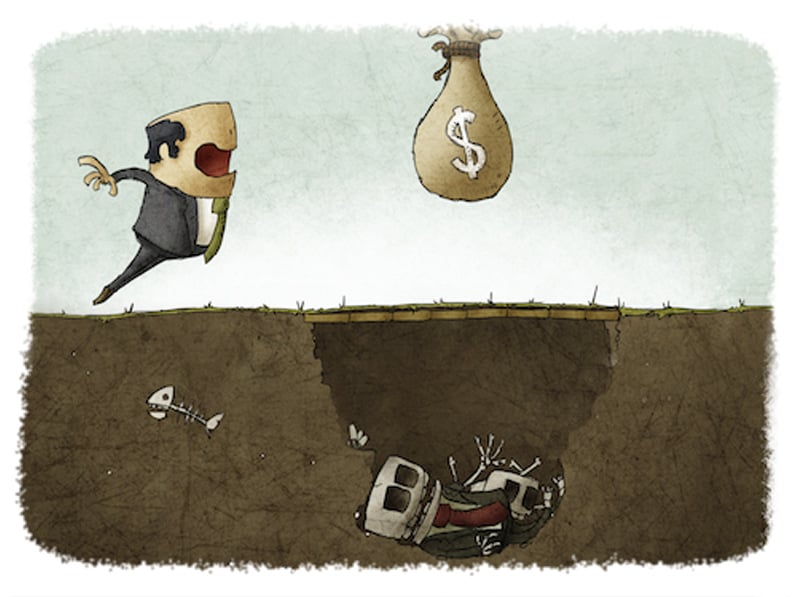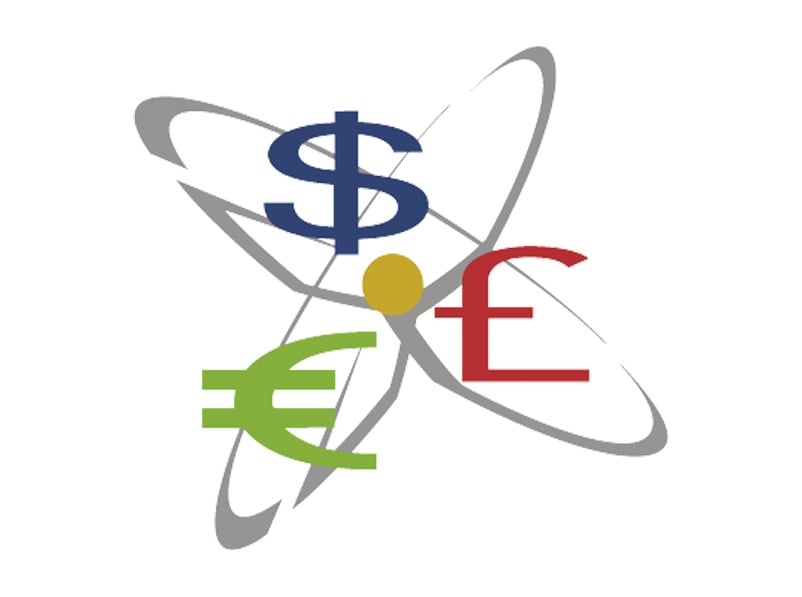Financial Reporting with Spreadsheets - Avoiding the Traps
- Jamie Black
- Excel
- minute(s)Finance professionals around the world use spreadsheets for nearly every purpose imaginable. We have seen finance officers use spreadsheets to prepare their year end financial statements, file their FIR, prepare quarterly variance reports and produce their SEC filings. We know auditors who use Excel to do data analysis, gap detection on cheque numbers, and identification of duplicate payments. Why spreadsheets? While there are certainly a great variety of causes for the ubiquitous use of spreadsheets, we would suggest 3 major reasons: Availability - your organization almost certainly owns a spreadsheet program (likely Excel). If not, Google Sheets, OpenOffice and Libre Office all provide free tools. Nothing gets accountants excited like a no-cost solution. Flexibility & Power- They can be made to do just about anything. We have seen clients with 50 to 100 spreadsheets all daisy-chained together acting as their database. Why? Because they could. Ease of Use - With very little training on the software, nearly anyone can open Excel and quickly create a very sophisticated tool to solve a burning issue. So what's the problem? There are two major issues with Excel and they build off of each other: Spreadsheets are very susceptible to error: "In general, errors seem to occur in a few percent of all cells, meaning that for large spreadsheets, the issue is how many errors there are, not whether an error exists." What we Know about Spreadsheet Errors - Raymond Panko No doubt you have encountered some or all of these mistakes: someone over-typed a calculation or created a formula incorrectly (include too many rows in a Sum for example) or hard-coded a value in a cell that changes often or forgot to update a value after it had changed or rows / columns are cut off in print-ready version Few people perceive how common these errors are: "As noted earlier, when Brown and Gould (Brown & Gould, 1987) gave three spreadsheet development tasks to nine highly experienced spreadsheet developers, all made at least one error, and 63% of the spreadsheets overall had errors. Yet when asked about their confidence in the correctness of their spreadsheets, their median score was "very confident." What we Know about Spreadsheet Errors - Raymond Panko The result all too often is major catastrophe and disaster. If you think I'm exaggerating, consider this article from Fortune.com: Damn Excel! How the 'most important software application of all time' is ruining the world...The popular Microsoft program has been implicated in the financial crisis, Europe’s growth problems, the U.S.’s weak economic recovery, and pretty much everything else....read more So no more spreadsheets? Abolishing all spreadsheets from your organization, while momentarily appealing is just not practical. Just this week in-fact we had a client tell us that unless their requested solution resulted in Excel files, their users would revolt! So if we can't live with 'em and can't live without 'em, what are you to do? In this series of articles we will explore a 4 step approach to Optimizing Excel (and other spreadsheets) as your financial reporting tool: Step 1: Confirm a spreadsheet is the right tool Step 2: Standardize your spreadsheets Step 3: Use variabilization, error-checking & data tagging Step 4: Lock & document your spreadsheets © 2025 FH Black Inc. All rights reserved. Content may not be reproduced, excerpted, distributed, or transmitted without prior written consent.
Excel is incredibly flexible & easy to use tool for financial reporting but if you are not careful, it can turn into a trap
READ MORE
CaseWare Feature Spotlight: SmartSync
- Darryl Parker
- CaseWare Feature Spotlight
- minute(s)CaseWare files are naturally multi-user. Typically each user has Working Papers loaded on their local workstation and the file (year-end / quarter-end etc.) is kept on the server. When remote users need to connect to your CaseWare files or if you have VERY LARGE Working Papers files, the SmartSync version of Working Papers is the preferred solution. CaseWare’s SmartSync is the advanced collaboration engine for CaseWare Working Papers. It provides its users with anytime, anywhere access to critical data. Multiple users, in multiple locations, are able to collaborate together on their Working Papers files in real time. Even better, it doesn’t require new infrastructure, additional servers or new hardware. Overview: Advanced CaseWare File-Sharing: Each user gets a local copy of the file to work on, giving them the best possible performance and the most efficient use of their time. As long as the users have network connections (online), they are able to instantly see the work of their colleagues - whether those colleagues are across the boardroom table, or across the country. Using “SyncSelect” technology, only the portion of the file that has been modified is synchronized with the team. This saves time and bandwidth, while ensuring everyone is looking at the latest information. There are no interruptions as you wait for other parties check in their file before proceeding. If you re-open a file that you haven't looked at in a while, the pending changes from the other team members are automatically added to the file as you open it, ensuring you always have the most current information. Managing Conflicts: When team members collaborate, sometimes their work overlaps. That's when SmartSync's automatic conflict resolution steps in to merge their work together to keep project momentum up. If the automatic algorithms cannot merge the work, all team members receive a notification and can decide on a resolution with a full audit log of action taken, and the ability to reverse any decisions made. If you're interested in the improved performance and collaboration that SmartSync offers, you have 3 options to implement it: File System Synchronization - You can run SmartSync in-house using standard Microsoft Windows network shared folders. CaseWare Cloud - For a much more robust SmartSync implementation that be used across the internet without any need for a VPN, consider the CaseWare Cloud. Your files are stored in the cloud using industry best practices for encryption and disaster recovery technologies. For more information on this version, visit the Cloud site here. Self-hosted SmartSync Server - For users who want the most robust infrastructure for SmartSync, but want it self-hosted rather than through CaseWare Cloud. Keep in mind a dedicated IT department is required to help manage the system. Server Requirements can be found here. SmartSync for Working Papers brings together teams in ways that were never possible before: “Old restrictions have been lifted. We can assign staff to the projects they are best suited for without being constrained by geography or inclement weather or time zones.” Jessica Richter CPA, Audit Manager © 2025 FH Black Inc. All rights reserved. Content may not be reproduced, excerpted, distributed, or transmitted without prior written consent.
CaseWare’s SmartSync is the collaboration engine for CaseWare Working Papers. It provides its users with anytime, anywhere access to critical data.
READ MORE
New Version of CaseWare Financials Released
- Darryl Parker
- What's New
- minute(s)Software: CaseWare Financials Old Version: Financials 12.00 New Version: Financials 13.00 Release Date: July 27, 2015 There have been significant changes to the existing features. Here's a list some of the more noteworthy items: 1. The Knowledge Library now uses a ribbon interface Template content authors have gotten used to switching contexts between the library interface and the financial statement interface. CaseWare has unified the design of the two interfaces, although as before there are important differences in the two ribbons due to the different tasks to be performed in the two contexts. Read more... 2. New ways to create and manage custom themes (stylesheets) While working in the library, you can now save any user specific changes to a new custom style sheet that can be shared between other users. Read more... Template content authors can now create custom stylesheets directly from their work in the knowledge libraries. The Styles and Formatting dialog enables you to update the appearance of the entire financial statements, selected areas, or a specific paragraph, column, row, or table. You can also use the Styles and Formatting dialog to update the style on which your cursor is selected to a themes. Read more... Financial statement preparers can now update their custom stylesheet with their work from in the financial statements. 3. Can re-assert the Template standard settings in the financial statements. As a firm author, you can apply the default settings from the CL- Organization Standards document in to the financial statements. Read more... Users can now apply the standards configured in the Organization Standards (CL) document, overwriting any changes made directly in the ribbon of the statements. 4. Big changes to the interface for tables and table columns Financials provides the ability to modify the properties of any table in the template. Advanced CaseView users will be familiar with the properties in the Table Column Properties dialog, as many of the options are available in the CaseView Table menu when Properties is selected. Read more... There has been a redesign of the interface for tables and table columns. For the most part the features are unchanged but the interaction is more efficient and with a modern look and feel that integrates better with the other visual elements of CaseView and the Financials template. There are some major new features worthy of your consideration: 1. Monthly Management Reports The Monthly Management Reporting feature will assist users in generating monthly management reports to stakeholders about the performance of the organization. The information in the reports is derived from financial data and will demonstrate trends in the organization as well as how the organization is performing in relation to its budgets. Read more... CaseWare has added pre-written content and tools to assist in the preparation of monthly reports designed to assist in management of your organization. 2. Management Discussion and Analysis Management Discussion and Analysis feature will assist corporations and governments to produce the Management Discussion and Analysis section of the Financial Statements to stakeholders. Read more... CaseWare has added pre-written content and tools to assist in the preparation of the Management Discussion and Analysis (MD&A) section of your financial report. At the time of writing, the documentation and information about this new feature is relatively sparse. For a comprehensive list of new features and updates visit the CaseWare site here. © 2025 FH Black Inc. All rights reserved. Content may not be reproduced, excerpted, distributed, or transmitted without prior written consent.
CaseWare Financials 13.00 was released at the end of July. Here's a list of some of the prominent new features and major changes to the software.
READ MORE
Working Papers SmartSync Update Released
- Chris Luttrell
- What's New
- minute(s)Software: Working Papers - SmartSync Old Version: 2015.00.142 9 (Release 2) New Version: 2015.00.142 9( Release 3) Release Date: Sep 01, 2015 Details: In a previous blog post, Darryl Parker (our Implementation Manager), warned us against rushing to upgrade our work computers to Windows 10. Here’s an example of why… Earlier versions of Working Papers 2015 had file synchronization issues with the newly released Windows 10 and all versions of CaseWare Cloud and SmartSync Server (SSS) This update fixes the problem. Update your SmartSync 2015 to version 2015.00.142 (Release 3). You can access the update here. Subscribe to this blog and receive current CaseWare updates. © 2025 FH Black Inc. All rights reserved. Content may not be reproduced, excerpted, distributed, or transmitted without prior written consent.
Windows 10 Compatibility Issues with Working Papers SmartSync Server and CaseWare Cloud. We have the solution.
READ MORE
Online Learning is the Evolution of CPD for CPAs
- Darryl Parker
- Continuing Professional Development
- minute(s)The exciting new technologies available today for online learning are opening new possibilities for CPAs to learn and develop professionally. Continuing Professional Development (CPD) is a requirement for all of us; but how often do we consider options other than just another seminar to meet our target hours? Distance education (correspondence) has been with us for a long time. You might remember self-studying your accounting modules, and mailing your assignments in to a marker for evaluation. But in the early 2000's, online learning began to work its way into mainstream professional development. After 20 years of development, the benefits are significant and growing. Technology in Education at all levels As in every other facet of life, technology is changing the definition of education. Last week there was a story by the CBC discussing how technology is changing how work is being done in high schools in Canada. "Two years into a pilot program, 20,000 Nova Scotia students are using Google Apps for Education, a suite of free web-based programs that allow students to collaborate on projects online and submit them electronically for grading. They're able to communicate and collaborate on the same document at the same time from multiple sources. So they could be at different sides of the room, they could be in the same group, or one student could even be at home," said Doug Ross, a Grade 9 teacher at École Five Bridges Junior High in Hubley." CBC.ca Clearly there are many benefits to be gained by this strategic use of technology. The question is how can we use these new tools to our advantage? Technology for Higher Education As this technology has matured, there have been a number of developments that will make professionals chasing their CPD hours and those looking to add a degree to their resume happy. It started with the proliferation of the personal computer and the Internet. High speed internet has allowed for real time exchanges, the “virtual classroom” that is the mainstay of online education today. Courses that you can take at your own pace, webinars and live chats with instructors are all features of this new era. Technology in Accounting Education Any accounting student receiving their education in the past decade will have some experience with elements of distributed and online education technologies. As a CMA student, we took it to the next level and had an almost entirely "virtual classroom." We conducted twice-weekly online lecture and discussion sessions. Each student and the instructor participated from their home using their own computer. I completed the 18-month Accelerated Program with a number of good friends and a close working relationship with my instructors, but with almost no idea what they actually looked like in person. Later, as a student in the Stategic Leadership Program, our group work happened every Tuesday night - no matter where we were located. If I was on a personal vacation or on a business trip, collaboration, screen sharing, web cameras, and voice-over-ip connections meant that the learning never stopped - not even sitting on the dock at the cottage. For students in the current CPA PREP or PEP programs, you too will be familiar with this mixed-delivery approach, as those program use a combination of self-directed, online, and group in-person delivery styles. Massive Online Open Courses (MOOC) For those CPAs looking to add another degree (an MBA perhaps), Massive Online Open Courses (MOOCS) should be considered carefully. A MOOC is a course delivered via online technologies which is designed for the instruction of an unlimited number of students to participate. Lessons, assignments, evaluations and even collaboration with classmates and instructors are built to scale to very large numbers. In fact, the term MOOC was coined related to a 2008 course delivered by the University of Manitoba, in which 25 students were tuition paying students, and over 2200 online students who participated for no charge. (source) Since then, universities all over the world have supported and developed these courses. Much more than just an online course, some herald the MOOC as the evolution of higher education. Just a few of the most prestigious institutions participating in this new educational world: Harvard University Stanford University Princeton University Massachusetts Institute of Technology ... and many more Sound promising? Just look at some of the courses (and the universities that provide the content) offered by MOOC provider Coursera: Challenges of Online Education Some of the factors that make online training one person’s educational paradise may rule it out for another. People that thrive on competition want to be ranked according to their peers and others may feel isolated working from home. In fact this lack of connection is cited as being one of the most important challenges of the online course. Digital literacy is a requirement to participate. If you do not have high speed Internet available, these courses are likely out of your reach for now. MOOCs in particular are not universally hailed as superior to the physical classroom. A University of Pennsylvania survey released in 2013 found that few students made it past the first lecture. Interestingly however, a study by Harvard and MIT released in early 2014 had some interesting insights into those extremely low completion rates: "Our data show that many who register for HarvardX courses are engaging substantially in courses without earning a certificate. In these course, “dropping out” is not a breach of expectations but the natural result of an open, free, and asynchronous registration process, where students get just as much as they wish out of a course and registering for a course does not imply a commitment to completing it." The Atlantic Benefits So with these challenges in mind, why should the finance professional / CPA be embracing the revolution? Access to content - Students have been given the freedom to learn nearly anything, anywhere there is an Internet connection. What a game changer! For those that live in a small community their choices are no longer limited to what their community college offers. Schedule flexibility - Even if you lived in a major centre, being able to accommodate a course's (or even worse, an entire degree program's) schedule can be very difficult. Between chauffeuring the kids to hockey and the challenges of quarter or year end, your schedule may not allow you to get to a traditional class. Or perhaps you have a small window of time to take the training now but the course you want is not offered for 60 days. All of these challenges tend to evaporate when you look at the self-paced world of eLearning. Access to world leading experts - The best educators from, with the most experience from the most prestigious institutions are now available to all, not just those that live in Toronto, Vancouver, Montreal or other major centres. Privacy - Students gain complete privacy and competition is removed from the educational process. Reduced Cost - The costs associated with training are also dramatically lower, as you can eliminate air fare, taxi, parking, hotel, meal costs and even travel time to and from the course! Where to from here for the CPA? Clearly technology is only improving. High speed internet continues to proliferate as does digital literacy. The online training systems continue to evolve, adding valuable features that make the online experience as good or better than the classroom (just some of these innovations: recording of sessions, virtual break-out rooms, Hi-Definition video and attention monitoring). Look for more and more of your CPD hours to be offered online and often at an amazing value. For example, MIT just announced that students will be able to take a semester for free online and then if they pay a modest fee & pass an exam, they will earn a MicroMaster's credential. For those that have never tried online training, the increased flexibility, reduced cost, amazing access to content and experts will likely make it hard to pass up for your future CPD. © 2025 FH Black Inc. All rights reserved. Content may not be reproduced, excerpted, distributed, or transmitted without prior written consent.
Why is online training becoming the preferred method of obtaining CPD for busy CPAs ?
READ MORE
CaseWare Working Papers and Windows 10 – To Upgrade or Not?
- Darryl Parker
- Tips and Tricks
- minute(s)Considering Whether to Upgrade I have had several people ask me whether they should upgrade their computers to Windows 10, the latest version of the nearly ubiquitous computer operating system from Microsoft. On my personal computers, I have upgraded and recommend that people consider upgrading for all the great new features available in the new system. However, on work-related computers you should carefully weigh the risks and benefits of performing any operating system upgrade. CaseWare Working Papers is a one of a handful of mission critical applications for me: without a stable, properly functioning installation of CaseWare Working Papers it is very difficult for me to perform my day-to-day work. No matter the benefits of Windows 10, any risk to my use of Working Papers is just not acceptable. CaseWare International is officially supporting Windows 10, so you can be confident that if you have any problems, you will be able to speak with their Technical Support department and have them work to resolve any problem you have. However, you must acknowledge that the risk of a problem occurring is higher when using Working Papers with Windows 10 than with an earlier version of the operating system. The Risk is Real On August 11, 2015 CaseWare International sent out an email to all users warning them of a critical issue preventing SmartSync and the CaseWare Cloud service from working correctly for Windows 10 users. The fix for the problem was released on September 1, 2015 (3 weeks later) in the form of CaseWare 2015.00.142 (Release 3). For more information on this issue, check out CaseWare’s Knowledge Base article. That is an extreme example that is not likely to be repeated, but consider what effect a 3-week interruption in your access to Working Papers and your client files would have on your work. FHB’s Recommendation As of the date of this writing (October, 2015) F.H. Black & Company Incorporated is recommending to our clients to postpone upgrading to Windows 10. In the future and as CaseWare International continues to improve compatibility with the new operating system, the risk differential between Windows 8 and Windows 10 will diminish and we will reconsider our recommendation. One Final Thought If you are one of the estimated 250 million people still running Windows XP on your computer, it is quite important that you upgrade to a more recent version of Windows as quickly as possible. Windows XP is no longer supported by either Microsoft or CaseWare International. That lack of support means that you are exposed to significantly higher risk of security breaches on your computer, and a lack of support when problems occur. Immediately discuss with your IT specialists how to upgrade to Windows 7, or 8, or perhaps even 10 after a consideration of the risks described above. © 2025 FH Black Inc. All rights reserved. Content may not be reproduced, excerpted, distributed, or transmitted without prior written consent.
If you are using CaseWare Working Papers and are considering upgrading to Windows 10 be aware of the considerations. Make sure you know what to expect.
READ MORE
CaseWare Working Papers: 3 Tips for an Even Faster Year End
- Darryl Parker
- Tips and Tricks
- minute(s)Whether you are doing quarterly SEC filings or annual PSAB / GASB financial statements, you want to get your financial reporting tasks done as quickly as possible. Who has time to wait while their computer struggles to keep up? You read about how so many others have automated their financial reporting with CaseWare. You bought CaseWare Working Papers to get these same results. But is your computer preventing you from achieving an even faster year end? The official minimum requirements can be found here. This article will further investigate these requirements, give you 3 tips to improve CaseWare's performance and give you a list to send to IT so they can order you the perfect workstation. Operating System Working Papers runs on the Microsoft Windows operating system. Windows 7, 8, and 10 can all be used. If you are using Windows XP, you should make immediate plans to upgrade. At the time of writing, (October, 2015) Windows 10 is fully supported by CaseWare International, but there have been some issues with compatibility. Users should be cautious about using Windows 10 with mission-critical software which has not had a chance to be fully vetted against the new operating system. Further, if you have the opportunity, selecting the 64-bit version of Windows 7 / 8 will facilitate improved performance as these operating systems can take advantage of larger quantities of RAM. Users with Apple or GNU/Linux cannot run Working Papers natively; you will need to run a Virtual Machine system with one of the supported versions of Microsoft Windows installed in it. Hardware At the date of writing, CaseWare International lists these as the minimum technical requirements of the program: 1 GHz 32-bit (x86) or 64-bit (x64) processor. Minimum 1 GB of RAM for 32-bit Working Papers or 2 GB of Ram for 64-bit Working Papers. 4 GB and 8 GB respectively are recommended for improved performance. Program requires 500 MB free hard drive space. A monitor with 1280 x 1024 resolution or higher. Internet access is required during the installation of Working Papers. Additional Components Microsoft Internet Explorer 11.0 or higher, as per the Internet Explorer life cycle. Adobe Acrobat Reader version 10.0 or higher. Microsoft Office 2007 Service Pack 3, 2010, 2013, 2016, or the desktop version of Microsoft Office 365. Security and permissions Installation requires local administrative rights to the workstation. Use of Working Papers requires read/write access to the program folder and any folders containing client files. However, in FHBINC's experience, these minimum specifications may provide very poor performance if you are working with larger or more complex files (especially those files containing a large number of consolidation entities). Key Factors in Working Papers Performance The following are key considerations for performance of Working Papers: Location of the Data File Many people work with their CaseWare Working Papers file located on a remote, networked file system. This has many advantages, most importantly the ability to backup and protect the files. However, networked storage is often much, much slower than the hard drive located on your computer. TIP #1: For users working on their files located on a remote file system, the number one thing you can do to improve performance is to move the file on to your local computer. This can be accomplished either by: Using CaseWare SmartSync Using a Thin Client solution Using CaseWare's Sign-Out feature. Processor CaseWare Working Papers is not written to take advantage of multiple cores in your computer's CPU. Frequently, modern processors are designed with many lower-speed cores, and Working Papers does not perform well on these chips. TIP # 2: For optimum Working Papers performance, focus on maximizing single-core speed. RAM 32-bit operating system: As the operating system is limited to utilizing 4 GB of RAM, there is no benefit to having more than this amount. Note in the near future, CaseWare will require the use of 64-bit operating systems. 64-bit operating system: 64-bit versions of Windows are able to make use of a much larger amount of RAM. Although Working Papers 2014 (and earlier versions) are 32-bit applications and only able to use 4 GB of RAM, your computer will benefit from the additional memory for all of the other programs you are running. For this reason, we recommend at least 8 GB of memory. CaseWare International has released a 64-bit version of Working Papers. Thus, the application itself will be able to make much greater use of RAM. Tip # 3: Plan for the future. Considering the low cost of RAM, follow the "More is Better" rule. Hardware specifications for IT Desktop: To maximize the performance of large / complex Working Papers files running on the desktop: Opt for the 64-bit version of Windows 8 or Windows 10 Get a 4th/5th Generation i5 or i7 processor with a base clock speed of 3.2 Ghz or higher Order 16GB or more of RAM Ask for a SSD (solid state drive) if the Working Papers data file is going to be on the local computer Thin Client: If you will be using a thin client approach to providing large / complex Working Papers files to end users, recommendations become a little more complicated. For simplicity in our recommendation below we assume potentially 20 concurrent CaseWare users: Opt for Windows 2012 R2 Standard or better. Get a Xeon E5-xxxx v3 or newer processor with at least 8 cores, no slower than 3 Ghz in a dual processor setup. Order 64GB or more RAM. Ask for an enterprise-grade SSD (solid state drive) in a RAID array and the Working Papers data file hosted on this local computer. Some assumptions about these Thin Client recommendations: As user count increases, systems resources must also increase No virtualization is anticipated in the above specification. If virtualization is to occur, more RAM may be required Network interface must be at least Gigabit © 2025 FH Black Inc. All rights reserved. Content may not be reproduced, excerpted, distributed, or transmitted without prior written consent.
To get the most from CaseWare Working Papers, upgrade from the minimum hardware requirements. A faster year end will likely be the result.
READ MORE
For Canadian CPAs , what qualifies as CPD?
- Darryl Parker
- Continuing Professional Development
- minute(s)As the dreaded year-end looms, a lot of CPAs are scrambling for Continuing Professional Development credit to fulfill their annual obligation. With the consolidation of CA, CGA & CMA into the new CPA designation, have the rules for CPD changed for you? CPA Canada standards for CPD are now the same nationwide and fall in line with the International Federation of Accountants’ (IFAC). Annual Requirements: 20 hours for all members - ½ must be verifiable* 3-Year Rolling Total: 120 hours for all members - ½ must be verifiable* CPD Exemption: The exemption criteria is based on activity - be sure to check the the Exemption Decision Model for the latest criteria. Verifiable and Unverifiable CPD – What Qualifies? Verifiable Continuing Professional Development credit is earned by participating in an activity that has a verifiable record proving you completed the activity. Tests, exams, publications, attendance records and reports all fit the bill. Some examples of verifiable activities: Publication of papers or books. Research leading to publication. Public speaking at sessions or groups pertaining to the profession. Formal study. Study leading to a designation, diploma or degree. Teaching a course relevant to the profession. Unverifiable Continuing Professional Development credit is earned by participating in an activity that doesn’t produce a product (i.e. paper or book) or keep a record. Some examples of unverifiable study: On-the-job training that pertains to the professional role. Self-study. Reading of professional journals magazines, not part of a specific research application. Where can you get CPD? There are many places to look. Each province's CPA association offer Continuing Professional Development training on their sites (click on any province or territory below): © 2025 FH Black Inc. All rights reserved. Content may not be reproduced, excerpted, distributed, or transmitted without prior written consent.
As a CPA (Chartered Professional Accountant), what qualifies as CPD (Continuing Professional Development)?
READ MORE
CaseWare 2015 User Interface: Why move from menu to ribbon
- Jamie Black
- What's New
- minute(s)Working Papers 2015 uses a ribbon-based interface. Why is this better for you and your team? "A user interface is the language a program uses to communicate to a user what it is capable of." -Jensen Harris, User Experience Developer Microsoft To understand the Why of CaseWare's recent upgrade, consider Microsoft Office. For Office, top level menu structures were set way back in 1992. In the first version of Word, there were less than 15 menu items. More than twenty years later, in 2003, the top menu selection was the same, despite all the increases in technology. It was the dropdown menues and toolbars that experienced upgrades. Ultimately there were movable menus, animated office assistants, and personalized or intelligent menus that changed their content and ordering every time they were clicked. From the birth of Word to 2003, menu items increased from 15 items to 19 task panes and 30 tool bars featuring hundreds of items to navigate! In 2003, Microsoft’s user experience design team heard time and time again that the user interface (menu layout) was “good enough”, but each upgrade added more complexity. Ultimately, the product and users were being limited by the menu style interface. What did this mean? menus and toolbars were designed for simpler program function and far less full-featured programs; that twenty to thirty years after the toolbar first made its appearance in the user interface, it was no longer practical. all the task panes, menus and toolbars were making the usable document windows smaller and smaller. The solution - Microsoft introduced the "Ribbon" to their Office products. It evolved out of tons of research and innovation, evaluation and redesign. It improves discoverability of the features and simplifies use of the product. To see Jensen Harris, the developer of the Office Ribbon share his story, click here. The ribbon is now considered a very successful shift BUT the ribbon release was not met with universal approval. Long-time Office users found it difficult to learn new ways to get to their end destinations, it was like re-learning how to use Office from scratch. CaseWare Adopts Ribbon in 2015 Much of the Microsoft story could be shared by CaseWare International. What started as a DOS-based program in 1988 has evolved over the last 25 years to become a full-featured, multi-faceted, robust software. The simple top menu style of navigation was no longer adequate to meet the end-users' needs. In fact it could be said that it impaired users. Notice how much better the CaseWare Ribbon (above) is. It logically groups common features and the icons increase understanding of what the feature does. This year, CaseWare Working Papers users may experience the same frustration that Office 2007 users did. Users may have to take a step backward to move forward; to relearn how to navigate the software in order to utilize its full potential. To reduce frustration, headaches and inefficiency caused by this change, we’ve created a training session on the new interface and the most important new and improved features to get you ready before you install. Attending this 2 hour session will provide attendees with: Training on all the major new features Detailed review of the new interface A map showing where features and options moved to in the ribbon A recording of the training session for review up to 90 days later This Webinar has now passed. Why not sign up for notification of future Webinars and Training sessions? You'll be the first to know of upcoming sessions. © 2025 FH Black Inc. All rights reserved. Content may not be reproduced, excerpted, distributed, or transmitted without prior written consent.
CaseWare Working Papers 2015 update to ribbon-based user interface
READ MORE