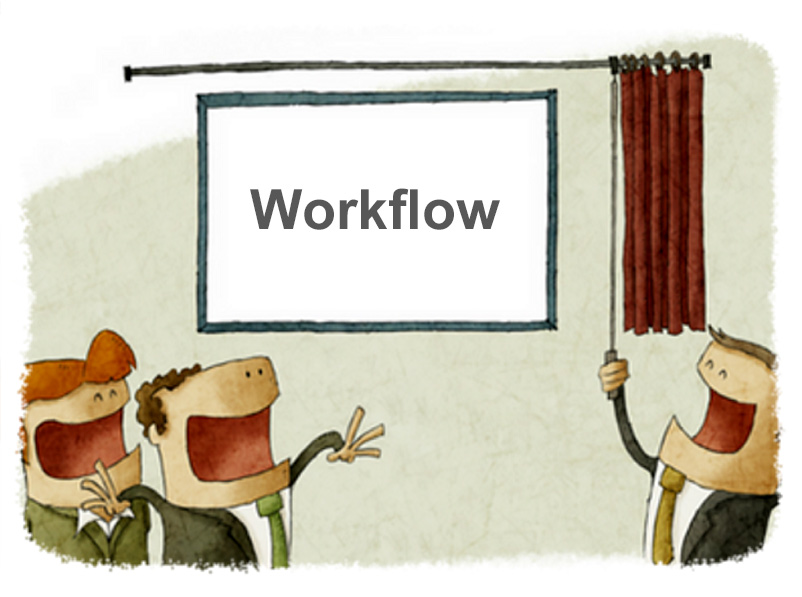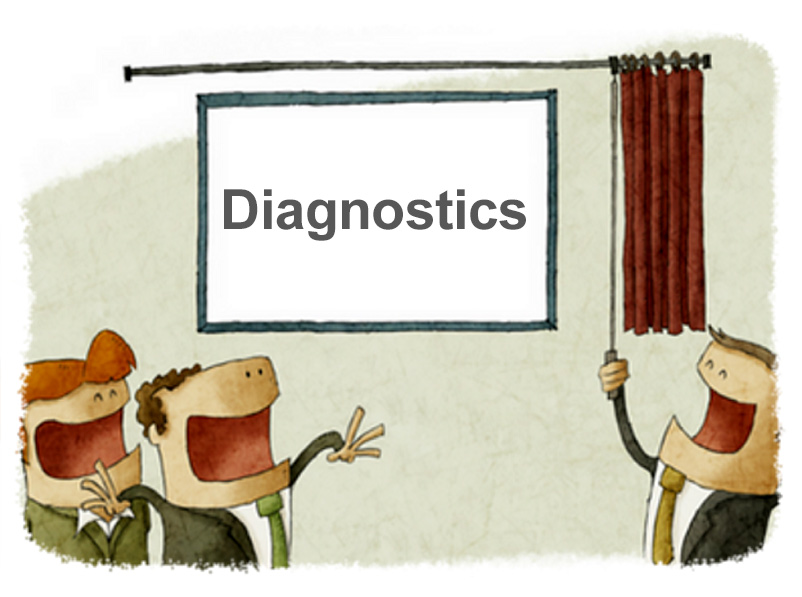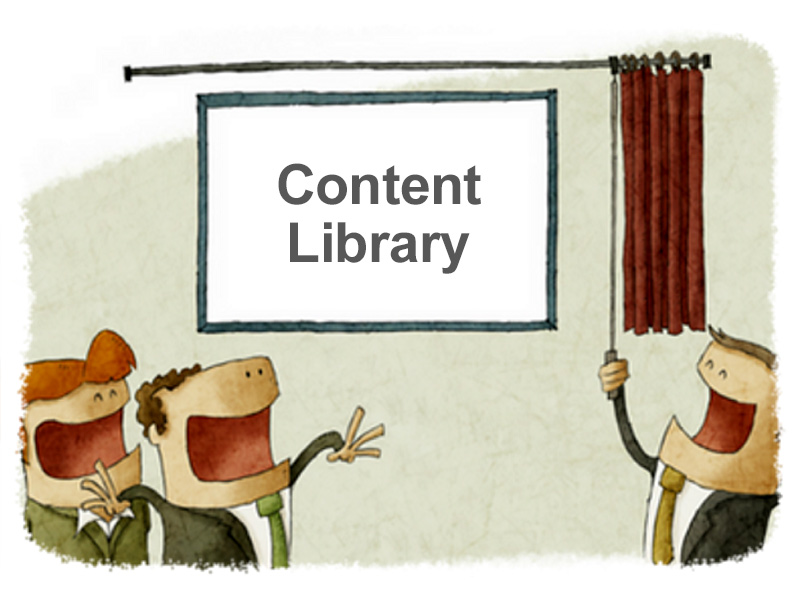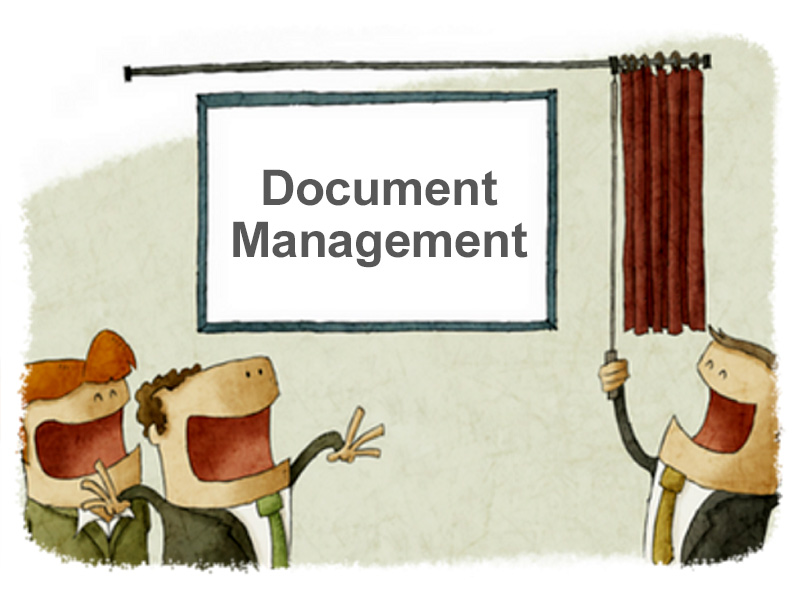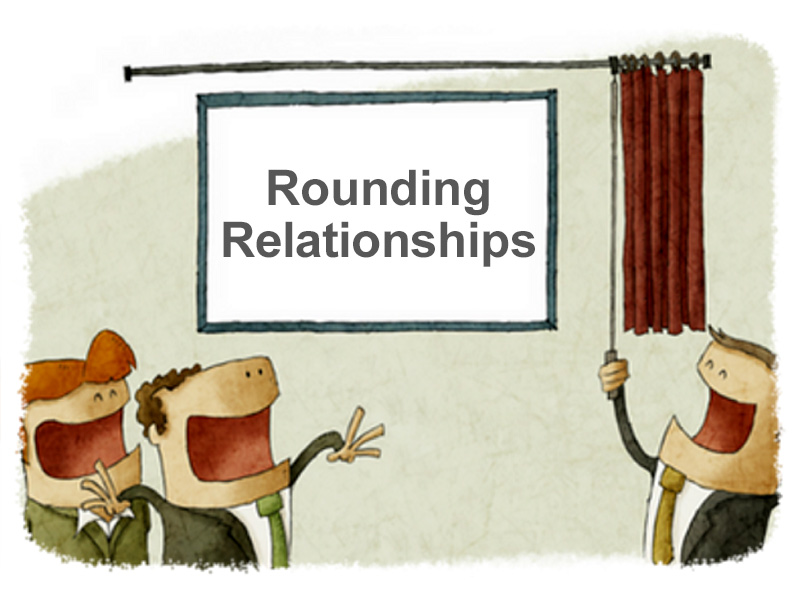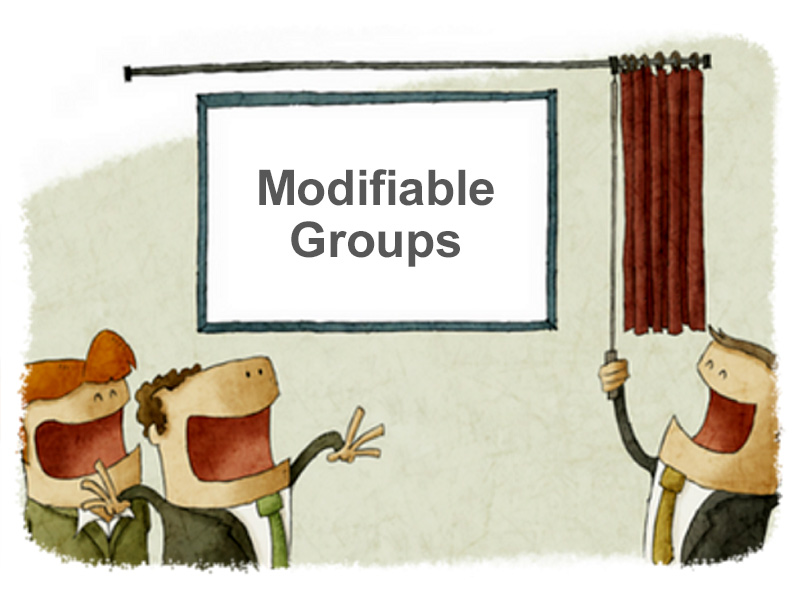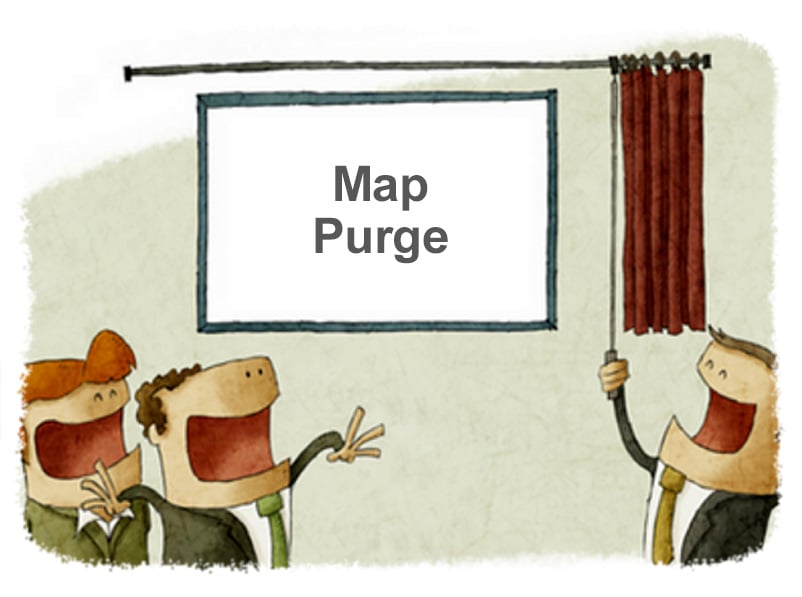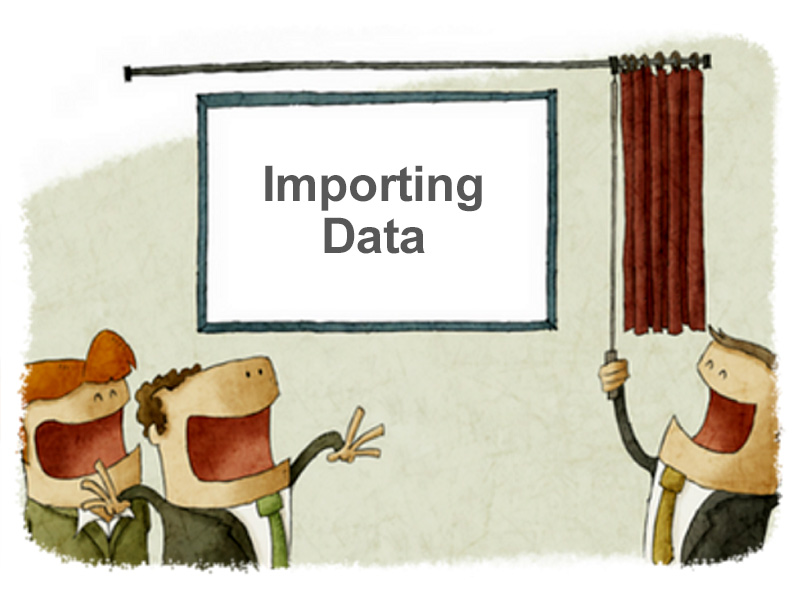CaseWare Feature Spotlight: Workflow
- James Goligher
- CaseWare Feature Spotlight
- minute(s)Workflow - those required steps that a complex task must pass through from inception to completion. Workflows range from the very simple, to the very complex depending on the job at hand. When the job is as complex as a month/quarter/year-end or the production of a budget book, managing the workflow is essential to accuracy & timeliness. How do you ensure that all steps have been completed, in the right order as quickly as possible? Here are 5 features in CaseWare that are sure to manage and improve your workflow. 1) Document Management Working Papers allows your to pre-define all the documents you need in your file for support. Lead sheets, work papers, Excel & Word documents. checklists and more. These document can be organized in any way you like allowing you to formalize exactly what steps must be completed in each area. Read more in our article on Document Management. 2) Sign-off At the surface, the sign off function is simple, sign off on a document to signify its completion and that document is updated with sign-off status, date & user. Any other users who access the engagement will see the sign off credential. Delve a litter deeper and we find: Up to 8 customizable color-coded sign-off roles. This means you can designate which documents require 3 reviews (for example) and which only need one. Any changes to a document made after sign-off are flagged Reports can be automatically marked as read-only after a specific role signs off The document manager can be filtered to present just documents ready for your review Automatic milestones take a snapshot of documents at the time of sign-off for the audit trail 3) Issues Issue tracking allows for more than just the creation of review notes. Not unlike sign-off, this feature provides a myriad of capabilities you might not necessarily think of when considering workflow. A few of the key ones include: Assignment, priority, commencement, deadline, reminders & status settings. Automatic reports based on issues which can be modified/filtered using a number of variables such as date/status/type/assigned to. Assign issues to document and/or line (G/L account) levels. Automatic audit trail kept of all issues recorded, by who and when. 4) Filters Filter the document manager by hundreds of variables. View just those documents assigned to you, those with outstanding issues or containing specific information such as notes. You can read more and view a short video in our filters article. 5) Placeholders If you spend time comparing prior and current year engagements to make sure you haven't missed any documentation, then this little feature is a game changer. Prior to year-end, you can specify which documents you want to roll forward into next year's file. This year's bank reconciliation (for instance) is of little use for next year's engagement, so you wouldn’t want to roll the contents forward. This is where placeholders come in. CaseWare allows you to roll certain document forward as a placeholder. It acts as the reminder of all the documents you need in your file. In the new year when you receive the current bank reconciliation, you drag it over the placeholder to replace it. No more wondering if you have missed a document. Just filter the document manager to show placeholders and if you see none, you're done. If you found this article interesting and want to learn more about CaseWare's abilities, check out our Feature Spotlight series of articles. © 2025 FH Black Inc. All rights reserved. Content may not be reproduced, excerpted, distributed, or transmitted without prior written consent.
5 CaseWare Working Papers features sure to reduce time, cost & errors in your finance department through more efficient workflows.
READ MORE
CaseWare Feature Spotlight: Audit Trail
- James Goligher
- CaseWare Feature Spotlight
- minute(s)Our CaseWare Feature Spotlight blog series highlights some of the ‘game changing' features offered by CaseWare Working Papers. This article focuses on the Audit Trail. You bring data in from a source system, make adjustments and then issue final reports. You need to know who did what and when. When something changes, you want to know exactly what changed without having to manually compare documents. CaseWare gives you a complete, robust audit trail with these 4 features: 1) Import Analysis When you complete an import into Working Papers, a "Change in Chart of Accounts from Import" report is automatically produced & presented; a copy of which is saved to your engagement directory. This report details: who did the import, what was imported, where the source of the data was located, when the import completed, and a list of all new and changed accounts in your data file. 2) History CaseWare uses History Settings to define what information is recorded. Want a complete history of who accessed a document & when? How about when a document is modified or an adjustment is made? No problem, just check that off & you’re done. You can review engagement history on a document-by-document or event-by-event basis. 3) Milestones Sometimes seeing the fact that changes have occurred is not enough. In those cases, a snap-shot of a report at a specific moment in time allows you know exactly what has changed. If you are currently saving multiple copies of spreadsheets to achieve this today, you will immediately understand the value. CaseWare refers to this as a Milestone. You can manually save a Milestone of a document at anytime, or you can have them automatically created by the software using the history settings. You can compare the current document to a milestone, or even compare between two previous milestones. The comparison tool shows you exactly what has changed by striking out older figures and highlighting the current values in red. You can even revert the document back to the Milestone version if you determine the previous configuration of the report was more correct. All the identified differences are highlighted in red. 4) Track Changed Values Want to track all changes in your CaseView reports (financial statements, MD&A, etc.) since your last review? Use Value Changed Flags to have all modifications clearly underlined. Once you have reviewed, you can accept (clear) the change flags one-by-one, or for the entire document. Below we see how an adjustment to the 'Benefits on wages' line item has affected Cost of Goods Sold and the Gross Profit in an Income Statement.. Keeping a handle on the changes in your Working Papers file is easy with the Audit Trail features outlined in this article. But it can be tough for finance professionals to keep up with the latest features and techniques of using CaseWare Working Papers. Let us help! Sign-up for our Blog and we will keep you up to date with the trends, tools & best practices to ensure your work is as efficient, effective, and reliable as possible. © 2025 FH Black Inc. All rights reserved. Content may not be reproduced, excerpted, distributed, or transmitted without prior written consent.
Save preparation time & reduce audit fees. These 4 CaseWare Working Papers' features provide an automated audit trail with analysis tools.
READ MORE
CaseWare Feature Spotlight: Diagnostics
- Darryl Parker
- CaseWare Feature Spotlight
- minute(s)CaseWare's financial reporting solutions provide massive benefits to finance professionals. How? By providing the most sophisticated features in the industry. We've developed this article series to outline many of these features to: help prospective users appreciate all of CaseWare Working Papers' power, and encourage existing users to maximize their utilization of the software. "Tick & Tie" for hours & hours All of us know the pain of manually footing and cross-footing and cross-checking a large financial report. It's time consuming and the risk of error is significant. Even worse, as soon as you have an adjustment or update to the numbers, you've got to do it all over again. That's why the ability to automate the diagnostic tests for correctness in your reports is so important. One professional we respect greatly (Joy Richardson) explains the power of this feature set as follows: In addition to making the import of data simple and providing tons of grouping flexibility, Working Papers allows the user to define and enforce rules about their data. We have already discussed one example of this; Automatic Rounding. Diagnostics is a broader - and in some ways, a more powerful - feature that users can and should take advantage of. Rules-Based Data Management When data is imported, we define the nature of accounts that have been imported. This is done by assigning group codes to each account. CaseWare's understanding of accounting principals allows it to perform validation and testing of the resulting financial reports. For example, when we assign an account to a group called "Allowance for Doubtful Accounts", CaseWare is able to automatically determine: this account belongs on the balance sheet (or statement of financial position if you prefer), normally the balance is a credit, this account should be netted against our Accounts Receivable accounts when we present A/R Net of Allowances, If I define these as rules within Working Papers' groupings, Diagnostics will monitor my data and find any examples of where these definitions are violated. What happens if someone modifies these assignments? As you see in the following clip you will be notified: Working Papers also notifies end-users of common issues that might occur inside your reports: Finally, Working Papers' Custom Diagnostics feature allows end-users to define their own rules within their reports - without the help of a programmer! If these rules are broken, you will know about it immediately: Diagnostics are another example of the features that enable CaseWare users to dramatically reduce the time spent on the creation of complex reports while eliminating errors. © 2025 FH Black Inc. All rights reserved. Content may not be reproduced, excerpted, distributed, or transmitted without prior written consent.
CaseWare's diagnostics significantly reduces time spent to generate CAFRs, annual financial statements, budget books and other complex reports.
READ MORE
CaseWare Feature Spotlight: Content Library
- Jamie Black
- CaseWare Feature Spotlight
- minute(s)CaseWare Working Papers is the first choice of finance professionals around the world for automating complex financial reporting. When spreadsheets are the problem, CaseWare's sophisticated features are the solution. We've developed this article series to outline many of these features for two reasons: so prospective users can appreciate all of CaseWare's power and to encourage existing users to maximize their utilization of the software. One of the CaseWare's features that will reduce time spent on the year end and yield better quality results is its Content Library. If you are used to maintaining your financial reports in spreadsheets, you know it is all up to you. You have to develop your own formats and content whenever there is a new pronouncement and you are responsible for updating and maintaining your own custom Excel worksheets forevermore. Rather than building your reports from scratch, you can leverage the power of CaseWare's platform for management and use of standard content. Major features include: Predefined & updated content - CaseWare Financials comes pre-packaged with extensive libraries of content that are pre-configured to use standard group codes. The library includes standard statements, schedules and hundreds of notes. There are different libraries (ASPE, GAAP, GASB & IFRS) and your annual software license provides content updates, providing you with tested and reviewed content to ensure compliance with new standards. Thus, when a GASB pronouncement dictates you need a new pension note, it is ready and waiting for you to insert into your financial statements. Add your own content - While the content library can certainly aid when a new report or disclosure is required, you can always add your own content to the library. This allows you to reproduce any existing statements or handle a special reporting requirement. Adding your content is simple and you can even integrate directly into the library's strong content management and organization features. © 2025 FH Black Inc. All rights reserved. Content may not be reproduced, excerpted, distributed, or transmitted without prior written consent.
Rather than building your reports from scratch, yourself, leverage the power of CaseWare Working Paper's GASBE / IFRS / ASPE content library.
READ MORE
CaseWare Feature Spotlight: Document Management
- Jamie Black
- CaseWare Feature Spotlight
- minute(s)CaseWare Working Papers is recognized as a global leader in the Financial Reporting industry. This is a well-deserved reputation. However, it's a mistake to think of CaseWare as "just" a report writer - it contains a huge number of features and tools to assist the entire financial reporting work flow. We've developed this article series to outline many of these features and demonstrate how to maximize your utilization of the software. Clients want to save time and they would love to lower audit fees. One of the many features of CaseWare that delivers these very benefits is often-overlooked: Document Management. Document Management When preparing a year end file, Finance needs to be able to support the values they are presenting, both for their own certainty as well as for the auditor. Note 6 to your financial statements says total receivables are $12,932,000 with a table showing the aging analysis. We must evidence the underlying accounts that comprise this total. The first line of your Balance Sheet (Statement of Financial Position for Canadians) presents your current year cash balance of $3,866,345. How can the auditor be sure this is correct? The answer is (of course), we provide documentation that supports these values. CaseWare Working Papers provides a completely customizable Document Manager for generating & collecting all the documentation you require. Below is part of a document manager we use in our presentations to represent a typical local government Document Manager: Automatic Leadsheets The first, most obvious type of support to a financial balance on a statement, schedule or note is a leadsheet. CaseWare's Automatic Leadsheets are maintained by the system and provide a detailed listing of all the G/L accounts that comprise a total. These leadsheets are automatically updated every time data is imported, journal entries are recorded or G/L accounts are re-grouped. The example below shows a lead-sheet that has been grouped into meaningful sub-totals which facilitate more detailed reporting in notes. Clicking on the + sign to the left of any of the subtotals shows all the G/L accounts that make up the total: These documents are incredibly important for understanding why a number is what it is. The second step for many balances is providing other supporting documents (bank statements, reconciliations, contracts etc.). Supporting Documents In the image above, we see a Receivable - Utilities account with a balance of $23,578. We know the auditor is going to need to see the lists of individuals / corporations that owe that money. This is likely easy to generate from your ERP system. With CaseWare, all you need to do is drag and drop it onto the document manager to ensure you have one central repository. CaseWare intelligently numbers the supporting document and makes it available to your team and your auditor (assuming you provide your CaseWare Working Papers file to them) for subsequent review. Placeholders You determined you needed to support Receivables - Utilities, went to your ERP system and printed the report. Very likely, you will need to support this amount next year too. CaseWare will maintain the list of required supporting documents. On any supporting document, mark it to "Roll Forward as Placeholder". When a roll forward is performed, CaseWare finds every document with this property, removes the current year's content and replaces it with a shell (a placeholder). These placeholders are clearly identified so you can find what support you still need to provide. And then you can hand the complete file over to your auditor, fully supported and referenced. © 2025 FH Black Inc. All rights reserved. Content may not be reproduced, excerpted, distributed, or transmitted without prior written consent.
One of the CaseWare's unsung features is Document Management - the easy for Finance to support their reports.
READ MORE
CaseWare Feature Spotlight: Rounding Relationships
- Jamie Black
- CaseWare Feature Spotlight
- minute(s)CaseWare's financial reporting solutions provide massive benefits. Auditors in public practice, finance officers in government, and controllers in large corporations use CaseWare to automate their most complex financial reports faster, with fewer errors, and more reliably than with any other tool. How? By providing the most sophisticated features in the industry. Each of our "Feature Spotlight" articles discuss one of these features. Rounding Relationships Reduce Risk Rounding is a very challenging problem. We have discussed techniques for addressing it in Excel on several occasions. Because of the complexity and the frequency that accountants, auditors and finance professionals encounter rounding errors, CaseWare Working Papers provides a number of tools to solve this problem. In this post we'll review one of them: rounding relationships. In many scenarios (like the ones described here), differences can be expected. But typically the difference is an immaterial amount. To deal with this issue, we have CaseWare's Rounding Relations feature. Rounding Relations allows the end user to define an unlimited number of relationships to monitor and automatically resolve out-of-balance issues. To use this feature, all that is necessary is: Identify two cells to compare (Difference cells), identify a third cell (Plug cell) which, when adjusted, will cause one of the first two cells to change Set the maximum amount of the adjustment (Limit) Once the accountant has these options configured and enabled, CaseWare continuously monitors the cells and keeps them in balance. No computer programmer or external consultant required. We can even be a bit more sophisticated if we like. Using the Advanced option for the plug cell, we can specify a Plug Condition. The Plug Condition is the condition that makes this cell get skipped as the plug cell. That is, if the condition for a plug cell is evaluated to be true, the difference is not plugged to that cell and the next Plug Condition in the Rounding Relationship is evaluated. If the condition for a plug cell is evaluated to be false, the amount necessary to resolve the disagreement between the difference cells is plugged to that cell. Should the disparity between the "Difference cells" exceed the defined "Limit", CaseWare will immediately notify the end use of the problem complete with hyperlinks allowing you to jump to all the cells involved. This notification ensures discrepancies are not overlooked and allows the end user to investigate the cause and resolve the underlying issue. You're not forced to constant re-read the report, scanning for disagreements, and that directly translates into less time spent reviewing to ensure agreement. It also guarantees fewer errors in your reports. CaseWare Working Papers has multiple systems available to warn you of discrepancies and/or automatically fix them. Look for upcoming CaseWare Feature Spotlight articles to talk about how to get closer and closer to fully automated, agreed financial reports! © 2025 FH Black Inc. All rights reserved. Content may not be reproduced, excerpted, distributed, or transmitted without prior written consent.
If reducing the risk of errors while decreasing time investment is your goal, the rounding relationship is one feature of CaseWare Working Papers you need.
READ MORE
CaseWare Feature Spotlight: Modifiable Groups
- Jamie Black
- CaseWare Feature Spotlight
- minute(s)CaseWare's financial reporting solutions provide massive benefits to more than 500,000 users in 130 countries. Accountants, from auditors in public practice to finance officers in government, use CaseWare to automate very complex financial reports faster, with fewer errors, more reliably than with any other tool. How does CaseWare do this? By providing the most sophisticated features in the industry. Each of our "Feature Spotlight" articles discuss one of these features. Groups For a report of any sophistication, you need to group items (general ledger accounts, performance metrics etc). In fact it is typical that you need to combine those accounts in several different ways in a single report. For example one schedule may show expenses grouped by nature, and another schedule shows expenses grouped by department. Further, because you may want to generate reports that the software vendor might not have anticipated, you need modifiable groups. In other words, customizable by you and not require a consultant or the software vendor's intervention. All of this is true of CaseWare. CaseWare provides standardized groupings to simplify your reporting For example, CAFR groupings are provided in the GASB template. You can also modify or import your own groupings if you have them defined elsewhere. In fact, CaseWare Working Papers has this and more. 10 Groupings that can be named and organized any way you need (note Group 3 in the screenshot below called "Any Name I Want"). Each grouping can have 40-digit codes and 50-character names all specified by you. They also have some sophisticated features: Flipping - consider AR & AP. Imagine that this year one of your receivable accounts has a credit balance. No problem - in CaseWare you can configure the group code to automatically "flip" that account to the payables group code with no intervention from the user required! Calculation - Consider AR. Most often you will want to show receivables net of allowances for doubtful accounts. Not always though. Calculated groups allow you to instantly add other groups (the AR group and the Allowance group) together to get AR Net of Allowances. Extended & Calculated Descriptions - Need a longer description? How about changing the description automatically in the situation where the "Due To" becomes a "Due From"? Check & Check! Mapping has all the features of the above groups and a number of extra features too. Mapping allows you to default account properties and automatically assign any or all of the other 10 groups. Map numbers can be 40 digits long with 50-character names, all fully modifiable by the end user. Entity code - this mechanism is often overlooked by CaseWare users. Not only does it do all the work of the other 10 groupings but it also gives you a very simple way to create what Excel users call a pivot table. This turns out to be an amazing feature when trying to tackle complex governmental reporting (GASB / PSAB) or dealing with large consolidations. Entity numbers (called abbreviations) can be 40 digits long and the descriptions can be 100 characters long. If you are keeping track that is 12 concurrent grouping mechanisms that can all be customized and modified by the end user! PS: There are actually 2 more ways to combine accounts: Tax Export Code & GIFI. Both of these are used to automate the population of your corporate tax software (very useful for public accountants and accountants in large corporations). We have not counted these two as true grouping mechanisms as they are built for very specific purposes, and are not that modifiable. © 2025 FH Black Inc. All rights reserved. Content may not be reproduced, excerpted, distributed, or transmitted without prior written consent.
Customizable groupings are key to saving time, reducing errors, reducing audit fees & improving the reliability of your reports. CaseWare has you covered.
READ MORE
CaseWare Feature Spotlight: Map Purge
- Darryl Parker
- CaseWare Feature Spotlight
- minute(s)As Certified Consultants and Trainers for CaseWare International, the group at F.H. Black & Company Incorporated gets a chance to talk to Working Papers users from all over the world about how they use the software to do their daily work. Often people don't appreciate the full depth and breadth of the software's abilities and we get the chance to help long-time users get even better at using the software. These "Feature Spotlight" blog posts are designed to: Help those considering CaseWare understand how the solution can transform their reporting processes amd introduce existing users to some of these power features and techniques and help you to become a true "black-belt" masters of the software. One of the features that many people do not know about or are not comfortable using is Mapping Purge. This blog post will introduce the Map Purge, and its strengths and weaknesses. What Problem Does Mapping Purge Solve? In short, too many groupings. CaseWare International releases several standard map number typologies in North America: for GAAP and for IFRS. These map numbers are attempts to provide a comprehensive and standardized way to report all common types of assets, liabilities, equity, revenues, and expenses. However in any one Working Papers file, it is likely that many, many of those map numbers have gone unused. Just take a look at the Other Revenue map numbers available in the standard GAAP mapping: That's a big long list of $0.00 map numbers for you to constantly scan and consider. Further, every map number represents another value that must be calculated and recalculated by CaseWare. These extra, unnecessary calculations can dramatically slow down your Working Papers file. Wouldn't it better if the unused map numbers were removed from the file, and you only had to review and consider the relevant ones? That is the problem that Map Purge was created to solve for you. How to Create Map Purges First, if you're lucky you already have some map purges defined in your Working Papers file. Writing map purges is something the typical user will do very rarely - once you have a good purge, you can simple use the Copy Components tool in Working Papers to copy it among your files. BEFORE YOU START - A Word of Warning!!! Map purges will delete map numbers out of your Working Papers file, and there is no undo button. You must take a backup prior to running a mapping purge. Even better, take a disposable copy of your file and thoroughly test a purge and verify its effects before running it in your live file. And even then, you should take a backup of that live file in advance of running your thoroughly tested purge! If you don't have the map purge that you need, here's the process to create it: Open your Working Papers file On the Tools Ribbon, click the Options item Select Mapping -> Purge in the left sidebar Click the New button Give your map purge a short name in the "Filter ID" text box Type a description that you could expect your colleagues to read and understand the goal of the purge in the "Description" text box. Decide whether you are writing a filter to delete the map numbers that match your criteria, or keep only the map numbers which match your criteria. Select the appropriate radio button. NOW, here's the hard part: write the filter expression. This is a Boolean dbase filter expression that resolves to "true" or "false". The meaning of the "true" depends on your selection to the radio button in the step above. It will either mean that the map number should be deleted, or it should be retained. Finally, decide what should happen if an Unassignable map number has all of its subsidiary map numbers removed by the purge. Check or uncheck the checkbox based on the appropriate behavior. Click OK. Your map purge is made. Just select it from the list and hit that "Purge Now" button The Weakness of the Map Purge feature The concept of a Map Purge is a powerful one and when it works well for you it can have a dramatic effect on your Working Papers file. The purge pictured above removed more than 500 map numbers from the Samp01 file in about 10 seconds. However, there are some serious limitations to what a dbase filter expression can achieve for you. In particular, you cannot filter your map numbers based on whether or not accounts are assigned to it, only if the accounts have specific balances. Consider: What about a Due To / Due From map number that is expected to balance to $0 for the parent in your consolidation, but will have balances for the subsidiaries? What about map numbers that sometimes have important balances in some interim periods, but get adjusted to $0.00 at the end of the year? The map purge feature cannot help you in these situations; the dbase filter cannot differentiate between the case of a set of accounts which net to $0 or the case of there are no accounts at all. It cannot help you if there are accounts in the map number in a period or balance type that you hadn't anticipated and included in your filter expression. Look for an upcoming article where we help you resolve this problem with Map Purges and truly clean up your Working Papers file for maximum performance and efficiency. Want to become a CaseWare Master? Click below to see our upcoming training courses. © 2025 FH Black Inc. All rights reserved. Content may not be reproduced, excerpted, distributed, or transmitted without prior written consent.
CaseWare Feature Spotlight: Map Purges reduce file size, improve speed and generally simplify your CaseWare Working Papers file.
READ MORE
CaseWare Feature Spotlight: Importing Data
- Jamie Black
- CaseWare Feature Spotlight
- minute(s)CaseWare's financial reporting solutions have been providing massive benefits to more than 500,000 users around the world since the first version was released back in 1988. How? By providing the most sophisticated features in the industry. Each of our "Feature Spotlight" articles discuss one of these features. Importing Data Complex reports like annual financial statements, CAFRs and Budget Books are built from large, complex data sets. In fact, they may require data from several sources; general ledger data, budget data, performance measures (number of staff per department etc.), even sub-ledger data. In many tools, integration to your data sources can be difficult, time consuming and expensive. CaseWare Working Papers makes this process extremely simple. Not only does Working Papers offer dozens of direct integrations to popular ERP systems, it has a very flexible Import Wizard designed to bring data in from nearly any source. In 5 steps you (not IT and a room full of programmers) will have your data in CaseWare: Once you have identified the report(s) in your ERP or budget software that has the data you need, save it as an Excel or Text file. Identify the Excel or Text file to be imported. Define the columns of your Excel / Text file. CaseWare supports importing nearly every value and modifier you are likely to need: current actuals, prior actuals, budgets, forecasts, foreign exchange rates, and any groupings you may have already defined elsewhere. Customize the import process to create exactly the Working Papers file you need using the advanced specifications. Do you want to exclude $0 accounts? Round all of your balances to dollars?. Advanced properties can even be used to automatically calculate net activity from ending balances. Save all these settings so that next time you run the import (an hour from now or next year), all of these settings will be remembered! Want to see it in action? This 3-minute video will show you how fast and easy it is to import your data into CaseWare Working Papers: © 2025 FH Black Inc. All rights reserved. Content may not be reproduced, excerpted, distributed, or transmitted without prior written consent.
CaseWare features drive massive value for users. Ease and speed of importing data is just one of these features.
READ MORE
CaseWare Feature Spotlight: SmartSync
- Darryl Parker
- CaseWare Feature Spotlight
- minute(s)CaseWare files are naturally multi-user. Typically each user has Working Papers loaded on their local workstation and the file (year-end / quarter-end etc.) is kept on the server. When remote users need to connect to your CaseWare files or if you have VERY LARGE Working Papers files, the SmartSync version of Working Papers is the preferred solution. CaseWare’s SmartSync is the advanced collaboration engine for CaseWare Working Papers. It provides its users with anytime, anywhere access to critical data. Multiple users, in multiple locations, are able to collaborate together on their Working Papers files in real time. Even better, it doesn’t require new infrastructure, additional servers or new hardware. Overview: Advanced CaseWare File-Sharing: Each user gets a local copy of the file to work on, giving them the best possible performance and the most efficient use of their time. As long as the users have network connections (online), they are able to instantly see the work of their colleagues - whether those colleagues are across the boardroom table, or across the country. Using “SyncSelect” technology, only the portion of the file that has been modified is synchronized with the team. This saves time and bandwidth, while ensuring everyone is looking at the latest information. There are no interruptions as you wait for other parties check in their file before proceeding. If you re-open a file that you haven't looked at in a while, the pending changes from the other team members are automatically added to the file as you open it, ensuring you always have the most current information. Managing Conflicts: When team members collaborate, sometimes their work overlaps. That's when SmartSync's automatic conflict resolution steps in to merge their work together to keep project momentum up. If the automatic algorithms cannot merge the work, all team members receive a notification and can decide on a resolution with a full audit log of action taken, and the ability to reverse any decisions made. If you're interested in the improved performance and collaboration that SmartSync offers, you have 3 options to implement it: File System Synchronization - You can run SmartSync in-house using standard Microsoft Windows network shared folders. CaseWare Cloud - For a much more robust SmartSync implementation that be used across the internet without any need for a VPN, consider the CaseWare Cloud. Your files are stored in the cloud using industry best practices for encryption and disaster recovery technologies. For more information on this version, visit the Cloud site here. Self-hosted SmartSync Server - For users who want the most robust infrastructure for SmartSync, but want it self-hosted rather than through CaseWare Cloud. Keep in mind a dedicated IT department is required to help manage the system. Server Requirements can be found here. SmartSync for Working Papers brings together teams in ways that were never possible before: “Old restrictions have been lifted. We can assign staff to the projects they are best suited for without being constrained by geography or inclement weather or time zones.” Jessica Richter CPA, Audit Manager © 2025 FH Black Inc. All rights reserved. Content may not be reproduced, excerpted, distributed, or transmitted without prior written consent.
CaseWare’s SmartSync is the collaboration engine for CaseWare Working Papers. It provides its users with anytime, anywhere access to critical data.
READ MORE