As Certified Consultants and Trainers for CaseWare International, the group at F.H. Black & Company Incorporated gets a chance to talk to Working Papers users from all over the world about how they use the software to do their daily work. Often people don't appreciate the full depth and breadth of the software's abilities and we get the chance to help long-time users get even better at using the software.
These "Feature Spotlight" blog posts are designed to:
- Help those considering CaseWare understand how the solution can transform their reporting processes amd
- introduce existing users to some of these power features and techniques and help you to become a true "black-belt" masters of the software.
One of the features that many people do not know about or are not comfortable using is Mapping Purge. This blog post will introduce the Map Purge, and its strengths and weaknesses.
What Problem Does Mapping Purge Solve?
In short, too many groupings. CaseWare International releases several standard map number typologies in North America: for GAAP and for IFRS. These map numbers are attempts to provide a comprehensive and standardized way to report all common types of assets, liabilities, equity, revenues, and expenses. However in any one Working Papers file, it is likely that many, many of those map numbers have gone unused. Just take a look at the Other Revenue map numbers available in the standard GAAP mapping:
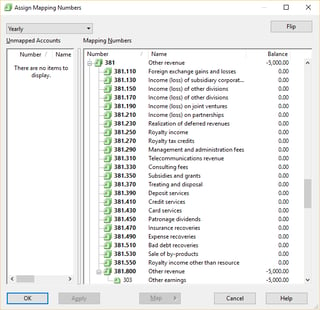
That's a big long list of $0.00 map numbers for you to constantly scan and consider.
Further, every map number represents another value that must be calculated and recalculated by CaseWare. These extra, unnecessary calculations can dramatically slow down your Working Papers file.
Wouldn't it better if the unused map numbers were removed from the file, and you only had to review and consider the relevant ones? That is the problem that Map Purge was created to solve for you.
How to Create Map Purges
First, if you're lucky you already have some map purges defined in your Working Papers file. Writing map purges is something the typical user will do very rarely - once you have a good purge, you can simple use the Copy Components tool in Working Papers to copy it among your files.
BEFORE YOU START - A Word of Warning!!!
Map purges will delete map numbers out of your Working Papers file, and there is no undo button. You must take a backup prior to running a mapping purge. Even better, take a disposable copy of your file and thoroughly test a purge and verify its effects before running it in your live file. And even then, you should take a backup of that live file in advance of running your thoroughly tested purge!
If you don't have the map purge that you need, here's the process to create it:
- Open your Working Papers file
- On the Tools Ribbon, click the Options item
- Select Mapping -> Purge in the left sidebar
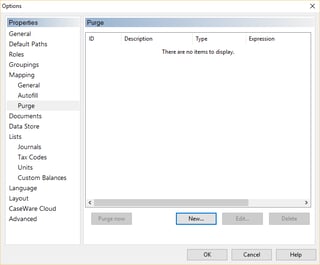
- Click the New button
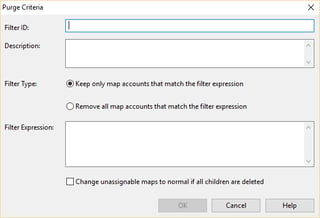
- Give your map purge a short name in the "Filter ID" text box
- Type a description that you could expect your colleagues to read and understand the goal of the purge in the "Description" text box.
- Decide whether you are writing a filter to delete the map numbers that match your criteria, or keep only the map numbers which match your criteria. Select the appropriate radio button.
- NOW, here's the hard part: write the filter expression. This is a Boolean dbase filter expression that resolves to "true" or "false". The meaning of the "true" depends on your selection to the radio button in the step above. It will either mean that the map number should be deleted, or it should be retained.
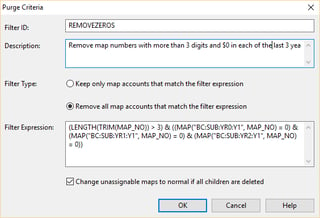
- Finally, decide what should happen if an Unassignable map number has all of its subsidiary map numbers removed by the purge. Check or uncheck the checkbox based on the appropriate behavior.
- Click OK.
- Your map purge is made. Just select it from the list and hit that "Purge Now" button
The Weakness of the Map Purge feature
The concept of a Map Purge is a powerful one and when it works well for you it can have a dramatic effect on your Working Papers file. The purge pictured above removed more than 500 map numbers from the Samp01 file in about 10 seconds. However, there are some serious limitations to what a dbase filter expression can achieve for you. In particular, you cannot filter your map numbers based on whether or not accounts are assigned to it, only if the accounts have specific balances. Consider:
- What about a Due To / Due From map number that is expected to balance to $0 for the parent in your consolidation, but will have balances for the subsidiaries?
- What about map numbers that sometimes have important balances in some interim periods, but get adjusted to $0.00 at the end of the year?
The map purge feature cannot help you in these situations; the dbase filter cannot differentiate between the case of a set of accounts which net to $0 or the case of there are no accounts at all. It cannot help you if there are accounts in the map number in a period or balance type that you hadn't anticipated and included in your filter expression.
Look for an upcoming article where we help you resolve this problem with Map Purges and truly clean up your Working Papers file for maximum performance and efficiency. Want to become a CaseWare Master? Click below to see our upcoming training courses.
© 2025 FH Black Inc. All rights reserved. Content may not be reproduced, excerpted, distributed, or transmitted without prior written consent.



