During our introductory CaseWare training sessions, we focus on the fundamentals. To move users beyond these basics and ensure an even faster year end, we regularly provide CaseWare tips & tricks in this blog series. Our advice in this article is simple: eliminate unnecessary groupings from your file. It nearly always means better performance and less confusion!
Why Purge?
Why should you care about cleaning up (purging) your mapping and grouping codes? You want as comprehensive a grouping structure as possible - initially.That way you know you have an appropriate location for every G/L account. Once you have grouped all your accounts though, a typical file will have a large number of groupings that are not necessary. Those unnecessary groups slow down the file. They also slow you down, as you have to scan through long columns full of zeros and determine whether they are noteworthy. $0.00 of "Fishing Revenue" might be expected for your statements, but what about $0.00 of Account Receivable? That's why purging the map numbers or group numbers in any file can be a significant improvement. It moves the file from a generic setup to one tailored exactly for this year-end.
In large, complex files we see dramatic results:
- Opening large financial statements: up to 10% faster.
- Opening group assignment window: up to 10% faster
- Opening grouped lead sheets and trial balances: up to 60% faster.
In one of our large IFRS client files, cleaning up the groupings resulted in a more than 20% improvement in speed across a simple set of tasks (opening the file, reviewing the consolidation and mapping, and looking at automatic documents and the financial statements).
Note - in a very simple file, the speed improvements may not be noticeable but the benefits of a file that is easier to navigate remain.
We’ve posted recently about the standard Mapping Purge feature in CaseWare Working Papers. Read that article for an understanding of the built-in features, and then get ready for a more advanced map purge that addresses the limitations of the standard one.
The Advanced Purge tool
Perhaps you tried the regular map purge in your own Working Papers files.
Or maybe you read about the problems that the built-in mapping purge has (can only work on mapping, cannot check account assignment, required knowledge of dBase filters) and thought it was not a good fit for your organization.
We want you to be able to quickly and easily clean up the unneeded grouping numbers in your file so you have an even faster year-end. So, we built a tool to allow you to do just that. And we are providing it to CaseWare users for free.
The Advanced Purge Tool will:
- Allow you to choose any of the mapping or 10 grouping structures to clean up.
- Never delete a map/group number with any adjustments related to it.
- Never remove a map/group number with any account allocated to it or any of its child map/group numbers.
- Check three years of historical balance data to determine if prior year adjustments should preclude deletion of a map/group number.
- Allow you to choose whether calculated map numbers should always be saved, or should apply the balance-checking logic to them.
- Define a “root” or “base” map number length that will not be deleted under any circumstance.
BEFORE YOU START - A Word of Warning!!!
The Advanced Purge tool will delete group numbers out of your Working Papers file, and there is no undo button. You must take a backup before running a purge. Even better, take a disposable copy of your file and thoroughly test a purge and verify its effects before running it in your live file. And even then, you should take a backup of that live file in advance of running your thoroughly tested purge!
To use the tool:
- Download the tool. It is a compressed (Zip) file so you will need to extract it after downloading.
- The tool is a single CaseView document. After extracting, drag and drop this document onto the Document Manager of the file to be improved.
- Launch the CaseView document.
- Confirm you understand the risks of purging groups.
- Choose the grouping mechanism from which you wish to eliminate zero balance.
- Choose what balance type to examine for balances and if Other Basis entries should be considered.
- Specify if you want to keep calculated group numbers.
- Specify if you would like to keep base group numbers. If selected, you must also note how many digits are represented in your definition of a base group number.
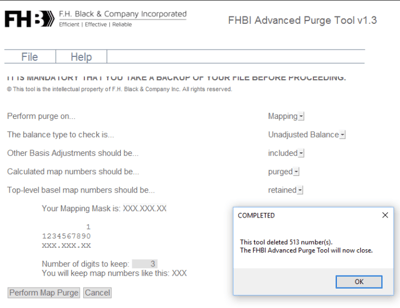
Once completed, select Perform Purge. When finished (it may take awhile), you will get a confirmation of how many unused groups have been eliminated.
You can get a copy of the tool to see how it will simplify and streamline your own data files. All you have to do is click the image below! Consider our more advanced CaseWare training if you want your CaseWare Black Belt!
© 2025 FH Black Inc. All rights reserved. Content may not be reproduced, excerpted, distributed, or transmitted without prior written consent.



