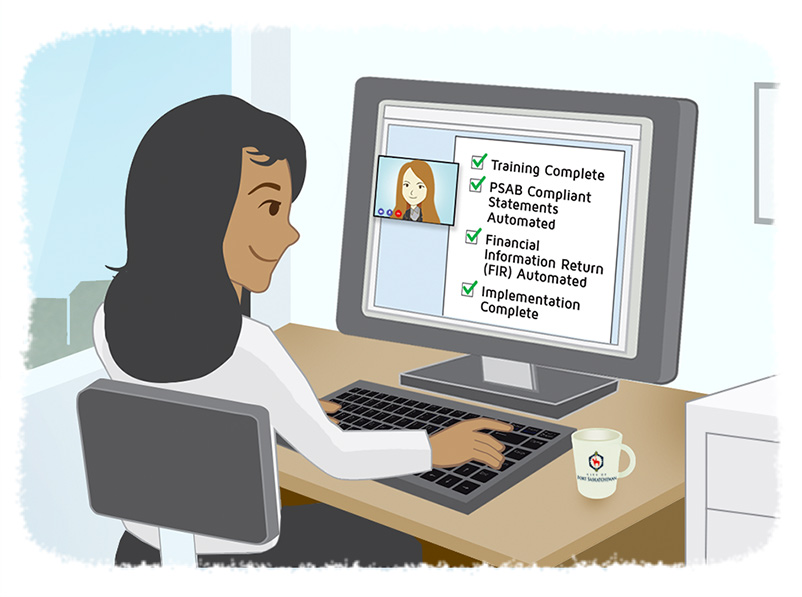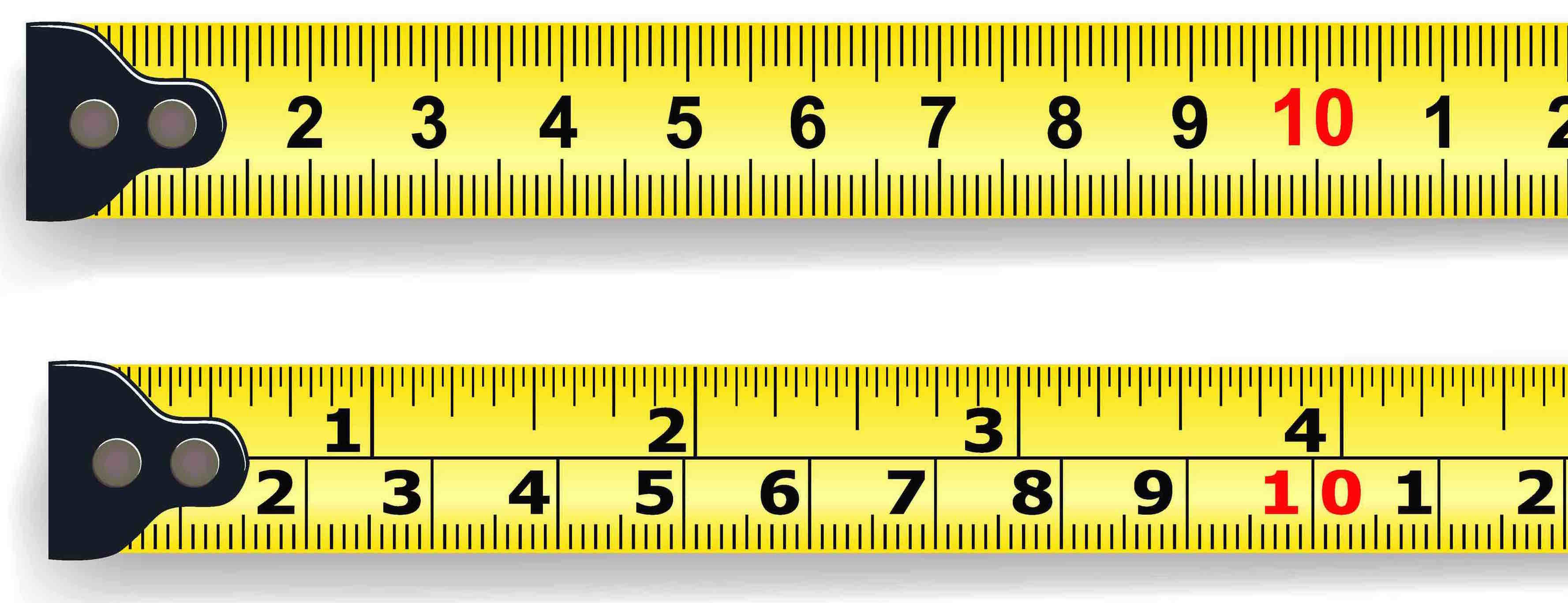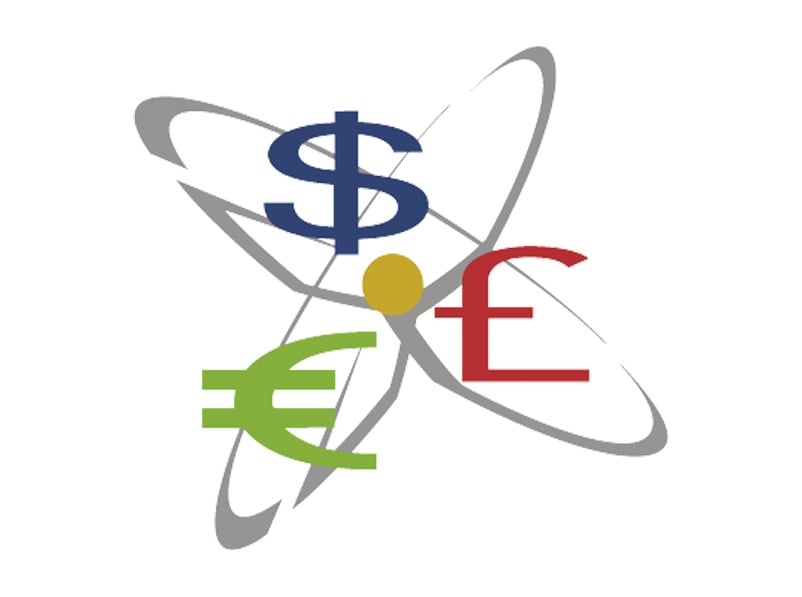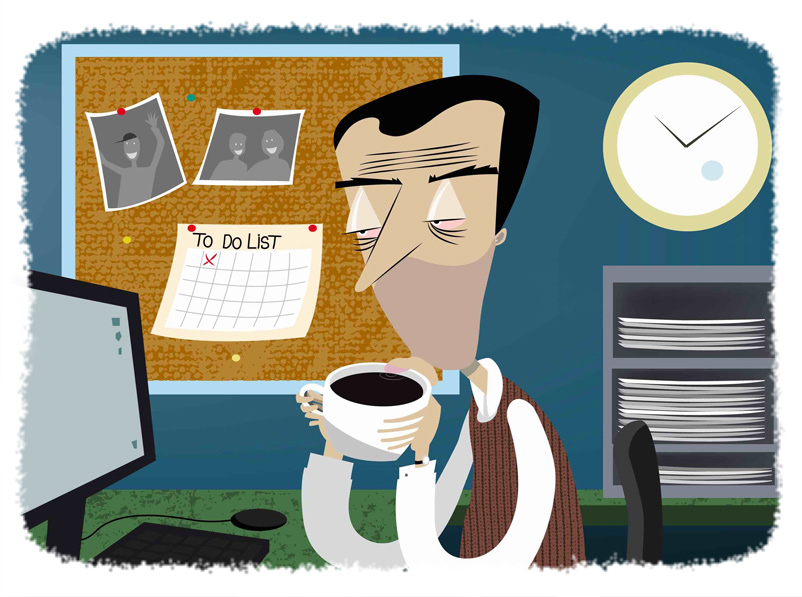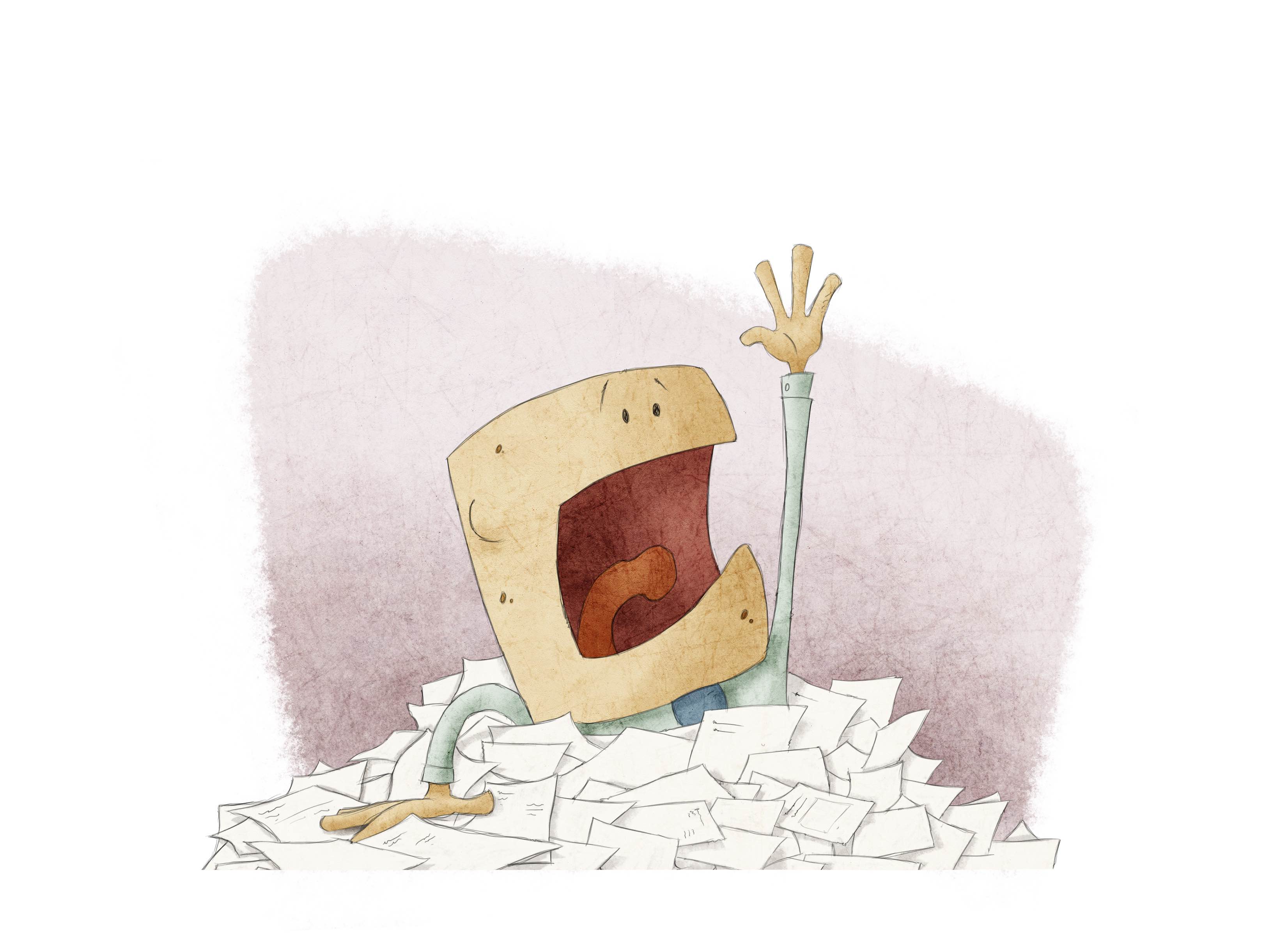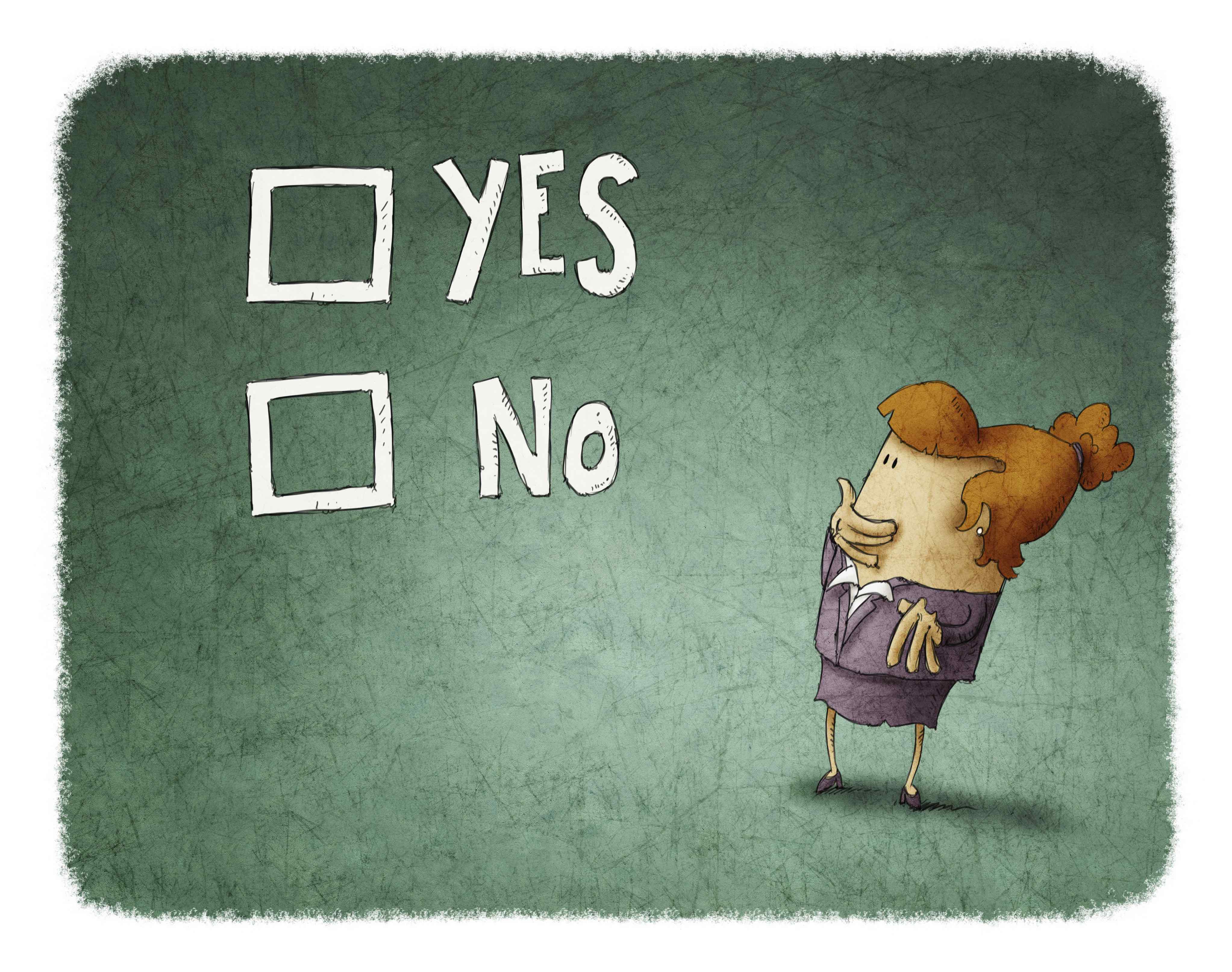City of Fort Saskatchewan Automates Financial Reporting With CaseWare
- Jamie Black
- Success Stories
- minute(s)A Success Story from our 2011 Fort Saskatchewan CaseWare Implementation The City of Fort Saskatchewan in the province of Alberta provides its almost 20,000 residents with a multitude of services and programs and receives its $45 million annual operating budget from various sources including property taxes, provincial and federal grants, and user fees. The City’s financial team is charged with many tasks including preparing year-end processes, working papers and financial statements, and is assisted in its tasks by CaseWare Working Papers, and CaseWare ASPE Financials. A Time-Consuming Process Until recently, the City’s staff relied primarily on spreadsheets to assemble the annual financial statements. “We experienced numerous delays preparing the financials,” recalls Mirjam Brett, Finance Director for the City of Fort Saskatchewan. “There were always manual edits and adjustments as we worked to ensure there were no errors. It was an extensive and time-consuming process.” A Favorite Among Accounting Firms The City’s finance team sought to shorten and simplify the entire year-end process. They spoke to colleagues at other municipalities to gain insight from their experiences. “We learned that other municipalities are using CaseWare,” says Holly Omelchuk, Senior Accountant for the City. “And we know CaseWare is used by many accounting firms, including our auditors.” Based on the positive feedback received from colleagues and the product’s reputation, the City moved ahead with the implementation of CaseWare. “We installed the software ourselves but quickly learned that we needed expert advice on setup, and needed training to ensure we used the product correctly and to its fullest potential,” says Mirjam. Expert Advice Enhances Value At a Government Finance Office Association (GFOA) conference, Mirjam met F.H. Black & Company Incorporated, CaseWare authorized trainers and consultants. “We were impressed and asked them to come in and help us,” says Mirjam. “The experience F.H. Black & Company Incorporated consultants have in setting up and using CaseWare is invaluable to us,” notes Mirjam. “The bonus for us was their knowledge and understanding of the internal processes municipalities experience during year-end preparations and the audit. This meant that we didn’t need to spend time explaining how we operate.” Using the import functionality that is built in to CaseWare Working Papers, the City imported its general ledger data and mapped its accounts, recreating the prior year’s financial statements as a test. “It worked! F.H. Black & Company Incorporated provided the training and support to correctly group the accounts, set up the consolidated structure and worked through our year-end process with us,” notes Holly. “Now, our financial statement generation is almost completely automated. We import the data from our accounting software and make all the adjustments in CaseWare,” says Mirjam. “It is much faster to work in CaseWare, easier to troubleshoot and create any on-the-fly reports we need.” All supporting information is scanned and electronically attached to the CaseWare files, eliminating the need for thick file folders of supporting data. Financial Reporting “We feel like we have only skimmed the surface of the power of CaseWare. We plan to utilize it more this year to create monthly financials and quarterly reports. We are looking into using it to help monitor the costs associated with our infrastructure projects.” In addition to using CaseWare to create its annual PSAB-compliant financial statement, the City also is using the software to automate the FIR (Financial Information Return). An unexpected benefit of the CaseWare solution is its role in helping train junior accounting staff members. “They are able to immediately see the effect a journal entry has on the financial statement,” explains Holly. “It helps them understand the logic and relevance of their work.” Cost Savings Mirjam says that CaseWare is saving the City a tremendous amount of time. “Annual report generation used to involve lots of overtime and lots of weekends at the office,” she says. “Since we started using CaseWare, we have reduced overtime.” Holly adds, “It is almost push-button easy. CaseWare is definitely paying for itself.” Now preparing for annual audits is much simpler for the City, and it is anticipated that audit costs will come down in the subsequent years. “Because our auditors also use CaseWare, we can simply hand them a memory stick with our data rather than the stacks of paper files we used to,” explains Mirjam. Recently, Mirjam attended the Western Canada GFOA Conference, and was invited to speak about the City’s experience with CaseWare at the conference. “I was happy to do so. We are very pleased with CaseWare and the efficiencies it brings us,” concludes Mirjam. F.H. Black & Company Incorporated has helped hundreds of municipalities; accounting firms, universities and large corporations automate their financial reporting. Interested in learning more about what CaseWare Working Papers could do for your organization? Take the first step and sign up for a webinar today. © 2025 FH Black Inc. All rights reserved. Content may not be reproduced, excerpted, distributed, or transmitted without prior written consent.
We have helped hundreds of municipalities, accounting firms, universities & large corporations automate their financial reporting. Here is another one.
READ MORE
Tips & Tricks: Selecting a Measurement System
- Darryl Parker
- Tips and Tricks
- minute(s)In daily life most Canadians regularly switch between Imperial and Metric measurement systems. While we technically use Metric in Canada, many of us only know our height in feet / inches or our weight in lbs but gauge the speed we travel to work in kilometers. As a result, when it comes how we setup and use our computer applications, it is not a given that everyone uses one system or the other. I suspect that for our American cousins, the selection of Imperial is a forgone conclusion. Imperial vs. Metric in CaseView To ensure you maximize the benefits you receive from CaseWare, some seemingly small details can be important. You may not remember it now, but a long time ago you made a choice – whether your CaseView was configured Imperial (inches), or Metric (centimeters). The very first time you open a CaseView document in a new installation of the program, it will prompt you to make your choice: The implications of this decision are lost to many who make it. Although rare, it can be a source of problems in your reports. Often, there is a “right” and a “wrong” answer, but knowing which one it is can take some thought and care since it’s different for each user of the product. Consistency is Key Behind the scenes, CaseView stores all sizes in a special internal format which is different than both inches and centimeters. So no matter what system you choose, there are always conversions going on in the background. And whenever there are conversions occurring in the background, there is the possibility for rounding and truncating of the values. The key to knowing which measurement system is best for you is to consider the history of the CaseView documents you use. What measurement system were they created in? Which setting on your computer will reduce the number of conversions between measurement systems? That's the best one for you and your team. And remember the other people on your team - those rounding and truncating problems can happen inside of your own office if User A is set to use Imperial and User B is set to use Metric. For those of you using documents created or customized by third parties - you may be able to learn the measurement system used in developing directly from them. As a rule of thumb, if you are using CaseView documents from CaseWare International itself, or from F.H. Black & Company Incorporated, the documents will have been originally developed and customized in Imperial Inches, and that is the best setting for your computer. How Bad Could It Be? In truth, you could use the “wrong” setting for a long time before it surfaces as a problem. Almost never is a rounding difference in the thousandths of a centimeter a significant amount of space for your document. Does anyone care whether that cell is 2.500 cm wide or 2.501 cm wide? There is one thing that does care about precise sizes – your printer. The biggest problem I have seen is where tables are configured to exactly and perfectly fill up the available space. Imagine a US Letter piece of paper with exactly 8.5” of width, and with a combined margin space of 1.4”. That leaves 7.1” of printing space for the contents. If the designer builds that document with a table exactly 7.1” wide, the trap is set. When a user configured for centimeters prints that document, rounding and truncating may cause it to appear too wide for the available space. The worst part is that the preference for measurement system is user-specific. So if User A (who has CaseView set to use Imperial) prints the report, everything might look fine. But when User B (configured to use Metric) prints it, the table is too wide to fit on the page and prints incorrectly. The result is an apparently intermittent, recurring issue that leaves end users never knowing what they are going to get. How to Change your Measurement System Changing your measurement system for all of your documents is a simple thing to do - it's just a few mouse clicks. The caveat is that to do it, you must have access to Design Mode in CaseView. For some of the readers of this article, that is not as easy as it sounds. For example, if you use the Financials Template from CaseWare International, you are not allowed to access design mode in any of those documents. With that in mind - the following procedure will work for any user and assumes that you are using Working Papers 2015: Open any CaseWare Working Papers file. For safety, I recommend the Samp01 file you received in your C:\Program Files (x86)\CaseWare\Data folder when you installed the program rather than a real data file, but any Working Papers file will do. Click at the top of your document manager. On the Home Ribbon, in the Insert Panel, click on the "CaseView" item. In the "New CaseView Document" dialog box, fill in a temporary Number, Name, and Identifier, and click the OK Button. Find your new TEMP document on your document manager, and open it. The document will open in CaseView. In CaseView, on the Tools Ribbon, in the Utilities panel, click on the Options item. In the Application Options dialog box, click on the Measurements tab. In the Measurement Units drop-down selection, select the appropriate unit: Inches for Imperial or Centimeters for Metric. Click the OK button. Click the blue "File" menu item to open the Backstage view of CaseView. Click the "Exit" sidebar menu item at the bottom left. Once back on the Document Manager, click on your TEMP document and press the Delete key on your keyboard. In the Delete Document dialog box, click on "Permanently Delete Document". You're done! Every CaseView document you open on your computer from now on will use the measurement system you selected in Step 7 above. Remember - this measurement system preference is per installation of the software. Every member of the team should ensure that they are on the same measurement system to avoid the kind of inconsistencies in printed reports we discussed above. © 2025 FH Black Inc. All rights reserved. Content may not be reproduced, excerpted, distributed, or transmitted without prior written consent.
Tips & Tricks; Learn how to eliminate intermittent errors and set the measurement system in CaseView and which one is right for you.
READ MORE
CaseWare Working Papers Update (164) Released
- Jamie Black
- What's New
- minute(s)Software: Working Papers Old Version: 2015.00.142 New Version: 2015.00.164 Release Date: Jan 07, 2016 A CaseWare Working Papers update was released last week. We recommend our clients update immediately. Details: This is a maintenance update that includes many improvements & fixes to numerous features: Excel Exports Imports Tax Integration - US & Canada Adjusting Entries Lockdown Check In/Check Out Installation Automatic Documents Document Manager You can access the update here. Subscribe to this blog and receive current CaseWare updates. © 2025 FH Black Inc. All rights reserved. Content may not be reproduced, excerpted, distributed, or transmitted without prior written consent.
CaseWare Working Papers update (164 ) released with many fixes and improvements
READ MORE
2015 CaseWare Refresher Course: Guarantee yourself a Faster Year End
- Jamie Black
- What's New
- minute(s)Can you believe it is almost that time of year again? Where did the year go? It may have been 10 - 12 months since you last looked at CaseWare and you may well have repressed all of your memories of the prior year-end! To ensure you are ready and prepared to face the year-end season and beyond, we offer a 2-hour online course designed to re-acclimate you to CaseWare and cover any new features that may have been added since you last used the tool. We will be hosting our annual “CaseWare Refresher Course” on January 22nd, 2016 from 10:00am - 12:00pm Pacific. This training will ensure you are prepared for the coming busy season and help you achieve a faster year-end. Topics to be covered include: What’s new in Working Papers 2015 and Financials Template v1 Performing a year-end close on your Working Papers file Validating roll-forward of statements, schedules and notes Importing 2015 general ledger balances Assigning map numbers and consolidation structure to new accounts Questions from the attendees! It is free-of-charge to all our clients currently on an unlimited support contract. If you are not on an unlimited support contract, the course is $150 plus tax per person. © 2025 FH Black Inc. All rights reserved. Content may not be reproduced, excerpted, distributed, or transmitted without prior written consent.
Refresher training to ensure you are ready for your 2015 year-end
READ MORE
CaseWare Financials Print Preview Hotfix Released
- Jamie Black
- What's New
- minute(s)Software: CaseWare Financials Version Affected: Financials 13.00 Announcement Date: January 4, 2016 CaseWare International has recently been made aware of an issue where the financial statements stop working when print preview is accessed multiple times in very specific circumstances. The issue is related to the use of the Format 4: Detailed tables of contents and the addition of external documents (e.g. PDFs, Word or Excel) into the financial statements. If you are using version 13 of the Financials template and the Format 4: Detailed tables of contents, a hotfix is available to ensure that you will not encounter this problem. You are able to determine which version of the Table of Contents you are using by navigating to the Table of Contents tab and verifying that the Configuration button in the Properties grouping is present. If the Configuration button is displayed, please contact support@caseware.com to receive the hotfix created to resolve this issue. Subscribe to this blog and receive current CaseWare updates. © 2025 FH Black Inc. All rights reserved. Content may not be reproduced, excerpted, distributed, or transmitted without prior written consent.
CaseWare Financials hot-fix released to address specific print preview issues in version 13.
READ MORE
Ontario FIR Released for 2015
- Darryl Parker
- FIR
- minute(s)The New Year's holiday is always bittersweet for municipal finance department staff. Holiday cheer and family events, followed closely and harshly by the beginning of year-end season. However, it's particularly tough on our colleagues from the province of Ontario (unless you are like the City of Mississauga), which has the biggest set of provincial ministry reporting in the country . And sure enough today I loaded up the Ontario Ministry of Municipal Affairs and Housing website and the 2015 Financial Information Return is there waiting for us to download and get started. The Ministry says the 2015 changes have been "minimal," but there are some interesting and important items for you to be aware of. What about those changes we've heard about? One of the changes with the 2015 Ontario FIR that immediately grabbed my attention is that the Ministry now requires the nature of cash to be disclosed on Schedule 54 - whether it is restricted, unrestricted or unallocated. Another change that may be cause for celebration for some - schedules 75A, 75B and 75C are no longer required for 2015. Those of us lucky enough to have attended the 2015 MFOA conference in Blue Mountain, Ontario heard lots of interesting FIR news from Jim Simos, the Coordinator of the Financial Information Return for the Municipal Finance Policy Branch of the MMAH. 2015 is the Ministry's pilot year for a revamped submission process. About 15 Ontario municipalities will be participating. Don't worry - Jim and the MMAH have already contacted the participants in the pilot so you should already know if you're affected. We are happy to announce that two of our clients who have automated the Ontario FIR with CaseWare, are participating in this pilot. This will ensure that our tool is compliant with the new ministry changes. For the other 400+ of you, it's business as usual - at least for one more year. Once the pilot is complete and any problems ironed out, get ready for a change to the way you do your 2016 return! © 2025 FH Black Inc. All rights reserved. Content may not be reproduced, excerpted, distributed, or transmitted without prior written consent.
2015 Ontario FIR template was released by the Ministry with some important new changes that finance officers need to be aware of.
READ MORE
Best Practices for Financial Reporting with Excel (Step 2)
- Jamie Black
- Excel
- minute(s)In the last part of this article series, we recommended taking some time to confirm that spreadsheets are the right tool for a specific financial reporting task. If you do conclude that a spreadsheet is the best tool for the job, you have to be careful to set youself up for success. The wide-open nature of Microsoft Excel means there are ample opportunities to "shoot youself in the foot." By following these best practices, you can avoid some of the pitfalls that come with using such a general-purpose tool for your specialized reporting tasks. Let's get started! Step 2: Minimize Data Sources Take a minute and list all the reports your finance department must create in a year. At a minimum your list likely includes: annual financial statements, quarterly statements, management discussion & analysis (MD&A), financial plan or budget documents, actual to budget reports that you present on a monthly or quarterly basis, forecasts where you analyze actuals and project how well you will meet budget, Tens or hundreds of specific purpose reports. Things like bank covenant reporting or provincial reporting (FIR, LGDE, SOPHI) The point is, there are a lot of reports and each one needs to present data slightly differently. More detail in one, less in another. One includes actuals only, this other adds budget data. This one shows capital expenditures as expenses, but another one treats them as assets. Consequently, folks tackle each one of these reports as a discrete task. Consider the example of a finance department who is working to prepare the Q1 financial statements and the accompanying MD&A. The data from the accounting software (often referred to as the ERP system) is exported to begin building the financial statements. In this case, the Excel file becomes the direct data source for the financial statements. When the statements are nearly complete, either the spreadsheet file that houses the financial statements is copied or another export from the accounting software is created so that the team can work on the MD&A. Now imagine the auditor comes back and requires an adjustment be posted. This change needs to effect both files. Not only must finance make the change twice, but there is also now the need to reconcile the data between the two Excel files to ensure that the Financial Statements and MD&A agree. Compare this to an approach where the MD&A is built off the same Excel file. Changes made in one file necessarily effect both the statements and the MD&A. Reconcilliation of the two reports becomes much faster and simplier. While this may seem obvious, we rarely see this practice implemented consistently. In part this is caused by difficulties in sharing an Excel file across multiple users or difficulty in dealing with variations in grouping of data. Whatever the reason, when you consider all the reports that the team tackles, duplication of data sources leads to massive amounts of wasted time regrouping data, adjusting in multiple locations and then reconciling to ensure the values balance across data sources. The very same only different This same best practice of minimizing data sources also applies within a single spreadsheet. Take Cash as our example. Typically, cash needs to be presented in two or three places: a summary line on the balance sheet a summary line at the bottom of the Statement of Cash Flow a detailed breakdown in a Cash and Cash Equivalents note Option 1: Indiscriminate Linking In this option, the focus is on creating the report as quickly as possible. Consequently, there is little discipline applied to how these values are populated. The result is multiple approaches to getting the same value : The note details are populated by summation of GL accounts. The Statement of Cash Flow value is created by summing the lines above. Finally, the Balance Sheet value is based on linking to the total of the note. This is done to ensure the note and Balance Sheet values agree. Option 2: Minimize Data Sources This option focuses on long term benefits instead of speed of initial creation. The focus is on standardization and consistency. Wherever possible values are derived the same way: The note details are populated by summation of GL accounts. The Balance Sheet value is also populated by summation of GL accounts. The Statement of Cash Flow value is created by summing the lines above. This variation in approach is necessary to ensure the integrity of the statement. At first glance these Option 1 and Option 2 may appear equally good. But, having values derived in lots of differing ways can cause numerous complications: Secession planning - If there are a large variety of methods used to populate statements, it can be much more challenging for new staff to use the existing template properly. Less variety = Easier to Learn. Quality control - Consider that if all cells on the balance sheet are consistent, it is easier to review formulas to ensure accuracy and completeness. If there is great variability in the linking methods (and therefore the formulas) review gets much more complicated. Cross-Linking means 0% or 100% - Notes often contain much higher levels of detail than statements or schedules. As a result, notes regularly take more work and therefore time to complete. If the values on the Balance Sheet are linked from notes, your Balance Sheet will remain out-of-balance and unusable until every last line item detail in the notes is in place. Look for our next article "Best Practices for Financial Reporting with Excel - Step 3" where we'll discuss more ways to mitigate the risks inherent in financial reporting using spreadsheets. © 2025 FH Black Inc. All rights reserved. Content may not be reproduced, excerpted, distributed, or transmitted without prior written consent.
Best Practices for Financial Reporting with Excel Step 2: Minimize Data Sources
READ MORE
Best Practices for Financial Reporting with Excel (Step 1)
- Jamie Black
- Excel
- minute(s)In the first part of this article series, we discussed why spreadsheets can be problematic. In short, spreadsheets are cheap, available and flexible, but they are very high risk! As finance professionals, how do we improve our processes to mitigate the risk but get all the benefits? Step 1: Confirm spreadsheets are the right tool As with anything else, the key is to find the right tool for the job. The simplest way forward is to calculate (accountants love this part) a score. The higher the score, the more you should be looking to find an alternate approach to spreadsheets: Frequency - How many times a year will this tool be used? Users - How many different people will use the tool? Standardization (1-10) - How much change in format is required for each use (see frequency above) Complexity (1-10) - Are we talking about a 10 row spreadsheet or a series of workbooks linked together with hundreds of tabs? Required Accuracy (Percentage) - What percentage of accuracy must be maintained? Multiplying each of these values results in your Value of Replacement (VR) score. Consider an example with one of our clients: They were being asked to forecast performance 3 times a year. They would take data from the General Ledger, export it out into 20 Excel workbooks. Each spreadsheet contained hundreds or thousands of rows. They then distributed those spreadsheets to 20 users . Users had to go row-by-row, assess actuals and develop a model for how to forecast the balance to the end of the year Finally each user returned their spreadsheet to Finance. Finance then combined the spreadsheets back into one workbook and did analysis. Ultimately Finance needed to summarize the data and prepare a final report (tables of data and narrative explanations) to council. Their VR score: 3f x 20u x 8s x 9c x 99%r = 4,277 Now what if this work was very simple? 3f x 20u x 8s x 1c x 99%r = 475 As you can see, the first scenario yields a much higher value for replacement than the second. And by comparing the VR scores of different processes, you can determine which ones to prioritize to yield the most benefit from new tools and automation efforts. For the others, Excel may be the perfect tool for the job. But that doesn't mean you're done - not all spreadsheets are created equal. Look for our next article "Best Practices for Financial Reporting with Excel - Step 2" where we'll begin discussing ways to mitigate the risks inherent in Excel reporting. © 2025 FH Black Inc. All rights reserved. Content may not be reproduced, excerpted, distributed, or transmitted without prior written consent.
Spreadsheet applications like Excel are incredibly flexible and easy to use tools but if you are not careful, they can kill your career. Step 1 of this process is covered in this article.
READ MORE
Working Papers Update Released
- Jamie Black
- What's New
- minute(s)Working Papers & Working Papers SmartSync 2015.00.157 Software: Working Papers & Working Papers - SmartSync Old Version: 2015.00.152 New Version: 2015.00.157 Release Date: Nov 24, 2015 Details: This enhancement includes numerous improvements and bug fixes including that improve performance and reliability. You can access the update here (click on the Enhancements tab) Subscribe to this blog and receive current CaseWare updates. © 2025 FH Black Inc. All rights reserved. Content may not be reproduced, excerpted, distributed, or transmitted without prior written consent.
New version (2015.00.152) of Working Papers 2015 released
READ MORE
Want a faster, more accurate year-end? Use Working Papers Checklists
- Jamie Black
- Tips and Tricks
- minute(s)CaseWare is a flexible reporting and assurance software tool that allows your team to be completely paperless. It's used by financial professionals throughout the world to automate annual, quarterly and monthly reporting. You know that. That's why you bought it. This article is another in our Tips & Tricks series to ensure you to take full advantage of Working Paper's power to get an even faster year, quarter and month end. Why Checklists? We all use checklists in day-to-day life. If I am sent to the grocery store, I need a list. How else could I be expected to remember all the stuff I was sent for? Without a list to refer to as I shop, it's guaranteed to become 2 or 3 trips, wasted time and frustration. So if I need a checklist for something a simple as getting milk & cheese, why would I not use checklists for something as complex as a year-end, quarter-end, or month-end? Especially when getting everything done properly the first time would save everyone (our team AND the auditor) so much time. Alright, we convinced you. Now, if you are going to use checklists they should be in your CaseWare file (everything related to your year/quarter/month end should be in there). And if you have your checklist in Word or Excel or some other program you should consider converting them to a CaseWare Checklist. Two types of Checklists in Working Papers There are two different ways to use checklists in Working Papers. One is obvious and the other less so, but neither are used as extensively as they should be. Here’s how you add checklists to your documents in Working Papers 2015. 1. Program / Checklist Automatic Document In this example, let us imagine we want to create a list for all the tasks we need to complete related to our cash accounts: Select a leadsheet report from the document manager. We'll use "A - Cash" for this example. Right click on the "Cash" document, select the "New" menu item, and then "Automatic Document". A New Document dialog box will open. By default, our new document has a number of A.1 because CaseWare selected that as the next available number after "A". You can change it here if you like. Modify the name of the document to "Cash Checklist." Under Document Type, select "Program/Checklist." Under Format we will select "Checklist - Format 1". Note - if you choose a different option under Format, it will change what columns appear in your checklist. Click "OK". The "Cash Checklist" document will be created directly under the "Cash" leadsheet report. If you made a mistake, you can rename & renumber the document by right clicking on the document name and selecting "Properties". When you double click on our new document, the blank checklist appears ready for you to copy and paste in all of the procedures. In Format 1, the checklist has a column for the person who has completed the task to sign off (Y/N pick list) and a place for his/her initials. The checklist also has columns for document references, explanation and annotation. You can reorder these columns, by selecting the "View" tab of the Ribbon and then selecting the "Re-order Columns" button under view. Move the columns up or down in the list to change the ordering of the columns. These checklists are stored within the Working Papers file allowing multiple people to work on them.Checklists for different sections can be assigned to different staff members avoiding a duplication of efforts while allowing the supervisor to track everyone's progress. 2. Document Manager as the Master Checklist The Document Manager is a list of all the documents in your audit binder. As you ensure that each document is ready for the auditor, sign it off. This puts a check-mark on the document manager. Presto - the Document Manager is your master checklist! To make this even more powerful: Use the Reorder columns feature to make sure that all of the sign-off roles you use are Active Columns. This means that you will see initials & the date the document was signed off on the document Manager. Review the document properties for all the documents you add to CaseWare as support: If you will need this exact document next year, tick the Roll Forward checkbox. If you don't want this exact document in next year's file but you need next year's version of this document, tick the Roll Forward AND Roll Forward as Placeholder. This will reserve a spot for the document in next year's file and is your reminder to add it before giving the file to the auditor. Remove unnecessary documents to have an accurate list of the things you have to complete/prepare as part of your period end work. Clutter just confuses people and wastes time. Ultimately we want to build a system that produces highly repeatable results in as little time as possible. Using the checklist functions in CaseWare Working Papers might be the little feature that solidifies these results for your team! © 2025 FH Black Inc. All rights reserved. Content may not be reproduced, excerpted, distributed, or transmitted without prior written consent.
Often overlooked, using Checklists in your CaseWare file can have major benefits
READ MORE