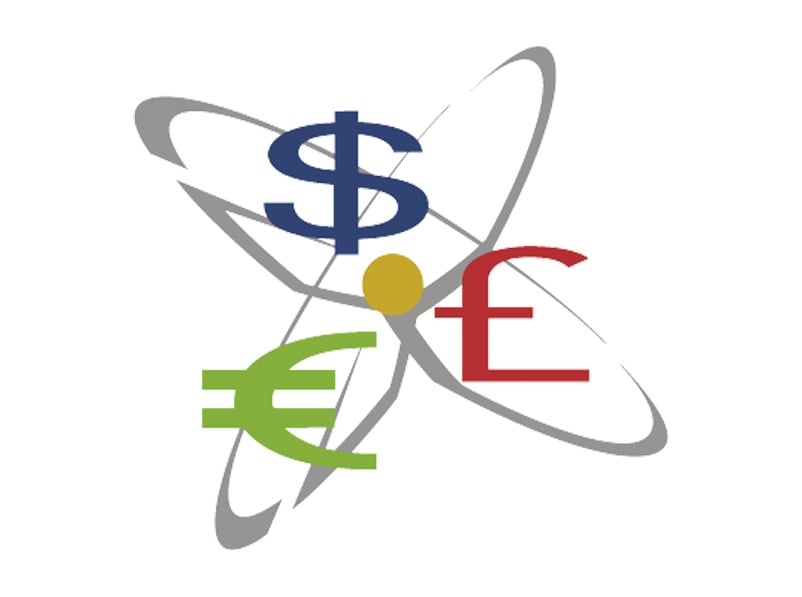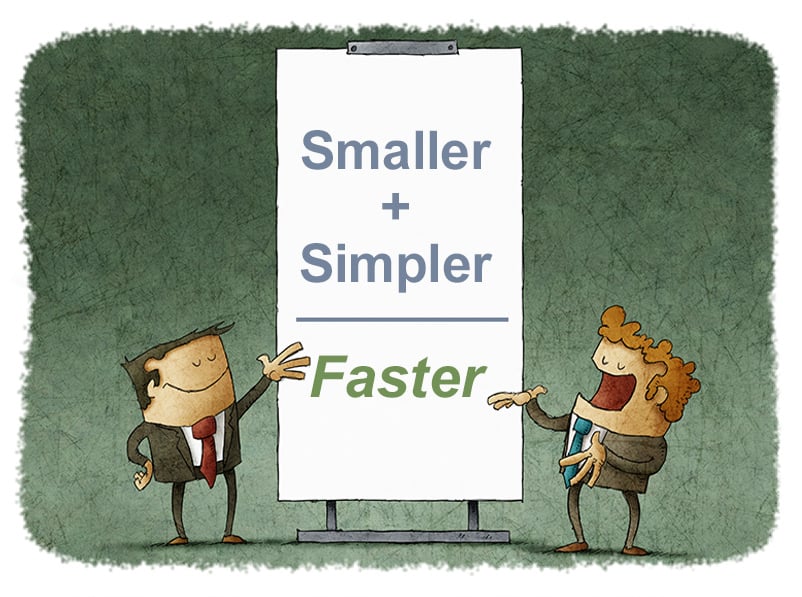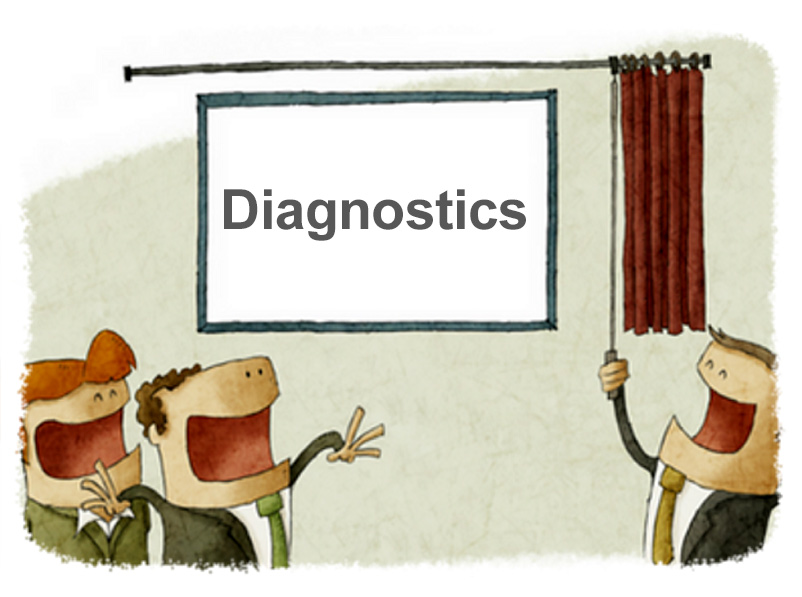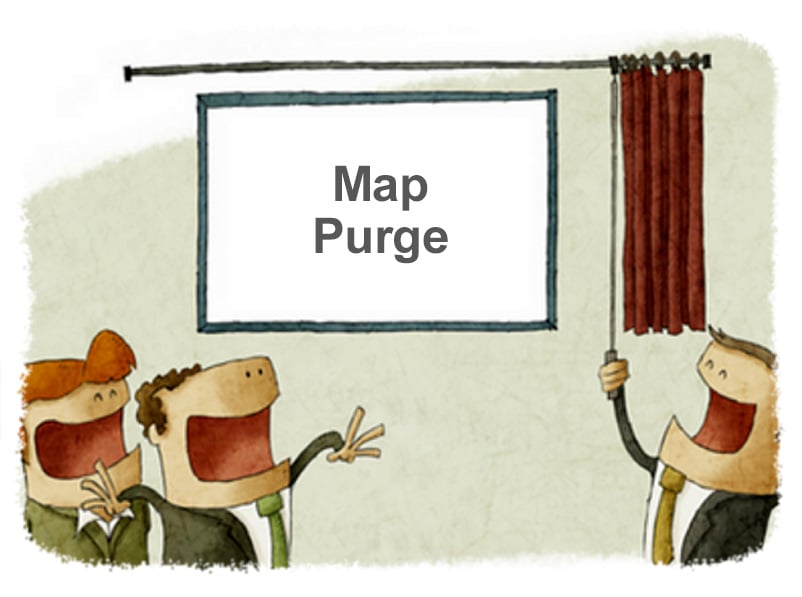Important Notice -CaseWare Financials Template (ASPE) Users
- Darryl Parker
- What's New
- minute(s)On Thursday, October 26th, CaseWare International sent out a email to all users that have downloaded the ASPE variant of their Financials template. This email informed users that an issue has been identified with the v15 update which was originally released in August of this year. The email did not describe the nature of the problem uncovered, but did give some detailed scenarios and steps to address the problem. Note that this problem only relates to users of the Canadian ASPE Financials template who have already performed an upgrade to v15. If you use the IFRS, US GAAP, or US GASB Financials template, there is no issue for you and no need for you to take any action. We have learned that the problem relates only to users who have added customized content to the Knowledge Libraries of the template. Unfortunately, that affects nearly every one of FHB's clients. The problem is best if caught before any additional content is added to the updated v15 template. If you have recently updated, it is strongly recommended that you revert back to your last v14 CWP file, and re-update using the newest build of the v15 upgrade patch. Complete instructions were sent in email, but of course all of our clients are invited to book a support call with one of our consultants who will be happy to discuss the issue with you and assist in taking the appropriate steps to make sure you are protected. © 2025 FH Black Inc. All rights reserved. Content may not be reproduced, excerpted, distributed, or transmitted without prior written consent.
CaseWare Working Papers users - CaseWare International announced a CRITICAL update for the ASPE Financials template. Get this update before busy season!
READ MORE
CaseWare Working Papers 2017 - Infrastructure Requirements
- Darryl Parker
- Best Practices
- minute(s)Back in 2015, we gave you 3 tips for how to ensure maximum performance from CaseWare Working Papers. With the recent release of Working Papers 2017, we revisit the topic and update our recommendations. Operating System Working Papers runs on the Microsoft Windows operating system. Windows 7 SP1, 8, and 10 can all be used. Users with Apple or GNU/Linux cannot run Working Papers natively; you will need to run a Virtual Machine system with one of the supported versions of Microsoft Windows installed in it. Hardware At the date of writing, CaseWare International lists these as the minimum technical requirements of the program: 1 GHz 64-bit (x64) processor. Minimum 2 GB of RAM. Program requires 1 GB free hard drive space. A monitor with 1024 x 768 resolution or higher. Internet access is required during the installation of Working Papers. Additional Components Microsoft Internet Explorer 11.0 or higher, as per the Internet Explorer life cycle. Adobe Acrobat Reader version 10.0 or higher. Microsoft Office 2007 Service Pack 3, 2010, 2013, 2016, or the desktop version of Microsoft Office 365. Security and permissions Installation requires local administrative rights to the workstation. Use of Working Papers requires read/write access to the program folder and any folders containing client files. You want maximum performance so these minimum specifications should be taken with a grain of salt as they may provide poor performance in some circumstances (large files, many users etc.). Key Factors in Better Working Papers Performance The following are key considerations for performance of Working Papers: 1) Location of the Data File Many people work with their CaseWare Working Papers file located on a remote, networked file system. This has many advantages, most importantly the ability to backup and protect the files. However, networked storage is often much, much slower than the hard drive located on your computer. For users working on their files located on a remote file system, the number one thing you can do to improve performance is to move the file on to the computer that is running Working Papers. This can be accomplished either by: Using CaseWare SmartSync Using a Thin Client solution Using CaseWare's Sign-Out feature. 2) Processor CaseWare Working Papers is not written to take advantage of multiple cores in your computer's CPU. Frequently, modern processors are designed with many lower-speed cores, and Working Papers does not perform well on these chips. For optimum Working Papers performance, focus on maximizing single-core speed. 3) RAM As a 64-bit application CaseWare Working Papers is able to make use of a large amount of RAM. For this reason, we recommend at least 8 GB of memory. Plan for the future. Considering the low cost of RAM, follow the "More is Better" rule. Hardware specifications for IT If you were asked to choose all new hardware and were just thinking about maximizing CaseWare speed, we would recommend the following. Desktop Configuration: To maximize the performance of large / complex Working Papers files running on the desktop: 64-bit version of Windows 8 or Windows 10 Get a current generation i5 or i7 processor with a base clock speed of 3.2 Ghz or higher Order 16GB or more of RAM Ask for a SSD (solid state drive) if the Working Papers data file is going to be on the local computer Thin Client Configuration: If you will be using a thin client approach to providing large / complex Working Papers files to end users, recommendations become a little more complicated. Below are our recommendations for configuration of the Thin-Client server, assuming 20 concurrent CaseWare users: Opt for Windows 2012 R2 Standard or better. Get a Xeon E5-xxxx v3 or newer processor with at least 8 cores, no slower than 3 Ghz in a dual processor setup. Order 64GB or more RAM. Ask for an enterprise-grade SSD (solid state drive) in a RAID array Locate all Working Papers data files on this server directly. Some assumptions about these Thin Client recommendations: As user count increases, systems resources must also increase No virtualization is anticipated in the above specification. If virtualization is to occur, more RAM may be required Network interface must be at least Gigabit © 2025 FH Black Inc. All rights reserved. Content may not be reproduced, excerpted, distributed, or transmitted without prior written consent.
Maximizing CaseWare Working Papers 2017 performance requires both the right hardware and the right configuration.
READ MORE
How to improve CaseWare performance by 20%
- Darryl Parker
- Tips and Tricks
- minute(s)During our introductory CaseWare training sessions, we focus on the fundamentals. To move users beyond these basics and ensure an even faster year end, we regularly provide CaseWare tips & tricks in this blog series. Our advice in this article is simple: eliminate unnecessary groupings from your file. It nearly always means better performance and less confusion! Why Purge? Why should you care about cleaning up (purging) your mapping and grouping codes? You want as comprehensive a grouping structure as possible - initially.That way you know you have an appropriate location for every G/L account. Once you have grouped all your accounts though, a typical file will have a large number of groupings that are not necessary. Those unnecessary groups slow down the file. They also slow you down, as you have to scan through long columns full of zeros and determine whether they are noteworthy. $0.00 of "Fishing Revenue" might be expected for your statements, but what about $0.00 of Account Receivable? That's why purging the map numbers or group numbers in any file can be a significant improvement. It moves the file from a generic setup to one tailored exactly for this year-end. In large, complex files we see dramatic results: Opening large financial statements: up to 10% faster. Opening group assignment window: up to 10% faster Opening grouped lead sheets and trial balances: up to 60% faster. In one of our large IFRS client files, cleaning up the groupings resulted in a more than 20% improvement in speed across a simple set of tasks (opening the file, reviewing the consolidation and mapping, and looking at automatic documents and the financial statements). Note - in a very simple file, the speed improvements may not be noticeable but the benefits of a file that is easier to navigate remain. We’ve posted recently about the standard Mapping Purge feature in CaseWare Working Papers. Read that article for an understanding of the built-in features, and then get ready for a more advanced map purge that addresses the limitations of the standard one. The Advanced Purge tool Perhaps you tried the regular map purge in your own Working Papers files. Or maybe you read about the problems that the built-in mapping purge has (can only work on mapping, cannot check account assignment, required knowledge of dBase filters) and thought it was not a good fit for your organization. We want you to be able to quickly and easily clean up the unneeded grouping numbers in your file so you have an even faster year-end. So, we built a tool to allow you to do just that. And we are providing it to CaseWare users for free. The Advanced Purge Tool will: Allow you to choose any of the mapping or 10 grouping structures to clean up. Never delete a map/group number with any adjustments related to it. Never remove a map/group number with any account allocated to it or any of its child map/group numbers. Check three years of historical balance data to determine if prior year adjustments should preclude deletion of a map/group number. Allow you to choose whether calculated map numbers should always be saved, or should apply the balance-checking logic to them. Define a “root” or “base” map number length that will not be deleted under any circumstance. BEFORE YOU START - A Word of Warning!!! The Advanced Purge tool will delete group numbers out of your Working Papers file, and there is no undo button. You must take a backup before running a purge. Even better, take a disposable copy of your file and thoroughly test a purge and verify its effects before running it in your live file. And even then, you should take a backup of that live file in advance of running your thoroughly tested purge! To use the tool: Download the tool. It is a compressed (Zip) file so you will need to extract it after downloading. The tool is a single CaseView document. After extracting, drag and drop this document onto the Document Manager of the file to be improved. Launch the CaseView document. Confirm you understand the risks of purging groups. Choose the grouping mechanism from which you wish to eliminate zero balance. Choose what balance type to examine for balances and if Other Basis entries should be considered. Specify if you want to keep calculated group numbers. Specify if you would like to keep base group numbers. If selected, you must also note how many digits are represented in your definition of a base group number. Once completed, select Perform Purge. When finished (it may take awhile), you will get a confirmation of how many unused groups have been eliminated. You can get a copy of the tool to see how it will simplify and streamline your own data files. All you have to do is click the image below! Consider our more advanced CaseWare training if you want your CaseWare Black Belt! © 2025 FH Black Inc. All rights reserved. Content may not be reproduced, excerpted, distributed, or transmitted without prior written consent.
Our tip in this article is simple: purge unnecessary groupings from your file to improve CaseWare Working Papers performance by up to 20%
READ MORE
CaseWare Feature Spotlight: Diagnostics
- Darryl Parker
- CaseWare Feature Spotlight
- minute(s)CaseWare's financial reporting solutions provide massive benefits to finance professionals. How? By providing the most sophisticated features in the industry. We've developed this article series to outline many of these features to: help prospective users appreciate all of CaseWare Working Papers' power, and encourage existing users to maximize their utilization of the software. "Tick & Tie" for hours & hours All of us know the pain of manually footing and cross-footing and cross-checking a large financial report. It's time consuming and the risk of error is significant. Even worse, as soon as you have an adjustment or update to the numbers, you've got to do it all over again. That's why the ability to automate the diagnostic tests for correctness in your reports is so important. One professional we respect greatly (Joy Richardson) explains the power of this feature set as follows: In addition to making the import of data simple and providing tons of grouping flexibility, Working Papers allows the user to define and enforce rules about their data. We have already discussed one example of this; Automatic Rounding. Diagnostics is a broader - and in some ways, a more powerful - feature that users can and should take advantage of. Rules-Based Data Management When data is imported, we define the nature of accounts that have been imported. This is done by assigning group codes to each account. CaseWare's understanding of accounting principals allows it to perform validation and testing of the resulting financial reports. For example, when we assign an account to a group called "Allowance for Doubtful Accounts", CaseWare is able to automatically determine: this account belongs on the balance sheet (or statement of financial position if you prefer), normally the balance is a credit, this account should be netted against our Accounts Receivable accounts when we present A/R Net of Allowances, If I define these as rules within Working Papers' groupings, Diagnostics will monitor my data and find any examples of where these definitions are violated. What happens if someone modifies these assignments? As you see in the following clip you will be notified: Working Papers also notifies end-users of common issues that might occur inside your reports: Finally, Working Papers' Custom Diagnostics feature allows end-users to define their own rules within their reports - without the help of a programmer! If these rules are broken, you will know about it immediately: Diagnostics are another example of the features that enable CaseWare users to dramatically reduce the time spent on the creation of complex reports while eliminating errors. © 2025 FH Black Inc. All rights reserved. Content may not be reproduced, excerpted, distributed, or transmitted without prior written consent.
CaseWare's diagnostics significantly reduces time spent to generate CAFRs, annual financial statements, budget books and other complex reports.
READ MORE
What You Need to Know about 64-bit Working Papers
- Darryl Parker
- What's New
- minute(s)Recently CaseWare International sent out notification that a new version (2016.00.115) was released in both a 32-bit version and for the first time ever, a 64-bit version. Likely, two questions immediately arise for you: Should I upgrade to 2016 at all? Which version (32- or 64-bit) should I upgrade to? The answers to both of these question need a bit of consideration. 1) Should I Upgrade to Working Papers 2016? If you are in the middle of year-end / quarter-end or other significant reporting period - do not upgrade now. Otherwise, the short answer is yes. There are 3 major reasons why: CaseWare Working Papers 2016 has a variety of improvements and enhancements over the prior versions of the software. You should review the Enhancement tab of the Working Papers page on CaseWare's web site and determine if anything there is a real game changer for the way you use the software. Another important consideration is what other products from CaseWare International you use. Their latest versions may require you to have Working Papers 2016. For instance, users of the Financials Template who want to upgrade to version 14 must have Working Papers 2016 as a technical prerequisite. Finally, all Working Papers users should keep in mind CaseWare International's technical support policy, which only extends back one major version. If you are currently using Working Papers 2014 or earlier, you cannot receive technical support. You should strongly consider upgrading as soon as possible. 2) 32-bit or the 64-bit Version? As we recently told you want to be using 64-bit. However, some of you may not be able to with your current computer. The first step is to check whether you can run the 64-bit version. If you are not sure how to check yourself - ask one of the FHB consulting team or your own IT department. Now, if you are able to run 64-bit software, Stop. Your current version of Working Papers is 32-bit. That means when it was installed it was almost certainly saved in a 32-bit directory (likely C:\Program Files (x86)\CaseWare). If you install the 64-bit version into this directory, the upgrade will run as expected. Your IT department may wish to install it in 64-bit location (C:\Program Files\CaseWare). If they do this, the 64-bit version will not replace your 32-bit version. You will wind up with a second version of Working Papers alongside the existing version. That can be confusing! Further, all your templates are installed in the 32-bit version directory and don't get moved to the other directory. If IT wishes to install into the 64-bit location the approach is simple: Repackage all templates Uninstall all templates after verifying your CWP files Uninstall 32-bit version of Working Papers Install 64-bit version of Working Papers Re-install templates into 64-bit path If you have any questions or concerns about the upgrade procedure, contact the FHB consulting team and we'll be happy to discuss! © 2025 FH Black Inc. All rights reserved. Content may not be reproduced, excerpted, distributed, or transmitted without prior written consent.
CaseWare has released a 64-bit version of Working Papers. This is excellent but some consideration is required for a smooth upgrade.
READ MORE
Version 14 of CaseWare Financials Released
- Darryl Parker
- What's New
- minute(s)CaseWare Financials 14.00 Software: CaseWare Financials Prior Version: Financials 13.00 New Version: Financials 14.00 Release Date: August 23, 2016 There have been significant changes to the existing features. Here's a list some of the more noteworthy items: 1. For those reporting under GASB new cash flow worksheets by major/minor funds has been added: Statement of Cash Flows Proprietary Funds Non-major Enterprise Funds Combining Statement of Cash Flows Internal Service Funds Combining Statement of Cash Flows 2. New functionality in libraries: Tagging content to industries is now available for Template authors. See more… Content for additional statement areas can now be based on standard statement libraries. 3. DIY Tables Enhancements The Table Column Properties dialog now has a new Auto fit all columns option to redistribute column widths among remaining columns in a DIY table with skipped/hidden columns. See more… A new Switch entity/mapping selector locations option is now available to switch the location of the entity and mapping selectors in a DIY table.See more... The Replicate DIY table option has been expanded to support note and section libraries. See more... For a comprehensive list of new features and updates visit the CaseWare site here. © 2025 FH Black Inc. All rights reserved. Content may not be reproduced, excerpted, distributed, or transmitted without prior written consent.
CaseWare Financials 14.00 was released last week. Here's a list of some of the prominent new features and major changes to the software.
READ MORE
2016 CaseWare Working Papers: Talk to IT Now
- Darryl Parker
- What's New
- minute(s)On July 20, 2016 CaseWare Working Papers users started to receive email notifications that Working Papers 2016 was released and available for download. The annual release is much-anticipated, and for those of us who have been around the CaseWare world for a few years, perhaps somewhat routine. But the latest release email has some very important technical information that could have implications for your use of the software. If you ignore this and fail to take action, you could find yourself with a significant technical problem next year. We summarize the issues into two categories. 1) Today you WANT to be on 64-bit Windows Contained in CaseWare International's announcement was the fact that within a few months we will have a 64-bit version of Working Papers 2016 available to us!!! Not excited by that? It's a technical matter that your I.T. department will appreciate. For many years now we've all been using computer hardware that can hold and manage very large chunks of memory, but we've been using software that can't take advantage of it. With the replacement of our older 32-bit software with the newer generation 64-bit software, we'll be able to hold a lot more information in our computer's RAM. More RAM on your computer likely means more RAM for CaseWare which translates to better performance in certain scenarios and ability to store and process much larger data sets. To utilize the new 64-bit release of Working Papers you need to be running a 64-bit version of Microsoft Windows. If you are still on a 32-bit version of Windows, you will not be able to realize the benefits. 2) Next year you MUST be on 64-bit Windows In the email announcing the Working Papers 2016 version, CaseWare made an important statement that is especially important to people currently using a 32-bit version of Microsoft Windows. Starting with the 2017 release of Working Papers, CaseWare International will only offer a 64-bit version. No 32-bit version of the software will be available. If CaseWare International follows through with their currently-stated position, some of you may find yourself unable to upgrade to Working Papers 2017 until you get a 64-bit version of Windows. Start the Conversation with I.T. NOW In some organizations, especially large ones with dedicated I.T. departments, the decision to upgrade Microsoft Windows is a major one, and does not happen quickly. There is usually an extensive review, testing and deployment project that you should discuss with them NOW. Don't leave this conversation until you get that 2017 release email telling you that you cannot install the new version on your computer. A good way to start is to forward this blog post to your I.T. department right now. Want to provide I.T. with our recommended hardware configuration so you can use the 64-bit version of CaseWare? We wrote an article for just this purpose! F.H. Black & Company Incorporated will continue to follow this important development in the Working Papers ecosystem and update as we learn of changes. © 2025 FH Black Inc. All rights reserved. Content may not be reproduced, excerpted, distributed, or transmitted without prior written consent.
Learn the significance of CaseWare's 64-bit announcement for Working Papers 2016 and 2017.
READ MORE
CaseWare Feature Spotlight: Map Purge
- Darryl Parker
- CaseWare Feature Spotlight
- minute(s)As Certified Consultants and Trainers for CaseWare International, the group at F.H. Black & Company Incorporated gets a chance to talk to Working Papers users from all over the world about how they use the software to do their daily work. Often people don't appreciate the full depth and breadth of the software's abilities and we get the chance to help long-time users get even better at using the software. These "Feature Spotlight" blog posts are designed to: Help those considering CaseWare understand how the solution can transform their reporting processes amd introduce existing users to some of these power features and techniques and help you to become a true "black-belt" masters of the software. One of the features that many people do not know about or are not comfortable using is Mapping Purge. This blog post will introduce the Map Purge, and its strengths and weaknesses. What Problem Does Mapping Purge Solve? In short, too many groupings. CaseWare International releases several standard map number typologies in North America: for GAAP and for IFRS. These map numbers are attempts to provide a comprehensive and standardized way to report all common types of assets, liabilities, equity, revenues, and expenses. However in any one Working Papers file, it is likely that many, many of those map numbers have gone unused. Just take a look at the Other Revenue map numbers available in the standard GAAP mapping: That's a big long list of $0.00 map numbers for you to constantly scan and consider. Further, every map number represents another value that must be calculated and recalculated by CaseWare. These extra, unnecessary calculations can dramatically slow down your Working Papers file. Wouldn't it better if the unused map numbers were removed from the file, and you only had to review and consider the relevant ones? That is the problem that Map Purge was created to solve for you. How to Create Map Purges First, if you're lucky you already have some map purges defined in your Working Papers file. Writing map purges is something the typical user will do very rarely - once you have a good purge, you can simple use the Copy Components tool in Working Papers to copy it among your files. BEFORE YOU START - A Word of Warning!!! Map purges will delete map numbers out of your Working Papers file, and there is no undo button. You must take a backup prior to running a mapping purge. Even better, take a disposable copy of your file and thoroughly test a purge and verify its effects before running it in your live file. And even then, you should take a backup of that live file in advance of running your thoroughly tested purge! If you don't have the map purge that you need, here's the process to create it: Open your Working Papers file On the Tools Ribbon, click the Options item Select Mapping -> Purge in the left sidebar Click the New button Give your map purge a short name in the "Filter ID" text box Type a description that you could expect your colleagues to read and understand the goal of the purge in the "Description" text box. Decide whether you are writing a filter to delete the map numbers that match your criteria, or keep only the map numbers which match your criteria. Select the appropriate radio button. NOW, here's the hard part: write the filter expression. This is a Boolean dbase filter expression that resolves to "true" or "false". The meaning of the "true" depends on your selection to the radio button in the step above. It will either mean that the map number should be deleted, or it should be retained. Finally, decide what should happen if an Unassignable map number has all of its subsidiary map numbers removed by the purge. Check or uncheck the checkbox based on the appropriate behavior. Click OK. Your map purge is made. Just select it from the list and hit that "Purge Now" button The Weakness of the Map Purge feature The concept of a Map Purge is a powerful one and when it works well for you it can have a dramatic effect on your Working Papers file. The purge pictured above removed more than 500 map numbers from the Samp01 file in about 10 seconds. However, there are some serious limitations to what a dbase filter expression can achieve for you. In particular, you cannot filter your map numbers based on whether or not accounts are assigned to it, only if the accounts have specific balances. Consider: What about a Due To / Due From map number that is expected to balance to $0 for the parent in your consolidation, but will have balances for the subsidiaries? What about map numbers that sometimes have important balances in some interim periods, but get adjusted to $0.00 at the end of the year? The map purge feature cannot help you in these situations; the dbase filter cannot differentiate between the case of a set of accounts which net to $0 or the case of there are no accounts at all. It cannot help you if there are accounts in the map number in a period or balance type that you hadn't anticipated and included in your filter expression. Look for an upcoming article where we help you resolve this problem with Map Purges and truly clean up your Working Papers file for maximum performance and efficiency. Want to become a CaseWare Master? Click below to see our upcoming training courses. © 2025 FH Black Inc. All rights reserved. Content may not be reproduced, excerpted, distributed, or transmitted without prior written consent.
CaseWare Feature Spotlight: Map Purges reduce file size, improve speed and generally simplify your CaseWare Working Papers file.
READ MORE
CaseWare Now Officially Supports Office 2016
- Darryl Parker
- What's New
- minute(s)Good news for those of us committed to staying up-to-date with technology: CaseWare International has announced that CaseWare Working Papers, CaseView, and Connector now official support the current version of Microsoft Office - Office 2016. We made a big deal about the importance of ensuring compatibility among your mission-critical software in a recent blog post. For us and many of our clients, CaseWare Working Papers is the cornerstone of the software on our computers, and so we held back from upgrading to Office 2016. Note that the compatibility is only officaly supported if you have Working Papers version 2015.00.164 and above, and Connector version 2015.00.050 and above. More good news: both the 64-bit and the 32-bit versions are fully compatible. Read more at CaseWare International's knowledge base article. Office 2016 comes with a refreshed user interface and better integration with internet services such as the new Smart Lookup feature. But for most users, the real wins are the improvement in sharing and collaboration. It's now more seamless co-authoring a document or analysis with your team members, but also moving from your desktop to your tablet to your smartphone is a smooth and simple process. Now that conference season is upon us and we want to be as efficient, effective, and reliable as possible in our travel, Office 2016 has some real benefits for staying productive in airport lounges and hotel rooms. You can read more about what's new and think about whether you should upgrade here at Microsoft's website. © 2025 FH Black Inc. All rights reserved. Content may not be reproduced, excerpted, distributed, or transmitted without prior written consent.
CaseWare Working Papers, CaseView and Connector now support Microsoft Office 2016
READ MORE
2015 FIR Automation Tool (Alberta version) Released
- Darryl Parker
- What's New
- minute(s)Municipal government finance departments have another way to leverage their investment in CaseWare Working Papers by automating their Municipal Financial Information Return ("MFIR"). Each year, F.H. Black & Company Incorporated helps a number of governments across the country prepare not only their annual audited financial statements, but also other mandatory provincial reporting such as Alberta's MFIR. This week, FHB released the 2015 FIR Automation Tool (Alberta Edition) to assist in calculating the balances that appear in that Excel template using the same trial balance which generates the financial statements. Why Automating the MFIR with CaseWare is Important One of the hardests tasks in preparing the Financial Information Return is ensuring agreement with the audited financial statements. Hisotrically, every change arising from the audit had to be painstakenly chased through all of the schedules of the MFIR. That last minute adjusting entry from the auditor doesn't pose a challenge any longer. Just post the adjustment in your Working Papers file, and see its effect ripple through your financial statements, notes and schedules, as well as the related items on your automated FIR schedules. Changes in the 2015 MFIR Minimal The Ministry publishes a manual each year for the MFIR which notes any changes to the MFIR compared to prior years. Luckily, this year there are no changes to the MFIR Excel template at all - it is literally exactly the same set of lines and columns as the 2014 veresion of this report. The manual does note one important change to accounting policy: Liabilities for Contaminated Sites (PS3260). However, that change in policy will have an impact on the liabilities you report - not the format of your reporting them (at least with respect to the MFIR). Want to learn how you too can automate the MFIR? Sign up for one of our upcomming webinars to learn more. © 2025 FH Black Inc. All rights reserved. Content may not be reproduced, excerpted, distributed, or transmitted without prior written consent.
the 2015 version of the FIR Automation Tool for Alberta municipalities has just been released.
READ MORE