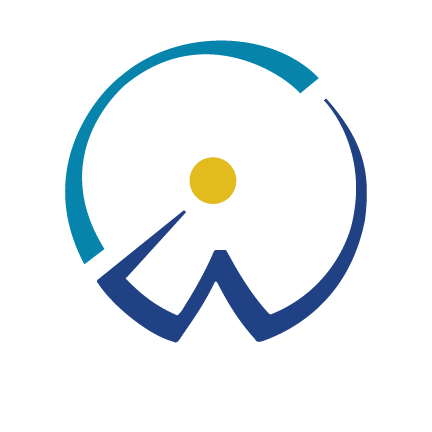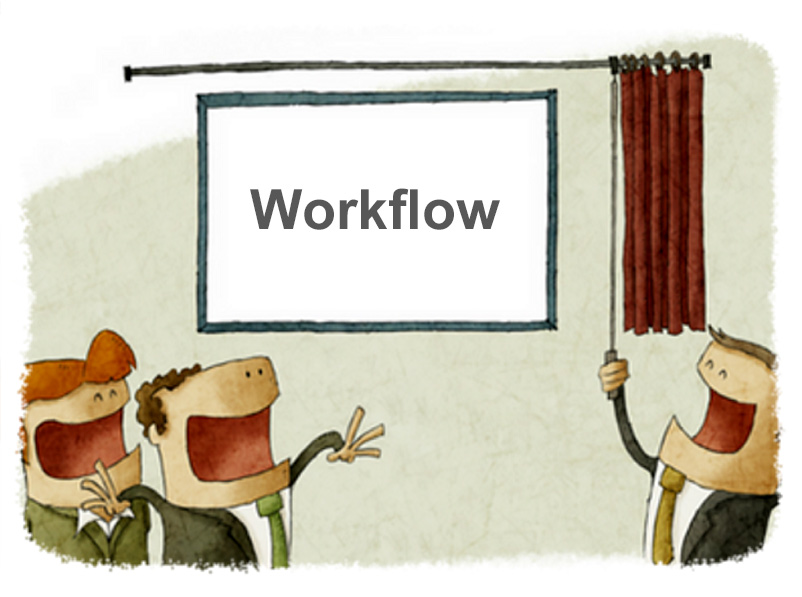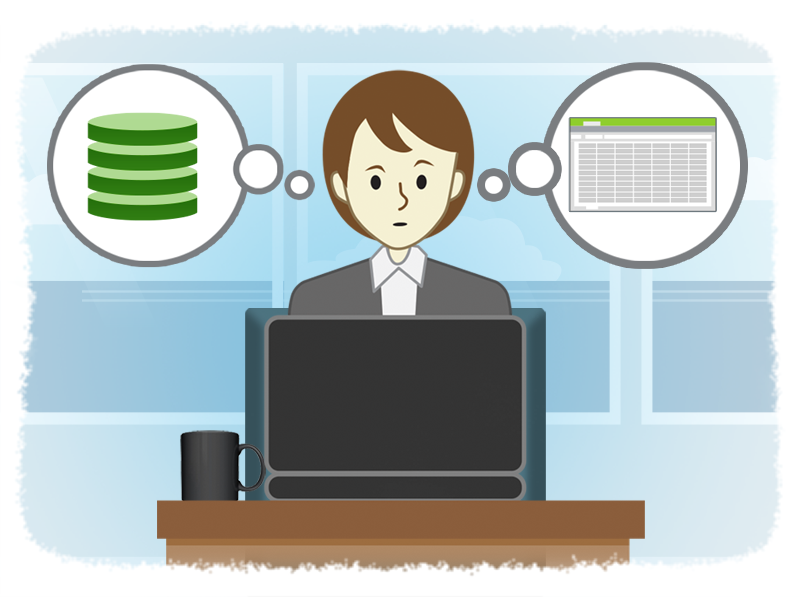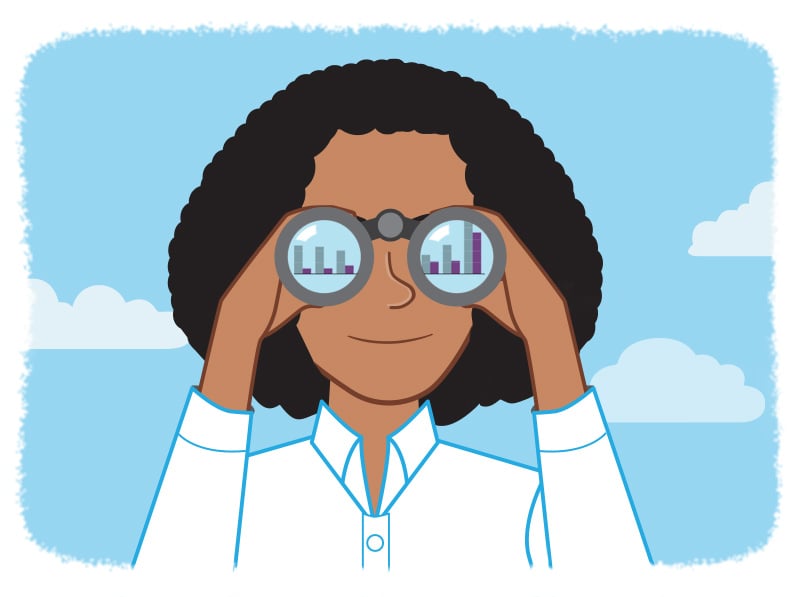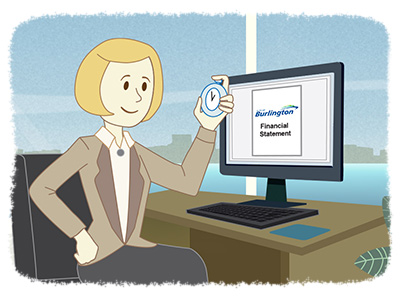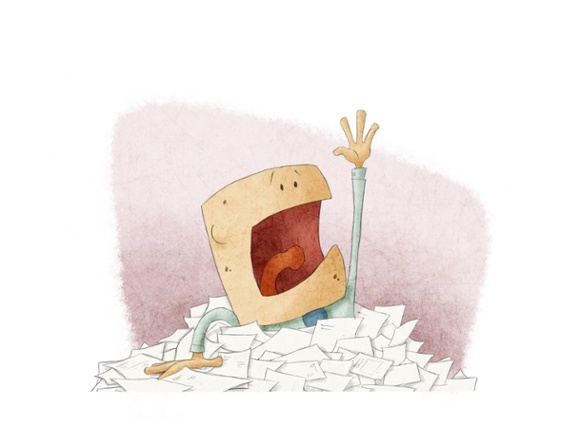CaseWare Working Papers 2017 - Infrastructure Requirements
- Darryl Parker
- Best Practices
- minute(s)Back in 2015, we gave you 3 tips for how to ensure maximum performance from CaseWare Working Papers. With the recent release of Working Papers 2017, we revisit the topic and update our recommendations. Operating System Working Papers runs on the Microsoft Windows operating system. Windows 7 SP1, 8, and 10 can all be used. Users with Apple or GNU/Linux cannot run Working Papers natively; you will need to run a Virtual Machine system with one of the supported versions of Microsoft Windows installed in it. Hardware At the date of writing, CaseWare International lists these as the minimum technical requirements of the program: 1 GHz 64-bit (x64) processor. Minimum 2 GB of RAM. Program requires 1 GB free hard drive space. A monitor with 1024 x 768 resolution or higher. Internet access is required during the installation of Working Papers. Additional Components Microsoft Internet Explorer 11.0 or higher, as per the Internet Explorer life cycle. Adobe Acrobat Reader version 10.0 or higher. Microsoft Office 2007 Service Pack 3, 2010, 2013, 2016, or the desktop version of Microsoft Office 365. Security and permissions Installation requires local administrative rights to the workstation. Use of Working Papers requires read/write access to the program folder and any folders containing client files. You want maximum performance so these minimum specifications should be taken with a grain of salt as they may provide poor performance in some circumstances (large files, many users etc.). Key Factors in Better Working Papers Performance The following are key considerations for performance of Working Papers: 1) Location of the Data File Many people work with their CaseWare Working Papers file located on a remote, networked file system. This has many advantages, most importantly the ability to backup and protect the files. However, networked storage is often much, much slower than the hard drive located on your computer. For users working on their files located on a remote file system, the number one thing you can do to improve performance is to move the file on to the computer that is running Working Papers. This can be accomplished either by: Using CaseWare SmartSync Using a Thin Client solution Using CaseWare's Sign-Out feature. 2) Processor CaseWare Working Papers is not written to take advantage of multiple cores in your computer's CPU. Frequently, modern processors are designed with many lower-speed cores, and Working Papers does not perform well on these chips. For optimum Working Papers performance, focus on maximizing single-core speed. 3) RAM As a 64-bit application CaseWare Working Papers is able to make use of a large amount of RAM. For this reason, we recommend at least 8 GB of memory. Plan for the future. Considering the low cost of RAM, follow the "More is Better" rule. Hardware specifications for IT If you were asked to choose all new hardware and were just thinking about maximizing CaseWare speed, we would recommend the following. Desktop Configuration: To maximize the performance of large / complex Working Papers files running on the desktop: 64-bit version of Windows 8 or Windows 10 Get a current generation i5 or i7 processor with a base clock speed of 3.2 Ghz or higher Order 16GB or more of RAM Ask for a SSD (solid state drive) if the Working Papers data file is going to be on the local computer Thin Client Configuration: If you will be using a thin client approach to providing large / complex Working Papers files to end users, recommendations become a little more complicated. Below are our recommendations for configuration of the Thin-Client server, assuming 20 concurrent CaseWare users: Opt for Windows 2012 R2 Standard or better. Get a Xeon E5-xxxx v3 or newer processor with at least 8 cores, no slower than 3 Ghz in a dual processor setup. Order 64GB or more RAM. Ask for an enterprise-grade SSD (solid state drive) in a RAID array Locate all Working Papers data files on this server directly. Some assumptions about these Thin Client recommendations: As user count increases, systems resources must also increase No virtualization is anticipated in the above specification. If virtualization is to occur, more RAM may be required Network interface must be at least Gigabit © 2025 FH Black Inc. All rights reserved. Content may not be reproduced, excerpted, distributed, or transmitted without prior written consent.
Maximizing CaseWare Working Papers 2017 performance requires both the right hardware and the right configuration.
READ MORE
CaseWare Working Papers 2017 Released
- Jamie Black
- What's New
- minute(s)Software: Working Papers Prior Version: 2016.00.181 New Version: 2017 Release Date: Ongoing A new version of CaseWare Working Papers is currently being rolled out on a staged basis to users. Remember that once you open a Working Papers file in the 2017 version, it cannot be accessed using the older 2016 software. For this reason, all of your staff who collaborate on files in common should be upgraded at the same time. You may have received an email from CaseWare International announcing the release and inviting you to download the installation files. If, however, you do not have that email, contact the CaseWare Sales department at +1 (416) 867-9504 or sales@caseware.com to request your download. Details: This new version includes many enhancements & fixes: Enhancements related to: Fixes related to: Cloud Integration Cloud Integration SmartSync & SmartSync Sever SmartSync & SmartSync Sever Roles Interface Tracker Imports Performance & Stability Document Management PDF exports Automatic Documents Mapping & grouping Calculations Document Management Cells Automatic Documents Calculations Export Interface Cells Graphs Look for more blog posts and Feature Spotlight articles from FHB in the coming weeks and months talking about the enhancements and improvements in the latest version of the software. © 2025 FH Black Inc. All rights reserved. Content may not be reproduced, excerpted, distributed, or transmitted without prior written consent.
CaseWare Working Papers 2017 was just released with many fixes and enhancements.
READ MORE
What You NEED To Know About Password Security
- Waldo Nell
- Tech for Execs
- minute(s)As we have discussed previously, a little knowledge about technology & security can go a long way to mitigating risk. That is especially true of one very important and fundamental topic: passwords. There are three basic methods to authenticate yourself to a 3rd party (e.g. a website, an application, or your network): What you have refers to something in your physical possession - a key, a phone, an access card. What you are usually refers to biometrics. Items like your fingerprint, your retina, voiceprint, DNA etc. What you know typically means a password but could also refer to security questions like, "What is your mother's maiden name?" This article considers two important aspects related to the use of passwords in the modern day: 1. How secure is your password? 2. What can you do to improve your digital security? Most corporate systems today still ignore the first two authentication methods. They are protected by the venerable password - a combination of letters, digits and symbols that act as the key to unlock some digital asset. The strength of the password system relies on the assumption that you have chosen some combination of characters that can be easily remembered by you, but not easily guessed by a bad guy trying to access your asset. We use the term “asset” since passwords are used to protect various different things such as online banking and email accounts, social media accounts, the login to your office PC, documents that are password protected, the PIN on your bank card and so on. How secure is your password? Stop and think about the password you used to log in to your own computer today. Most systems have some basic rules like "At least 8 characters long with at least one upper case letter, at least one lower case letter, and at least one number." Your password might look a lot like "passw0rd". (Don't be embarrassed, it's a very common password.) If I wanted to break into your computer, how could I guess that password? There are several ways to approach this problem. Let’s consider just one approach: a brute force attack. The computer program we will use starts based on a specific character set. Let's simplify and assume the character set consists of all lowercase and uppercase letters and digits. So we have a-z, A-Z and 0-9. The program will start its first guess by trying “a” as your password. It will fail and the computer will try “b” and so on until it gets to “z”. It will then try “A”, “B”, …”Z”, “0”, “1”, … “9”. It will then move on to “aa”, “ab”, “ac” and so on until it gets to “99999999”. A simple calculation shows that the program has to guess (26 + 26 + 10)8 = 218,340,105,584,896 combinations of characters to try all of the possible 8-character passwords. 218 trillion combinations! It sounds so large as to be impenetrable. An average office PC from 2005 would take about 170 years to break this password. But on a high-end desktop computer of today, such a password can be cracked within an hour. You may be wondering how bad guys can make so many guesses in an hour without getting detected? The trick is that bad guys rarely directly try to log in as you. Instead, they exploit system vulnerabilities and download large lists of scrambled passwords for thousands/millions of accounts. Once they have the list on their local system, they can try to guess the passwords (using brute force and other methods) at their leisure. Once they have worked out what the passwords are, they then try to log in using the compromised credentials. In real life, bad guys very rarely revert to brute force attacks for longer passwords. Instead, they build up huge word lists consisting of previously cracked passwords from breaches such as Yahoo, LinkedIn, DropBox, Ashley Madison and so on. Since many people reuse passwords across sites, these lists allow bad guys to quickly crack passwords on many sites. What can you do to improve your digital security? Security is hard to get right. The best we can do at this time is to make use of something called defense in depth. The general idea is to not rely on one single measure to protect you but to add multiple layers that in combination dramatically mitigate overall risk. Here are 7 recommendations designed to do just that: Use better passwords - Never use the names of your children, birth dates or anything personal in your passwords. Pick a random 12 character or longer password which mixes lower case, upper case, and digits. Doing this one step would increase the time to crack the password from under an hour for a random 8 character password, to nearly 41,000 YEARS for a 12 character password! Add special characters (%,$,# ) to increase it even more. Be unique, do not share & do not write - Furthermore, do not share your passwords. Never reuse passwords between accounts because cracking one password gives access to many other assets. Do not write your passwords down unless you can store them where they you can guarantee their physical security. Increase the length of your passwords every 3 years - Make sure to revisit your passwords every two to three years. Remember, as long as Moore’s law* holds, passwords that are considered secure today will become weaker in the future. A general rule is to increase the length of your password by 1 character every 3 years Use password management software - Most of us have dozens of accounts, and remembering dozens of different, random passwords is near impossible. Fortunately, there is a solution to this dilemma. Password Managers are applications that you install on your computer/phone, that will remember and manage your passwords for all the various sites you frequent. Your passwords are stored in a secure, encrypted vault which you protect with a single master password (one that is long and hard to guess but easy for you to remember). This one master password protects all the other random passwords. Examples of good password managers are 1Password and LastPass. Two Factor Authentication - Fortunately, many sites & software today allow you to set up something called 2FA (Two Factor Authentication). In addition to providing your password when you try to log on to a service, a short number is sent to your phone by the site as a challenge for you to repeat. By typing in the correct code, you verify what you know (password) as well as what you have (ownership of your phone). It is much harder in general for a bad guy to both know your password and have control over your phone. If your service provides this feature - enable it. It usually costs nothing extra to enable Use fake answers to security questions - Many sites require you to provide one or more security answers in case you lost your password and have to reset it. Providing real answers significantly weakens the security of the account, as it is trivial in today's connected world for a bad guy to scour Facebook / Twitter / Google and find out what your mother's maiden name is or the name of your high school. Best is to use pronounceable but obscure, false answers and store them in your password manager. Restrict remote logins - If practical, have IT prevent remote logins by default for all users. In other words, all users must be in one of your offices to access your systems. As most folks won't want to risk sauntering into your office and sitting at your computer, this improves your security considerably. For those users that do work remotely, have IT limit access for those users to specific authorized locations (IP addresses), or make use of a VPN. *Back in 1975, a guy by the name of Gordon Moore (working at Intel), predicted that the number of transistors in an integrated circuit would double every two years. This translates loosely to a doubling of processing power once every two years, also known as exponential growth. This prediction has held true for four decades, and the implication on our digital security is significant. The computer you buy in two years can crack longer passwords in less time than the one you have today. © 2025 FH Black Inc. All rights reserved. Content may not be reproduced, excerpted, distributed, or transmitted without prior written consent.
Finance officers rely on technology & trust their passwords to provide security for confidential data. These 7 tips ensure your passwords are up to the task.
READ MORE
CaseWare Feature Spotlight: Workflow
- James Goligher
- CaseWare Feature Spotlight
- minute(s)Workflow - those required steps that a complex task must pass through from inception to completion. Workflows range from the very simple, to the very complex depending on the job at hand. When the job is as complex as a month/quarter/year-end or the production of a budget book, managing the workflow is essential to accuracy & timeliness. How do you ensure that all steps have been completed, in the right order as quickly as possible? Here are 5 features in CaseWare that are sure to manage and improve your workflow. 1) Document Management Working Papers allows your to pre-define all the documents you need in your file for support. Lead sheets, work papers, Excel & Word documents. checklists and more. These document can be organized in any way you like allowing you to formalize exactly what steps must be completed in each area. Read more in our article on Document Management. 2) Sign-off At the surface, the sign off function is simple, sign off on a document to signify its completion and that document is updated with sign-off status, date & user. Any other users who access the engagement will see the sign off credential. Delve a litter deeper and we find: Up to 8 customizable color-coded sign-off roles. This means you can designate which documents require 3 reviews (for example) and which only need one. Any changes to a document made after sign-off are flagged Reports can be automatically marked as read-only after a specific role signs off The document manager can be filtered to present just documents ready for your review Automatic milestones take a snapshot of documents at the time of sign-off for the audit trail 3) Issues Issue tracking allows for more than just the creation of review notes. Not unlike sign-off, this feature provides a myriad of capabilities you might not necessarily think of when considering workflow. A few of the key ones include: Assignment, priority, commencement, deadline, reminders & status settings. Automatic reports based on issues which can be modified/filtered using a number of variables such as date/status/type/assigned to. Assign issues to document and/or line (G/L account) levels. Automatic audit trail kept of all issues recorded, by who and when. 4) Filters Filter the document manager by hundreds of variables. View just those documents assigned to you, those with outstanding issues or containing specific information such as notes. You can read more and view a short video in our filters article. 5) Placeholders If you spend time comparing prior and current year engagements to make sure you haven't missed any documentation, then this little feature is a game changer. Prior to year-end, you can specify which documents you want to roll forward into next year's file. This year's bank reconciliation (for instance) is of little use for next year's engagement, so you wouldn’t want to roll the contents forward. This is where placeholders come in. CaseWare allows you to roll certain document forward as a placeholder. It acts as the reminder of all the documents you need in your file. In the new year when you receive the current bank reconciliation, you drag it over the placeholder to replace it. No more wondering if you have missed a document. Just filter the document manager to show placeholders and if you see none, you're done. If you found this article interesting and want to learn more about CaseWare's abilities, check out our Feature Spotlight series of articles. © 2025 FH Black Inc. All rights reserved. Content may not be reproduced, excerpted, distributed, or transmitted without prior written consent.
5 CaseWare Working Papers features sure to reduce time, cost & errors in your finance department through more efficient workflows.
READ MORE
Spreadsheets vs. Databases: How to weigh the Tech Benefits
- Jamie Black
- Tech for Execs
- minute(s)No doubt you have read many articles decrying the use of spreadsheets due to the myriad of disasters that have resulted from their use. We have a long history of ranting about their weaknesses when it comes to complex reporting tasks like generating a set of financial statements/Comprehensive Annual Financial Report. We have even written articles about how to avoid these mistakes, and about how to determine (calculate) if a spreadsheet is the right tool for a given task. What we have never done is present the technical reasons that spreadsheets are ill-suited for the job and why database-driven applications are far superior. That is what we will do in this article. Before we dive in, we should state a couple of items (before the hate mail comes pouring in): There are many spreadsheet applications & database-driven tools. Clearly, we cannot discuss each one and their differences in detail. Instead, we will speak generally about typical, common features found in products like Microsoft Excel/Google Sheets and Microsoft SQL Server. Spreadsheet applications have gotten increasingly sophisticated, have remained inexpensive and easy to use, which has naturally lead to their use for more complex tasks. If left to choose between using a spreadsheet or paper & pen, we would recommend the spreadsheet. Some of the problems people have with spreadsheets occur because they fail to follow best practices. Thus, some of the highly publicized disasters reflect a skill/experience problem, not a software problem. We are active proponents that just because you CAN use a tool for a task, does not mean that it is the BEST tool for the job. Similarities Spreadsheets provide a rapid, powerful, generic way to manipulate numbers in any form or fashion your heart desires. The intersection of columns and rows allows you to enter data or formulas to generate a wide range of results. A database-driven application extends the concept of a spreadsheet. A very rough comparison is that each “tab” in a spreadsheet workbook is equivalent to a database table, with each table consisting of rows and columns. A database is a collection of these tables and other metadata, just like a spreadsheet is a compilation of sheets. To be clear, we are using the term database here as it is the common expression. Differences Spreadsheet Database Driven Application Data (Transactions) User(s) performs data entry on the same spreadsheet that houses all the data. Two major approaches, both of which prevent the user from directly affecting previously recorded data: The user completes a Form & the system validates the data and if acceptable, adds it to the appropriate Table(s). The user imports large volumes of data. This data is validated to ensure acceptability, and it is added to appropriate Table(s). Calculation(s) User(s) adds calculations/formulas to Cells that reside with the raw data. Calculations are performed as needed, either on a Report or Form. Formatting Like calculations, formatting is usually applied by the user to a selection of Cells. Formatting is applied to the Report that pulls data from one or more Tables. Validation When used (infrequently in our experience) user(s) adds to a selection of Cells. Applied centrally to all actions involving data (importing, deleting, adding new records, etc.). Data Integrity No certainty that data added was added correctly & completely. Generally speaking, considerable technology is dedicated to ensuring integrity. For more details see this article on ACID. Scalability Has improved over time but is not designed to handle massive volumes of data. Depending on the particular database technology selected, capable of handling millions of records. Audit/Logging Some support with major gaps. Secure logging of essentially any & every item determined valuable is possible. Security Can be set at the Cell level but roles & groups are not supported. Extensive ability to assign roles & groups and specify permissions at any level. Spreadsheet weaknesses The argument for continuing to use spreadsheets is obvious - they are inexpensive and easy to use at a basic level. The problem with them is considerable however and can be seen in a common theme running through the comparison above. The major technological problem with the spreadsheet is the collapse of many elements into one sheet or even down into one cell. In a spreadsheet, the "data table" IS the report. Entering new "transactions" means being able to edit existing rows. This makes the large, complex spreadsheet very fragile. Make a mistake entering a formula and everything breaks. It is like a tower of Jenga blocks waiting to fall. Some of you may be typing a furious email to me right now saying "You can solve these issues in a spreadsheet. Just design it like a database and use all of its features, like macros." It is true, some of these issues can be handled IF you design your spreadsheet correctly and have extensive IT and programming skills; essentially, if you build an application inside your spreadsheet. Thus the argument for continuing use of spreadsheets for complex tasks is not compelling for 3 reasons: Untrained operators - It is great to say "develop the spreadsheet properly" but consider the typical spreadsheet developer. They are often accountants/finance professionals. Because anyone can use spreadsheets & they are so easy, people with no particular development training build incredibly complex documents. Consequently, these documents rarely conform to the best practices that an experienced developer would insist upon. In general, errors seem to occur in a few percent of all [spreadsheet] cells, ...In programming, we have learned to follow strict development disciplines to eliminate most errors. Surveys of spreadsheet developers indicate that spreadsheet creation, in contrast, is informal, and few organizations have comprehensive policies for spreadsheet development. Ray Panko - What We Know About Spreadsheet Errors Too little control - Spreadsheet tools are just not designed to enforce or in some cases even support best practices. One example of this is that many elements are combined/mixed together within each spreadsheet, sometimes even within one cell. Recall, spreadsheets are a generic tool designed to fit as many use-cases as possible. Thus, the user must: Know they need a given feature (like validation), Have the skills (which might include programming) to build it, Spend the time to build it, Technical Inability - Even if you have tremendous IT skills some actions are very difficult bordering on impossible within a spreadsheet: Managing large data sets - if you need to deal with millions of records, spreadsheets can not help you. Logging - It can be very difficult to determine which user added row 7 in our example. Or if you are dealing with thousands of rows, which rows were added and when? Documentation - if the person who created the spreadsheet leaves the organization, who else in the organization will know how to use what is essentially a custom application? There is no easy way to direct subsequent users where to start etc. other than some notes that you hope are updated and then followed by subsequent users. Database weaknesses All the power, validation and speed of a database driven solution comes at a cost. Depending on the exact database selected, the costs can be significantly higher than a spreadsheet and specialized hardware may be required. Further installing, configuring and maintaining a database takes specialized knowledge. Finally, one of the benefits of the database-driven application is one of the challenges- it constrains the user. In contrast to the Jenga metaphor of the spreadsheet, the database application can be thought of like a Rubiks Cube. The user can only do certain things in certain ways. Unlike the spreadsheet, there are rules about how the system can be used. The Bottom Line We have previously developed a detailed calculation to determine exactly when to use a spreadsheet but if you want to keep it simple, here is the cheat sheet for choosing between the two tools: Choose a spreadsheet (and follow best practices in how you build and use it) if the task is: simple, only used by one or two people, using a small set of data which will only be used once. Invest in a database driven application if the task is: complex, used by multiple people, standardized, may house a moderate to large data set and reoccurs. © 2025 FH Black Inc. All rights reserved. Content may not be reproduced, excerpted, distributed, or transmitted without prior written consent.
When & why should you upgrade from a spreadsheet to a database-driven application? The technological differences are significant & shouldn't be overlooked.
READ MORE
Is your finance department prepared for these 5 colossal changes?
- Jamie Black
- Finance Evolved
- minute(s)Perhaps the biggest failure of corporate governance today is its emphasis on short-term performance. Corporate Governance 2.0 - Harvard Business Review You may not realize it yet, but your organization is in the early stages of being hit by massive, interconnected and occasionally opposing global changes. These changes are likely not going to reach full strength for 10 or 20 years. None the less, it will take time, planning, and some hard work to get prepared. If these changes turn out to be as big as predicted, being ready may mean the difference between an organization that prospers and one that perishes. In our blog series "Finance Evolved", we consider major trends & forces and how they may affect the finance department to aid in your planning & preparation. Here are the big 5 looming trends: 1) Demographics The population of North America is aging in a way not seen before. This will cause havoc for businesses, governments and the economy generally. 2) Skills Recent surveys reveal gaps between the finance skills required by organizations and those possessed by entry-level management accounting and finance professionals. As the pace of change increases, the successful individual finance professional and the successful finance department will need perpetual skills development. 3) Productivity Despite technological improvements, the pace of growth in productivity has been slowing globally since the 90s. This has already impacted wages and may contribute to income/wealth inequalities and job insecurity in the future. 4) Budgets We see increasing levels of pressure for finance to accomplish more, faster with stagnant or decreasing budgets. Given the other big forces in this list, there is every reason to believe that this pressure will intensify. 5) Technology To say we are living in a time of rapid, continuous technological change is a cliche. There are signs that while the current rate of technological improvement may be slowing, the effects may well be poised to more dramatically affect the finance department than ever before. Be ready for the future Train & mentor staff - The difficulty you have today finding qualified, appropriately skilled staff is going to become much worse. Your best bet is to retain and develop your current team. Document & standardize - Expect the loss of a significant percentage of your most experienced, knowledgeable workforce in the next 2 decades. Without excellent organizational supports, this will come with a consequent decline in organizational productivity. Plan ahead - Governments at all levels will see reduced revenue growth and increased expenses, further straining budgets. You can expect reduced governmental services and/or increased taxation. Streamline & automate - Organizations of all types will be under growing pressure to increase productivity. Software and automated systems are your best tool to do more with less. Upgrade your skills - The requirement for greater productivity will mean that your value will be increasingly tied to your ability to lead, to streamline, to automate and to improve. Conversely, if your skills are primarily data entry/bookkeeping, you are likely to be automated into the unemployment line. Do you have the skills to leverage technology to help you address the dramatic staffing, efficiency, and budget challenges we will see in the next 10 to 20 years? Watch for future articles in our Finance Evolved series which will dive deeper into these topics and explore additional strategies designed to aid the transition to world-class finance organization. © 2025 FH Black Inc. All rights reserved. Content may not be reproduced, excerpted, distributed, or transmitted without prior written consent.
To function effectively & efficiently in the coming decades, your finance department must plan for these 5 major changes right now.
READ MORE
CaseWare Feature Spotlight: Audit Trail
- James Goligher
- CaseWare Feature Spotlight
- minute(s)Our CaseWare Feature Spotlight blog series highlights some of the ‘game changing' features offered by CaseWare Working Papers. This article focuses on the Audit Trail. You bring data in from a source system, make adjustments and then issue final reports. You need to know who did what and when. When something changes, you want to know exactly what changed without having to manually compare documents. CaseWare gives you a complete, robust audit trail with these 4 features: 1) Import Analysis When you complete an import into Working Papers, a "Change in Chart of Accounts from Import" report is automatically produced & presented; a copy of which is saved to your engagement directory. This report details: who did the import, what was imported, where the source of the data was located, when the import completed, and a list of all new and changed accounts in your data file. 2) History CaseWare uses History Settings to define what information is recorded. Want a complete history of who accessed a document & when? How about when a document is modified or an adjustment is made? No problem, just check that off & you’re done. You can review engagement history on a document-by-document or event-by-event basis. 3) Milestones Sometimes seeing the fact that changes have occurred is not enough. In those cases, a snap-shot of a report at a specific moment in time allows you know exactly what has changed. If you are currently saving multiple copies of spreadsheets to achieve this today, you will immediately understand the value. CaseWare refers to this as a Milestone. You can manually save a Milestone of a document at anytime, or you can have them automatically created by the software using the history settings. You can compare the current document to a milestone, or even compare between two previous milestones. The comparison tool shows you exactly what has changed by striking out older figures and highlighting the current values in red. You can even revert the document back to the Milestone version if you determine the previous configuration of the report was more correct. All the identified differences are highlighted in red. 4) Track Changed Values Want to track all changes in your CaseView reports (financial statements, MD&A, etc.) since your last review? Use Value Changed Flags to have all modifications clearly underlined. Once you have reviewed, you can accept (clear) the change flags one-by-one, or for the entire document. Below we see how an adjustment to the 'Benefits on wages' line item has affected Cost of Goods Sold and the Gross Profit in an Income Statement.. Keeping a handle on the changes in your Working Papers file is easy with the Audit Trail features outlined in this article. But it can be tough for finance professionals to keep up with the latest features and techniques of using CaseWare Working Papers. Let us help! Sign-up for our Blog and we will keep you up to date with the trends, tools & best practices to ensure your work is as efficient, effective, and reliable as possible. © 2025 FH Black Inc. All rights reserved. Content may not be reproduced, excerpted, distributed, or transmitted without prior written consent.
Save preparation time & reduce audit fees. These 4 CaseWare Working Papers' features provide an automated audit trail with analysis tools.
READ MORE
How to Use CaseWare's Document Manager to Diagnose Problems
- James Goligher
- Tips and Tricks
- minute(s)CaseWare Working Papers has thousands of options, features, and functions. So, you’ll be forgiven if you overlook some of the program's capabilities. In our Tips & Tricks blog series we highlight quick changes you can make, or steps you can follow, to save time and optimize your use of Working Papers. Getting the most out of the Document Manager By default, CaseWare’s Document Manager only displays 2 of the available 20 columns. You can show these columns in any combination and sort their order, allowing you to customize your view to complete tasks more efficiently. How to modify the Document Manager To set which columns are visible (Active) and in what order, access the "Reorder Columns" option on the "View" ribbon. Move columns from "Hidden Columns" to "Active Columns" to make them visible. Highlight an active column (like "Roll Forward as Placeholder" is in the screenshot below) and use the up and down arrows to the left to change the ordering of the columns. When to modify the Document Manager Often knowing how to use a feature isn't enough. Sometimes getting some examples of when to use it is even more valuable. Here are a few examples of when you might want to customize columns in the document manager to find problems in your file: You want to find documents that have not been signed-off: Make the "Completed by" & "Reviewed by" columns active. Note - columns can be renamed by the user, so these columns might have different names in your file. You want to find any documents with outstanding issues: Make the "All Outstanding Issues" & "Uncleared Issues" columns active. You need to see if any documents have been incorrectly configured for Roll Forward, Clean Up, or Lock Down: Make the "Roll Forward", "Clean Up" and "Lock Down" columns active. You want to ensure that all PDFs are set to use CaseWare's internal image viewer so you can annotate them: Make the "Viewer" column active. You need to quickly review and change the tags assigned to your documents: Make the "Tags" column active New CaseWare enhancements are always being released. Keep informed, subscribe to our blog. © 2025 FH Black Inc. All rights reserved. Content may not be reproduced, excerpted, distributed, or transmitted without prior written consent.
CaseWare Working Papers' allows the addition of Document Manager columns which will save time & increase the effectiveness of your year/quarter/month end.
READ MORE
City of Burlington automates their financial statements with CaseWare
- James Goligher
- Success Stories
- minute(s)Boasting over 1,400 acres of parkland, Burlington has been consistently ranked as one of Canada’s “Best Places to Live.” This year, MoneySense magazine named Burlington the best mid-sized city (population of around 175,000) in which to live in Canada, the best place for new immigrants, and the fourth best place to retire. The city supports 47 service lines, which are represented by 15 departments and 6 local boards. The Challenge Improve accuracy and efficiency in the preparation of year-end financial statements for the City. The Solution Switch from Excel to CaseWare Working Papers & Financials for financial statement preparation. The Results Automated preparation of financial statements and enhanced relationships with auditors. Less than Excel-lent Before implementing CaseWare, the City of Burlington's Finance Department created their annual financial statements in Excel. While spreadsheets can be useful for analysis, they found that efficiently converting large volumes of data into financial statements was challenging. Another significant issue with Excel was the time-consuming process of creating the financial statements. They would often take weeks to complete, and require several attempts to get in balance. If a change was required, it needed to be entered manually across the entire statement. Since the numbers were hard coded into the spreadsheet, rather than being linked directly from the source data, the process was tedious and prone to inaccuracies. Impact on the Audit Upon switching to CaseWare, the Finance Department found that the time spent preparing year-end financial statements was dramatically reduced. “We usually didn't have our financial statements ready until the end of the audit," explained Michelle Moore, Coordinator of Accounting at the City of Burlington, "but now we are producing them before the auditors even arrive. That is a huge win for us.” Moore continued that last-minute changes would previously take hours to apply throughout the financials, but with CaseWare now only took a few minutes. Getting the financial statements to the auditors early in the audit has provided the Finance Department with more time to assist with any requests while the auditors are still on site. “Our auditors were extremely happy when we told them that we were implementing CaseWare,” Moore shared. CaseWare has allowed both the Finance Department and the auditors to be more confident in the information they are working with, which can be attributed to creating reports directly from a central database with referencing to the original source. Time for a Change Change is never easy, and implementing a new software is no different. Due to the numerous account groupings and cost centers used by municipalities, it can be a tedious process to make sure that all of the groups are set up appropriately from the onset. Although the initial setup took some effort, the City of Burlington remained positive. Moore noted, “It was a good educational process for us to learn and really understand how we have developed our financial structure.” F.H. Black & Company Incorporated to the Rescue F.H. Black & Company Incorporated (FHB), Canada's sole authorized consultant for CaseWare's governmental solutions, stepped in to aid in a smooth implementation. “[They] were great support for us especially when we started out,” says Moore. Moore also commented that FHB consultants were always available whenever they were needed and were happy to answer any questions. “They have so much knowledge and they know how to do things instantly.” To have that level of support available was comforting. Two of the Financial Department associates attended basic and advanced training on CaseWare provided by FHB and liked how hands-on the training was. Some of the training materials provided are still used today when any questions or issues arise. Continuing with CaseWare The City of Burlington is interested in continuing to explore the many additional features and add-ons available with CaseWare, such as quarterly financial reports and the FIR add-on. Moore expressed, “I think the opportunity to grow with (CaseWare) is pretty endless at this point.”
The City of Burlington automates their annual financial statements with CaseWare, saving 2 to 3 weeks of work per year. Next step - Automate the Ontario FIR!
READ MORE
How to use CaseWare's Filters to save time
- James Goligher
- Tips and Tricks
- minute(s)In our Tips & Tricks blog series we highlight many efficiency-boosting techniques. Here is another one designed to save time. CaseWare Working Papers' document manager is a powerful tool that we have written about. The ability to drag & drop, sort, create placeholders and view sign-off/issues related to a given document, are just a few commonly used features that simplify and improve year/quarter/month end file preparation. Adding 100+ supporting documents is great, but it can make it difficult to find particular documents later. Fortunately, CaseWare gives us Filters to make this simple too! Filters allow you to hide those documents that are unnecessary at a given time. This ensures you see the information you need, exactly when you need it, without having to search through dozens of folders and hundreds of documents. Some examples of great use cases for Filters: To Be Reviewed List: Hide documents that are not ready to be reviewed yet (not signed off in all roles) Special Topic List: Only show documents related to the FIR / LGDE (filter on Tags) Problem Areas: Only show problem documents (have issues assigned that are not cleared) Task List: Only show documents for a specific user (filter on Tags) Outstanding Documents List: Only show supporting documents that have not been uploaded yet (filter on placeholders) Watch the video below to learn how to use and modify Filters in CaseWare’s document manager. © 2025 FH Black Inc. All rights reserved. Content may not be reproduced, excerpted, distributed, or transmitted without prior written consent.
CaseWare Working Papers' allows the addition of extensive supporting documents. This Tips & Tricks post teaches creating & using Filters to increase efficiency.
READ MORE