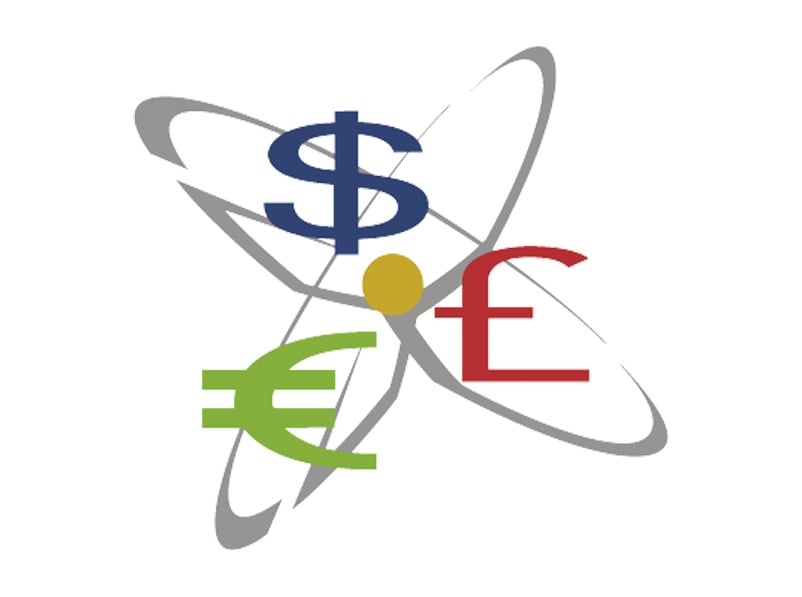New Version of CaseWare Financials Released
- Darryl Parker
- What's New
- minute(s)Software: CaseWare Financials Old Version: Financials 12.00 New Version: Financials 13.00 Release Date: July 27, 2015 There have been significant changes to the existing features. Here's a list some of the more noteworthy items: 1. The Knowledge Library now uses a ribbon interface Template content authors have gotten used to switching contexts between the library interface and the financial statement interface. CaseWare has unified the design of the two interfaces, although as before there are important differences in the two ribbons due to the different tasks to be performed in the two contexts. Read more... 2. New ways to create and manage custom themes (stylesheets) While working in the library, you can now save any user specific changes to a new custom style sheet that can be shared between other users. Read more... Template content authors can now create custom stylesheets directly from their work in the knowledge libraries. The Styles and Formatting dialog enables you to update the appearance of the entire financial statements, selected areas, or a specific paragraph, column, row, or table. You can also use the Styles and Formatting dialog to update the style on which your cursor is selected to a themes. Read more... Financial statement preparers can now update their custom stylesheet with their work from in the financial statements. 3. Can re-assert the Template standard settings in the financial statements. As a firm author, you can apply the default settings from the CL- Organization Standards document in to the financial statements. Read more... Users can now apply the standards configured in the Organization Standards (CL) document, overwriting any changes made directly in the ribbon of the statements. 4. Big changes to the interface for tables and table columns Financials provides the ability to modify the properties of any table in the template. Advanced CaseView users will be familiar with the properties in the Table Column Properties dialog, as many of the options are available in the CaseView Table menu when Properties is selected. Read more... There has been a redesign of the interface for tables and table columns. For the most part the features are unchanged but the interaction is more efficient and with a modern look and feel that integrates better with the other visual elements of CaseView and the Financials template. There are some major new features worthy of your consideration: 1. Monthly Management Reports The Monthly Management Reporting feature will assist users in generating monthly management reports to stakeholders about the performance of the organization. The information in the reports is derived from financial data and will demonstrate trends in the organization as well as how the organization is performing in relation to its budgets. Read more... CaseWare has added pre-written content and tools to assist in the preparation of monthly reports designed to assist in management of your organization. 2. Management Discussion and Analysis Management Discussion and Analysis feature will assist corporations and governments to produce the Management Discussion and Analysis section of the Financial Statements to stakeholders. Read more... CaseWare has added pre-written content and tools to assist in the preparation of the Management Discussion and Analysis (MD&A) section of your financial report. At the time of writing, the documentation and information about this new feature is relatively sparse. For a comprehensive list of new features and updates visit the CaseWare site here. © 2025 FH Black Inc. All rights reserved. Content may not be reproduced, excerpted, distributed, or transmitted without prior written consent.
CaseWare Financials 13.00 was released at the end of July. Here's a list of some of the prominent new features and major changes to the software.
READ MORE
Working Papers SmartSync Update Released
- Chris Luttrell
- What's New
- minute(s)Software: Working Papers - SmartSync Old Version: 2015.00.142 9 (Release 2) New Version: 2015.00.142 9( Release 3) Release Date: Sep 01, 2015 Details: In a previous blog post, Darryl Parker (our Implementation Manager), warned us against rushing to upgrade our work computers to Windows 10. Here’s an example of why… Earlier versions of Working Papers 2015 had file synchronization issues with the newly released Windows 10 and all versions of CaseWare Cloud and SmartSync Server (SSS) This update fixes the problem. Update your SmartSync 2015 to version 2015.00.142 (Release 3). You can access the update here. Subscribe to this blog and receive current CaseWare updates. © 2025 FH Black Inc. All rights reserved. Content may not be reproduced, excerpted, distributed, or transmitted without prior written consent.
Windows 10 Compatibility Issues with Working Papers SmartSync Server and CaseWare Cloud. We have the solution.
READ MORE
CaseWare 2015 User Interface: Why move from menu to ribbon
- Jamie Black
- What's New
- minute(s)Working Papers 2015 uses a ribbon-based interface. Why is this better for you and your team? "A user interface is the language a program uses to communicate to a user what it is capable of." -Jensen Harris, User Experience Developer Microsoft To understand the Why of CaseWare's recent upgrade, consider Microsoft Office. For Office, top level menu structures were set way back in 1992. In the first version of Word, there were less than 15 menu items. More than twenty years later, in 2003, the top menu selection was the same, despite all the increases in technology. It was the dropdown menues and toolbars that experienced upgrades. Ultimately there were movable menus, animated office assistants, and personalized or intelligent menus that changed their content and ordering every time they were clicked. From the birth of Word to 2003, menu items increased from 15 items to 19 task panes and 30 tool bars featuring hundreds of items to navigate! In 2003, Microsoft’s user experience design team heard time and time again that the user interface (menu layout) was “good enough”, but each upgrade added more complexity. Ultimately, the product and users were being limited by the menu style interface. What did this mean? menus and toolbars were designed for simpler program function and far less full-featured programs; that twenty to thirty years after the toolbar first made its appearance in the user interface, it was no longer practical. all the task panes, menus and toolbars were making the usable document windows smaller and smaller. The solution - Microsoft introduced the "Ribbon" to their Office products. It evolved out of tons of research and innovation, evaluation and redesign. It improves discoverability of the features and simplifies use of the product. To see Jensen Harris, the developer of the Office Ribbon share his story, click here. The ribbon is now considered a very successful shift BUT the ribbon release was not met with universal approval. Long-time Office users found it difficult to learn new ways to get to their end destinations, it was like re-learning how to use Office from scratch. CaseWare Adopts Ribbon in 2015 Much of the Microsoft story could be shared by CaseWare International. What started as a DOS-based program in 1988 has evolved over the last 25 years to become a full-featured, multi-faceted, robust software. The simple top menu style of navigation was no longer adequate to meet the end-users' needs. In fact it could be said that it impaired users. Notice how much better the CaseWare Ribbon (above) is. It logically groups common features and the icons increase understanding of what the feature does. This year, CaseWare Working Papers users may experience the same frustration that Office 2007 users did. Users may have to take a step backward to move forward; to relearn how to navigate the software in order to utilize its full potential. To reduce frustration, headaches and inefficiency caused by this change, we’ve created a training session on the new interface and the most important new and improved features to get you ready before you install. Attending this 2 hour session will provide attendees with: Training on all the major new features Detailed review of the new interface A map showing where features and options moved to in the ribbon A recording of the training session for review up to 90 days later This Webinar has now passed. Why not sign up for notification of future Webinars and Training sessions? You'll be the first to know of upcoming sessions. © 2025 FH Black Inc. All rights reserved. Content may not be reproduced, excerpted, distributed, or transmitted without prior written consent.
CaseWare Working Papers 2015 update to ribbon-based user interface
READ MORE