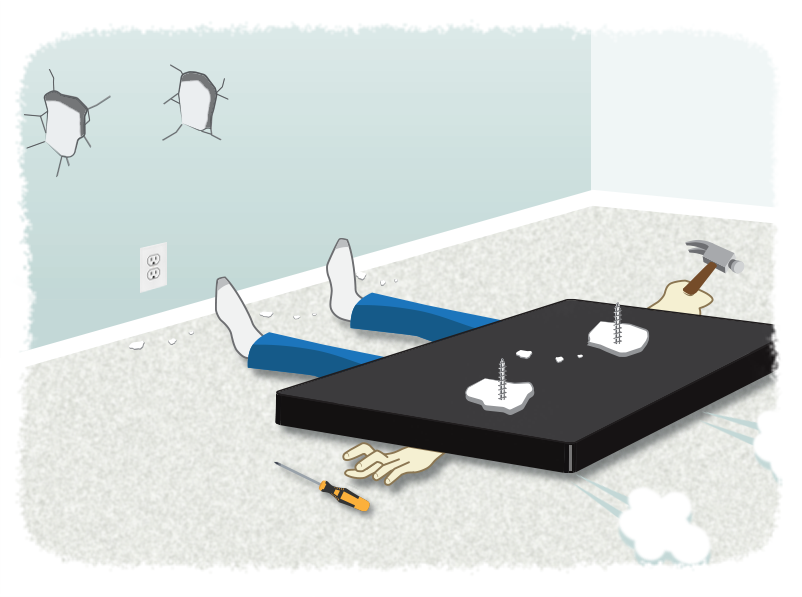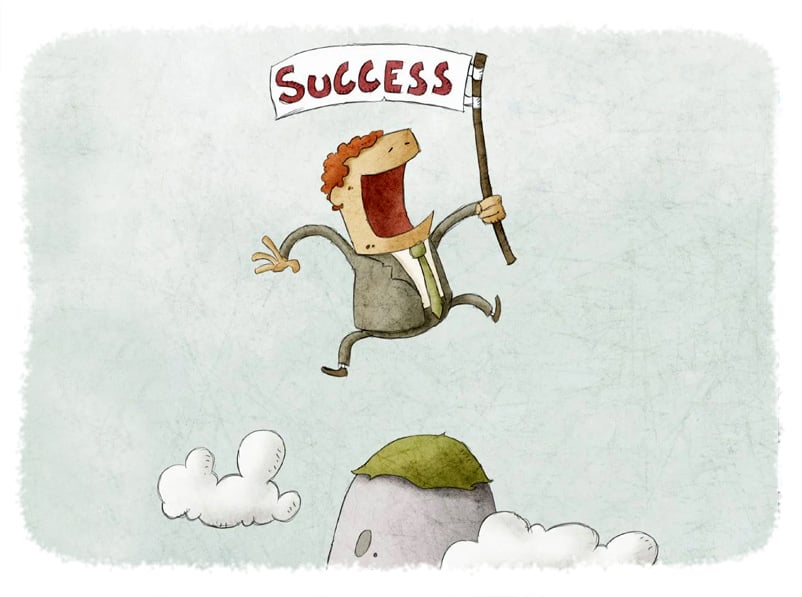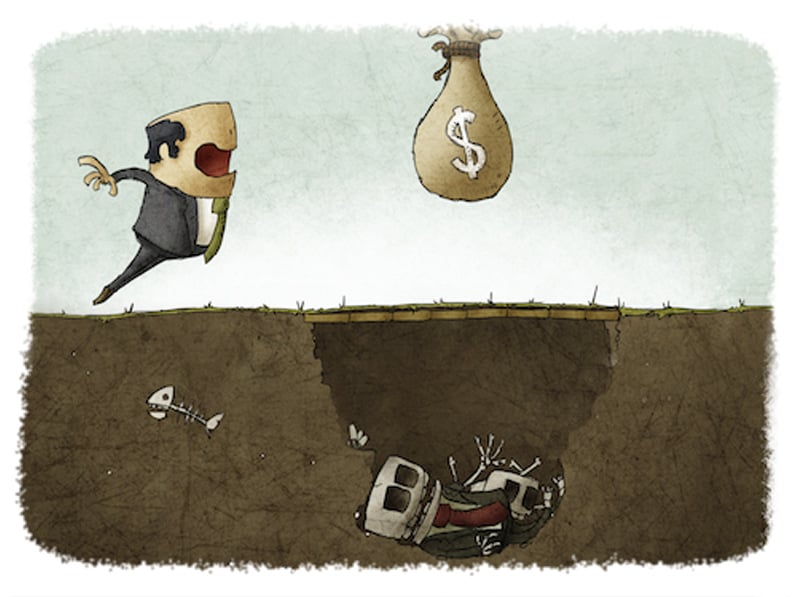Discovery as a Foundation for Success
- Jamie Black
- Best Practices
- minute(s)Why Is Discovery Such a Crucial Step? Discovery sessions are key to ensuring that a project will result in the desired outcome for our clients, our partners, and ourselves. They provide a forum for all stakeholders to build a common understanding of the challenges of the current processes and tools; the needs that must be addressed by the solution; project objectives; and potential hurdles and pitfalls. A productive discovery session resolves misunderstandings and sets the tone for open, clear, and consistent communication. It is a critical first step to ensuring team buy-in and is essential to maximizing the benefit you receive from the project. Learn more about managing change. How Can We Ensure a Fruitful and Effective Discovery Session? Have the right people in the room. First and foremost, you must include those in the trenches who perform the process. The more people with this perspective you can include, the better. Only they can offer an intimate look at process details; practical feedback regarding shortcomings, nuances, and time involved in the current approach; and a thoughtful wish list of essential features in a new solution. They will ask the right questions, and their answers will provide invaluable insight. Next, be sure to include senior management and the business process owner(s). These are the people who understand the big picture—e.g., political implications, budget and time constraints, your organization’s vision, and overall goals. They can speak to how process challenges impact the execution of your organization’s strategy. Be completely candid. It’s important to make the discovery session a safe place to voice concerns and provide honest feedback, even if the conversation becomes uncomfortable. Are you short-staffed? Is your team relatively inexperienced? Are they lacking technological savvy? The more we understand your true challenges, the better we can design an implementation plan to tackle them. If We Don’t Include the Right People, What Could Go Wrong? In a word, everything. Without the right people in the room, you risk wasting countless hours, and losing hundreds of thousands of dollars. Failing to reveal key considerations up front can lead to process gaps you may not have the budget to fix. You might end up having to change or shrink the scope of your project. You might have installed the wrong software and be forced to start over. Worst case scenario, your implementation could result in complete failure. After all, a whopping 70% of IT projects fail. Change management research has revealed that making a decision about a significant change without input from your whole team will likely engender frustration and resentment, creating project adversaries instead of advocates. If We Prioritize Discovery, What Could Go Right? When all stakeholders have a voice in discovery and project goals are on target, everyone wins. As the US Navy Seals say, “Slow is smooth, smooth is fast.” When you focus on conducting each step of the implementation—starting with discovery—correctly and completely, you will see your desired results more quickly. In the words of our President, Jamie Black, “Take your time. Do it once, do it right.” "I have been involved with this kind of software implementation system upgrade for many, many years...when I started to go through the procurement process, I could never imagine it would have gone so smoothly, with this level of success." -Dongmei Li, Assistant Controller–Corporate Accounting at Chicago Public Schools
Learn why discovery sessions are so important, who should attend, and what should be discussed.
READ MORE
Change Management: An Introduction
- Jamie Black
- Best Practices
- minute(s)Key Considerations for Managing Change The way our clients react to change and their level of change acceptance can influence their success as much as their budget, choice of software, or technical aptitude. How do we know? We’ve been helping public sector finance and budget departments across North America improve and automate their most time-consuming and tedious business processes for nearly 30 years. So, we thought it might be helpful to share highlights from research behind the importance and key features of change management. What Is Change? Change is both the process through which something is made different (a verb) and the result of that process (a noun). The adaptation, growth, and very survival of human beings has long depended on our ability to manage change. Consider the crucial advent of fire-building or weapon-making, or the more contemporary prerequisite of technological savvy for success in the modern workplace. Organizational Change Change management within an organization involves the activities, functions, and tools it uses to deal with something new. As an example, institutions of all kinds use the tools of training and development to ensure their employees’ sustained competence and efficacy amid the ever-changing dynamics of the workplace. Global research and advisory company Gartner reports that today’s average organization has undergone five significant organizational changes in the past three years—and almost 75% of those expect to expand major change initiatives over the next three years. Change initiatives range in scope and complexity from process improvements to mergers and acquisitions. Timeframes for organizational change can range from slow and gradual, like rethinking each individual step in a process over time, to quick and total, like suddenly adopting an entirely new system or approach. As with individuals, an organization’s ability to survive, stay relevant, compete, grow, and last, depends on its ability to manage change—both internally and externally. WANT TO LEARN MORE? In his 1996 book, “Leading Change,” John Kotter was among the first to apply the academic theory of change management to the world of business. His eight-step change management process remains relevant to this day. Other notable change management models include Lewin’s Change Management Model, and Prosci’s ADKARⓇ Model Change Is Difficult Despite the inevitability of change, people (by nature) prefer stability over anything new or unfamiliar. Known as cognitive bias, this tendency is thought to be an unconscious process, whereby people cling to a belief system despite being presented with a better solution. DID YOU KNOW? One 2019 study found that monkeys (capuchin and rhesus macaques) were “significantly more likely to adopt new and more efficient shortcuts to attaining their goals than humans.” The McKinsey consulting group reports that 70% of all change initiatives fail. The reasons for failure include: Misalignment of values reflected in the change itself and values of the people experiencing the change Failure to manage employees’ attitudes toward change Lack of awareness of change’s potential benefits Change is seen as unfair or punishment Staff members may fear: A shift in duties Losing their job to automation Revealing weakness/incompetence in technology or role Loss of control Ripple effects More work An unrealistic timeline or insufficient employee participation in training can further hinder the success of a change initiative. Unsuccessfully managing a workforce through change can be costly; dissatisfied employees are known to be less productive and are more likely to leave an organization. The development of negative attitudes and adverse reactions toward change is known as resistance to change. Research suggests that employees’ readiness for change strongly influences their resistance, by transforming their attitudes. In other words, change is more successful when employees are prepared for it, not surprised by it. DID YOU KNOW? The Society for Human Resource Management (SHRM) has identified six states of change readiness: indifference, rejection, doubt, neutrality, experimentation, and commitment. Change in the Public Sector Is Especially Difficult Government entities are typically slower to accept and adopt changes—like the introduction of new technology or business processes—than organizations in the private sector. Reasons include: Less funding Higher public scrutiny Lack of internal informational technology (IT) staff or capacity Siloed duties and departments Complicated contract processes For some public sector organizations, slow adoption of technology and process change has led to more expensive and burdensome service provision. When they embrace change, they: Help eliminate time-consuming, frustrating, and “glitchy” processes Can focus on the actual work of providing services Make their staff more accessible to the public Get help more efficiently to those who need it The benefits of change in the public sector are clear. The challenge is that government employees may be among the least comfortable or familiar with change. Consequently, greater change management support is likely necessary in those settings. To Be Successful, You Must Manage Change The Importance of Leadership Both a systematic approach (strategy) and effective leadership are critical to the success of any organizational change endeavor. A change management strategy provides leaders with steps to successfully guide an organization through change, while limiting disruption and unexpected consequences. The goal may be to change a process or approach, but the key to success is the ability to effectively lead people through the change. Keep It Human The fundamental common denominator among successful change initiatives is people. To effectively implement change, leaders must take its impact on people into account. The following steps can help garner stakeholder trust and promote acceptance (and even appreciation) of a proposed change: Clarify the desired end result in advance. Highlight pain points and the need for change. Make the change as specific as possible. Be transparent about its benefits and challenges. Listen to and address employees’ reactions. Establish their commitment to the initiative. Remember the study that found monkeys adapted to change more readily than humans? Turns out, when the benefits of using a new approach were made clear, “humans were more likely to get on board.” Why It Matters The importance and impact of effective change management cannot be overstated. Financial, cultural, institutional, and other factors make organizational change in the public sector particularly challenging. The right approach is vital to the success of any change initiative. Securing employee buy-in not only makes change easier, it establishes a relationship of trust, reducing resistance overall and minimizing the need to campaign for future reengagement and support. With the right combination of communication, preparation, planning, and support, a well-managed change can dramatically elevate both the quality of employees’ day-to-day experience and the focus of their work. Let Us Help Decades in the business of change have informed FHB’s successful approach to streamlining and automating even the most deeply ingrained and archaic business processes in the public sector. Schedule a meeting with us today to explore how we can help manage your organization’s need for change.
Learn about organizational change, why it's particularly hard in the public sector, why it's important to manage it, and how to do so effectively.
READ MORE
Why focusing on simple can lead to catastrophe
- Jamie Black
- Best Practices
- minute(s)For finance and budget professionals, optimizing how we complete our work can save time, mitigate the risk of error and make processes easier to delegate & manage. When improving a process requires new software tools, we recognize a common bias towards "simple" tools. It often begins with our client making a comment like: My existing solution is highly manual, time intensive, and has a high risk of error but it is easy/simple/straightforward. This new solution will likely save time and reduce the risk of error, but it seems too complicated. Initially, this may seem like a wise approach and an easy assessment. However, addressing it fully requires foundational concepts to be thoroughly flushed out. For example, what precisely do you mean when you say simple, easy, and complicated? An illustrative example Let's imagine we want to mount a new 60" TV on the living room wall. Let's also assume that we are not home renovation or carpentry experts. We arrange the supplied equipment from the mounting kit we bought on the table and review the instructions. Scenario 1: We have a very limited toolbox to use in the task. We have a hammer, some screwdrivers, and a tape measure. Scenario 2: We decide to invest in more tools. We get a laser level, a stud finder, cordless drill, drill & screwdriver bits, and screw anchors, as well as the hammer, screwdrivers, and tape measure we already had. Scenario 1 seems simpler. There are only three tools, and you already own them. They are basic tools you often use for minor tasks around the house so no learning is necessary. Scenario 2 is more complicated. It requires you to have: the additional tools, charged batteries for the laser level and drill (if not charged, we need to wait for them to charge), some understanding of home construction: Inside the walls are studs that are typically spaced every 16" and that, if you screw into them, they support mounting much heavier objects. If you do not mount it into a stud, you will also need to know that you need to use screw anchors, but even then, it may not hold the TV. Also, inside the walls are electrical wires and pipes that you must avoid. knowledge of how to use the laser level, stud finder and screw anchors. A more careful review reveals that you need to understand home construction in both scenarios. But if all you have is the simple tool kit, you might (unless you supplemented these tools with an expert's knowledge and experience) overlook the required home construction knowledge. In other words, the simple scenario is simplistic and omits some crucial considerations that may lead to long-term rework. In the mounting TV scenario, rework means: buying a new TV when the mount rips out of the wall and crashes to the floor, repairing drywall and repainting, repairing the floor where the falling TV damaged it. If you don't have time to do it right, when will you have the time to do it over? John Wooden Thus Scenario 2, while more complex and more expensive (in tools and time to learn them), dramatically increases the probability of properly meeting the goal both in the short and long term. In other words, these additional tools allows the non-expert home renovator to achieve results that a master might be able to achieve with the limited tools of Scenario 1. Clients often question the value of the greater expense of Scenario 2. Depending on the precise tools we are considering, once the investment in tools and the knowledge to use them has been made, you will likely use them on other projects (hanging pictures, mirrors etc.). Scenario 1 means these other projects are at equal risk of disaster as when we hung the TV. Our recommended approach: Considering the above, having this simple vs. complex conversation with clients, we suggest and assist with the following steps: Determine the necessary tools and knowledge to properly solve a particular problem. Assess current tools & knowledge to determine the investment necessary to achieve a solution you will be happy with both today and in the future. Consider the preferences & aptitude of the team that will complete the project. Some folks like learning new tools and see it as an opportunity to continue developing their skills. Others see "being forced" to learn new tools and approaches as an absolute negative. Evaluate the Return on Investment of various options, with specific consideration to long term re-use of the tools and knowledge in other areas. We also explicitly highlight the often-hidden future cost of the simplistic versus the upfront cost of the sophisticated. Ensure expectations are accurate about the path they choose. Some closing thoughts: We recommend avoiding unnecessary complexity. For example, in our scenario above, consulting an engineer, electrician & plumber, or welding a metal rack that bolts to the floor and ceiling would increase the cost for minimal benefit. The art is in differentiating between necessary and unnecessary. Simple is a magic term for sales & marketing departments. It is often used to accelerate and increase sales. If you were selling TV mounts, you might be tempted to minimize the "tools required" section of your manual so you do not scare away some potential customers. After all, when that TV falls on the customer's floor, you are not doing the repairs.
When does focusing on simple software solutions result in catastrophe? When simple becomes the objective. Instead, finance and budget professionals should focus on what they want to achieve while avoiding unnecessary complexity. Learn how to evaluate what is and is not necessary for real success.
READ MORE
CaseWare Working Papers 2017 - Infrastructure Requirements
- Darryl Parker
- Best Practices
- minute(s)Back in 2015, we gave you 3 tips for how to ensure maximum performance from CaseWare Working Papers. With the recent release of Working Papers 2017, we revisit the topic and update our recommendations. Operating System Working Papers runs on the Microsoft Windows operating system. Windows 7 SP1, 8, and 10 can all be used. Users with Apple or GNU/Linux cannot run Working Papers natively; you will need to run a Virtual Machine system with one of the supported versions of Microsoft Windows installed in it. Hardware At the date of writing, CaseWare International lists these as the minimum technical requirements of the program: 1 GHz 64-bit (x64) processor. Minimum 2 GB of RAM. Program requires 1 GB free hard drive space. A monitor with 1024 x 768 resolution or higher. Internet access is required during the installation of Working Papers. Additional Components Microsoft Internet Explorer 11.0 or higher, as per the Internet Explorer life cycle. Adobe Acrobat Reader version 10.0 or higher. Microsoft Office 2007 Service Pack 3, 2010, 2013, 2016, or the desktop version of Microsoft Office 365. Security and permissions Installation requires local administrative rights to the workstation. Use of Working Papers requires read/write access to the program folder and any folders containing client files. You want maximum performance so these minimum specifications should be taken with a grain of salt as they may provide poor performance in some circumstances (large files, many users etc.). Key Factors in Better Working Papers Performance The following are key considerations for performance of Working Papers: 1) Location of the Data File Many people work with their CaseWare Working Papers file located on a remote, networked file system. This has many advantages, most importantly the ability to backup and protect the files. However, networked storage is often much, much slower than the hard drive located on your computer. For users working on their files located on a remote file system, the number one thing you can do to improve performance is to move the file on to the computer that is running Working Papers. This can be accomplished either by: Using CaseWare SmartSync Using a Thin Client solution Using CaseWare's Sign-Out feature. 2) Processor CaseWare Working Papers is not written to take advantage of multiple cores in your computer's CPU. Frequently, modern processors are designed with many lower-speed cores, and Working Papers does not perform well on these chips. For optimum Working Papers performance, focus on maximizing single-core speed. 3) RAM As a 64-bit application CaseWare Working Papers is able to make use of a large amount of RAM. For this reason, we recommend at least 8 GB of memory. Plan for the future. Considering the low cost of RAM, follow the "More is Better" rule. Hardware specifications for IT If you were asked to choose all new hardware and were just thinking about maximizing CaseWare speed, we would recommend the following. Desktop Configuration: To maximize the performance of large / complex Working Papers files running on the desktop: 64-bit version of Windows 8 or Windows 10 Get a current generation i5 or i7 processor with a base clock speed of 3.2 Ghz or higher Order 16GB or more of RAM Ask for a SSD (solid state drive) if the Working Papers data file is going to be on the local computer Thin Client Configuration: If you will be using a thin client approach to providing large / complex Working Papers files to end users, recommendations become a little more complicated. Below are our recommendations for configuration of the Thin-Client server, assuming 20 concurrent CaseWare users: Opt for Windows 2012 R2 Standard or better. Get a Xeon E5-xxxx v3 or newer processor with at least 8 cores, no slower than 3 Ghz in a dual processor setup. Order 64GB or more RAM. Ask for an enterprise-grade SSD (solid state drive) in a RAID array Locate all Working Papers data files on this server directly. Some assumptions about these Thin Client recommendations: As user count increases, systems resources must also increase No virtualization is anticipated in the above specification. If virtualization is to occur, more RAM may be required Network interface must be at least Gigabit
Maximizing CaseWare Working Papers 2017 performance requires both the right hardware and the right configuration.
READ MORE
Best Practices for Financial Reporting - Eliminate rounding errors
- Jamie Black
- Excel
- minute(s)Complex reports (Financial statements / Comprehensive Annual Financial Report, Budget Book, etc) often present the same value in multiple locations in multiple ways. For example: on page 5 we show total revenue, on page 100 revenue is broken down by type, and on page 200 revenue is broken down by source. The trouble is, the value on page 5 and the total of the break-downs on pages 100 & 200 must all agree. The most common reporting tools (Word & Excel) do not have good methods to confirm and enforce that agreement (see how CaseWare Working Papers solves this problem here). You're left with a manual, error-prone process. The amount of detail provided in even a moderately complex report means rounding errors likely occur hundreds of times. This requires massive time investment during the reporting process to check & double check & triple check as your proceed through the reporting process. This article will explore just one of the common causes of disagreement between these values and suggest best practices to minimize failures of agreement. Different Rounding Approaches Lead to Disagreement As we have examined in our post Best Practices for Financial Reporting with Excel (Step 2), the optimal method for dealing with these 3 different revenue presentations is by linking back to central data source. We will assume you are following this advice. Let's use the following as our central data source (G/L): Approach 1 On page 5, where we just need total revenue we would enter a formula that adds all of the individual account values and rounds the result. Your page total 5 will show total revenue as $804. Approach 2 But what about on page 100 where we present revenue by type? The problem becomes apparent. When we need to present more detail, we round each individual account value and then add up those rounded values. Your page 100 will show total revenue as $801, which does not agree to the total of $804 presented on page 5. In other words the problem is we use different approaches to rounding: Approach 1 adds raw values and rounds the total Approach 2 rounds raw values and then adds them The Solution This problem may seem trivial: "Just link the values together!" For example, the value on page 5 might be a cell reference formula to the total of the revenue by type on page 100. As we discussed in our post Best Practices for Financial Reporting with Excel (Step 2) this causes other problems and only "solves" this problem in one location. It does not address the total on page 200 or any of the other locations that we provide break downs. A better way to address this problem is to attack the foundation of it; always use a single approach to rounding! We must choose one of the two approaches. Given that we must provide detailed disclosures which must be presented rounded to the nearest dollar in many locations we are forced to select the rounding model used in the detailed break-down schedules everywhere. So the recommendation is: If you must present detailed but also rounded disclosures, round all account values in your report and then add them. Thus the value on page 5 becomes $801 which will agree "per-force" with all other presentations. By following this model you will immediately eliminate all of your "true" rounding issues. In coming articles we will discuss some of the other causes of disagreements.
Many finance departments use spreadsheets where rounding errors are a continual struggle. This article presents best practices to minimize rounding errors.
READ MORE
12 Tips for Efficient, Effective and Reliable Business Travel
- Jamie Black
- Best Practices
- minute(s)Whether you love it or hate it, business travel is often an important part of the job. This article is one in our series on how to ensure you are efficient, effective and reliable. So we ask: How do you spend as little time away as possible and make the time away as efficient as possible? How do you ensure that the many hours spent on the road are as effective as possible? How do you make sure you achieve these results reliably on every trip? Below we provide a dozen tips and tricks you can utilize to accomplish this goal while traveling. Improve Reliability Have you ever missed a flight because you thought it was at 10pm not 10am? Ever just barely miss the cut-off for check-in because you were stuck in traffic? Never be a no-show at your important meetings again with a couple little tricks. Use packing checklists. Different trips have different requirements so I recommend 3 checklists that can be used or ignored depending on the type of trip. Work Tools. I use this one while I'm packing up the office so I keep it with my laptop bag. It lists all the devices, power cords, cellphone, cellphone charger, wireless pointers etc. that I normally need. Clothes. As you might imagine this is going to be useful while going through your dresser. To ensure I never show up at a conference with only white socks again, I make sure that I list off all the items I need to guarantee a professional appearance.The list is sub-categorized into Business / Casual / Work Out. Toiletries. While ransacking the bathroom I use this list to make sure I don't get to the hotel with shave cream but no razor. Always check-in as early as possible. While online check-in has been available for a while now, smart phones allow you to easily check in for your flight up to 24-hours before departure online - from anywhere. It will save you time standing in line, and in the event that the cab is late getting you to the airport, it increases the likelihood (along with taking only carry on bags) you still get on the plane. Store boarding passes securely. Once you check in, use a smart-phone application (Passbook for my iPhone or you can try one of many options on Android) to store your boarding pass. This application allows you to automatically add the flight to your calendar (with an alert set early to allow for travel time). It also prevents accidentally deleting the email from the airline that has your boarding pass. I have done this a half a dozen times or more, which means I have had to head back to the check-in counter and get a new boardpass printed, wasting all my early check-in time savings. Maximize Effectiveness Guarantee good Internet access. Having a strong Internet connection is a must while traveling. Whether sitting in the airport or a hotel room, it can be hit or miss. Some grant free access throughout the building, while others require you to purchase it. In either case, their Wi-FI is often very slow and unreliable. For Canadians traveling across Canada a better option may be to use your own provider while on the road.If you are a Shaw or Bell Internet subscriber for your home or business, you can access their Wi-Fi networks for no charge. Shaw has 70,000 Wi-Fi hotspots across Western Canada and Bell has what appears to be nearly 10,000 across the entire country, including airports and hotels. If you are traveling internationally or are not a Canadian traveler, consider signing up for Boingo (currently advertised at $10/month). This is an International wireless service that is available in terminals around the world. With Boingo's 1 million hotspots worldwide, you'll be nearly guaranteed to have Internet access in any terminal. Take advantage of airport lounges. Frequent fliers benefit from the use of Airport Lounge Access like the Maple Leaf Lounge by Air Canada. These lounges offer a business service centre, refreshments, magazines, and a refined area to work or relax. Even if you aren’t a "Super Elite" frequent flyer, you may be able to access these lounges with a purchased day pass. Want to cut out the pain of trying to negotiate the myriad of options and requirements airport by airport? If you travel frequently you may want to consider either the Regal Card or Priority Pass. These services give you access to their lounge network worldwide. For example, Regal Card boasts 830 (Priority Pass is 850 World Wide) lounge locations worldwide as well as a number of other benefits. Here is one (although potentially biased in favour of Regal Card as it is from their site) comparing these two competitors: Work on-line while in the air. Wi-Fi while in the air is now becoming more common too. American, Alaska, Delta, Virgin & even Air Canada are offering WI-Fi on some of their flights so be sure to watch when you book so you can take advantage while in the air. Catch-up on your reading. Have you heard of Texture yet? If you have a tablet (phone is too small a for me) it is an incredibly good way to stay on top of your business (or personal) magazine reading. I have been very impressed with the ease of downloading magazines (including back issues), searching for and sharing articles. I used to think I did not have time for the 5 - 10 magazines I subscribe to. Now, one flight and I am all caught up! Increase Efficiency Simplifiy travel arrangements. By now, I am sure nearly everyone has used an online booking systems of some sort. From Airline specific sites (Air Canada, West Jet, American Airlines) to those that allow for comparing flights and adding on hotel & car rental options (Expedia & Travelocity are examples) there are almost too many options. One service that provides some unique features that many folks don't seem to know about is Google Flights. As you would expect, their service searches across all airlines at once (saving time) but it gives you many handy features to look at the numerous travel options you have. For example, you can see the lowest prices in a calendar view, identifying better travel options (assuming you have some flexibility in your dates of travel). It also gives you many options to filter out the options it returns. For example you can opt to only view those options with 1 or fewer stops, connecting through Calgary where Departure time is between 10am and 1pm. Finally if you don't see any great options for that airport, the map view shows you alternate nearby destinations and their cost. You note in this example I would save about $45 by flying into Detroit instead of Toronto, and considering I am visiting a client in Windsor, it would likely be a better option. Carry-on only. Unless you're going to be gone for an extended period of time, consider not checking luggage so you do not have to hang around the baggage carousel and instead can jump in the first cab (before the line forms). For up to a 5 day trip, a computer bag and carry-on baggage should be more than enough. This allows you to skip the lines at the baggage counter. Want to make your life easier? Consider a new carry-on that is designed to be as effective as possible. Better yet, consider smart luggage that comes with location tracking, a built in scale and remote locking! Pack for Screenings. The one part of plane travel that takes the most amount of time is the security screening. Speed up this necessary step by making sure to have all your liquids in one container that you can easily remove from the carry-on. This holds true with computers and tablets. Also, wear slip-off shoes so you can remove them without issue. All of this makes walking through security as easy as possible. Take Advantage of Frequent Travel Programs. Traveling for work? That doesn't mean you can't sign up for frequent traveler programs and collect the points yourself. No need to let those go to waste. Plus, if you travel a great deal, try to focus on using the same airlines, hotels & car rental agencies. You'll eventually land in an elevated class, which allows for earlier boarding (start working on the plane faster), the chance at seat, room & car upgrades, and potential access to airline lounges for free. Ship everything you can't fit in your carry-on. Do you have materials for your business presentation? Trying to bring these along with you is just going to slow you down, and increase stress levels. Pre-shipping well in advance often this saves you time and money, allows you to avoid carrying the large packages around, and it simply makes travel easier and more efficient. Bonus tip: Keep cell phone and hotel keys apart. The battery from a cell phone can easily deactivate the magnetic strip on your cell phone. There is nothing more frustrating than getting to your room late (usually with your arms full) and finding your room key doesn’t work. Sign up for our Blog and continue to receive updates and news from F.H. Black & Company Incorporated.
Business travel on your 2016 calendar? Make your time away as efficient, effective and reliable as possible with these business travel tips.
READ MORE
CaseWare Tips and Tricks: 5 Steps to Solving Out of Balance Issues
- Jamie Black
- Tips and Tricks
- minute(s)Everyone responsible for financial reporting wants as fast and as simple a quarter-end or year-end as possible. Your organization uses CaseWare Working Papers specifically to achieve this goal. It has many excellent tools to prevent mistakes and reduce the time invested by your finance team. It is THE tool that makes finance look good and prevents them from having to spend their evenings and weekends in the office. An obvious prerequisite for this faster financial reporting is starting off with good data. No system, no matter how amazing, is going to help if we start off with a GL that doesn't balance. As a result, another of our CaseWare Tips and Tricks is to immediately confirm the GL in CaseWare Working Papers foots to zero when you have completed importing your account balances. To do this, click on the Trial Balance button on the Navigation toolbar. Now look at the very last line (note it may take a moment to calculate if you have a very large GL). It should appear like this: Depending on your budgeting practices, it may be the case that your budget values may not foot to zero so in this case, a non-zero balance in the budget column could be acceptable. But what if one or more of the "actual" columns do not foot to zero? Step 1 - Repair File On occasion - typically due to either a crash of a work station or a network interruption - your Working Paper's file may need a recalculation. This is essentially what the Repair File feature does. On the Tools tab of the Ribbon, select Repair File. Click all the boxes and select OK. Working Papers will prompt you to make a back up of your data file. We strongly recommend you to say "YES" to this prompt. The repair file may take a few moments, and you will see a number of progress bars appear on your screen. Once completed, go back and review the totals at the bottom of the Working Trial Balance and see if they are now set to zero. If they are now all set to zero, you are able to carry on with the month / quarter / year end. If not, continue on to step 2. Step 2 - Determine What is Out of Balance Review the total row of the Working Trial Balance and note exactly which columns do not equal $0.00. Budget Column If it is the budget column, as we mentioned above, you may not have a problem. Adjustments Column If the Adjustments column does not foot to zero, it means one or more of your adjusting entries are not in balance. You can quickly find these entries by choosing Diagnostics from the Tools tab of the ribbon. Set the Report type to "Out of Balance Entries," choose the 1st option and click the OK button. Any entries that are out of balance will be listed and you can now review and correct them. Opening Balance Column If the column that is out of balance is the Opening Balance column, there could be a number of causes and further investigation is warranted. One thing to be aware of is that this column is editable. Meaning we can not exclude the possibility that someone modified one or more accounts intentionally or otherwise. With this one point in mind, we encourage our clients to see if there are other discernible causes. Step 3 - Sum balance columns in Excel Most of our clients import their end-of-period balances into the Opening Balance column of Working Papers from a Microsoft Excel file, and the remainder of this guide is written based on that common scenario. If you're out of balance after Working Papers generated an opening balance as part of the year-end close process, or if you are importing the Opening Balance directly from an accounting package, contact us to help in troubleshooting your file. When you have populated the Opening Balance column via an import from Excel, it makes sense to check the Excel file to confirm that the balances being imported were good to begin with (i.e. sum to zero). If the Excel file is also out of balance, there could be a number of causes. To start, determine if there is a setting in your ERP that excludes some accounts from the export to Excel. Even scarier, perhaps the GL in your ERP system does not balance to zero.You will want to check on that too. If the balance columns in Excel do balance to zero, move on to Step 4. Step 4 - Look for duplicate accounts in Excel By default if CaseWare encounters two accounts with the same entity and account number it behaves in a very specific way. To understand, let's consider the following example: In the above example, on import, CaseWare would update the Opening Balance column of account 101 Petty Cash to $200. Then when it comes across the second instance of account 101 (with the same entity) on the fourth row, it will update the balance to $1,000. The result is your Working Trial Balance will be out out of balance by $200. Now you must determine why you are getting the same account multiple times in your Excel file. This will likely require some investigation back in your ERP system. In the event that you determine that it is appropriate to have the same account / entity combination presented multiple times with different values, you will need to modify the import layout file to accumulate balances. On the last page of the Excel File Import wizard titled "Advanced Specifications," you need to enable the checkbox for "Accumulate Balances." With this setting enabled, in the above scenario CaseWare will add together the $1,000 balance and the $200, keeping the Working Trial Balance footing to zero. If you could not find any duplicate accounts in Excel, we are now left with three possible causes: Manual over-ride. Intentionally or unintentionally a balance was changed in the Opening Balance column in CaseWare some time after import. Changed Entity - The entity assigned to an account was changed in CaseWare after import.The reason this is a problem may not be immediately apparent however. Consider the following example: On import account, account 107 was associated with Entity GG. Some time after to import, the entity was changed. You may have done this to move a balance from one of your consolidation entities to another. Imagine you opened the "Assign Entities" interface from the Account Ribbon and dragged 101 from the "GG" entity to the "PS" entity. On re-import, if the Excel file still has the account being assigned to GG, CaseWare will not update the manually changed PS-107. It will instead ADD a "new" account GG-107, thereby throwing the GL out of balance. Omitted Accounts - One of the accounts that has a balance in CaseWare is no longed included in Excel file you are importing. This is a problem because by default, CaseWare only updates account values that are in the Excel file. Thus, if an account is not in the Excel file, the old balance will be retained, throwing your GL out of balance. The solution to all three of these final causes is the same, a re-import done properly. Step 5 - Delete Opening Balance column and Re-Import If you have gotten this far, the final step is to re-import your Excel file. But first, we will eliminate existing balances (Note - now is a great time to take a backup of your CaseWare file!). In the Working Trial Balance, right-click on the Opening Balance column header. Choose "Select Column". Then press the Delete key on your keyboard. This will set every account balance to $0. Now you are ready to re-do your import. 99.9% of the time these steps will guarantee you a balanced GL after the import completes.
CaseWare Tips and Tricks - solve out of balance issues easily to ensure a fast, trouble-free year end
READ MORE
Financial Reporting with Spreadsheets - Avoiding the Traps
- Jamie Black
- Excel
- minute(s)Finance professionals around the world use spreadsheets for nearly every purpose imaginable. We have seen finance officers use spreadsheets to prepare their year end financial statements, file their FIR, prepare quarterly variance reports and produce their SEC filings. We know auditors who use Excel to do data analysis, gap detection on cheque numbers, and identification of duplicate payments. Why spreadsheets? While there are certainly a great variety of causes for the ubiquitous use of spreadsheets, we would suggest 3 major reasons: Availability - your organization almost certainly owns a spreadsheet program (likely Excel). If not, Google Sheets, OpenOffice and Libre Office all provide free tools. Nothing gets accountants excited like a no-cost solution. Flexibility & Power- They can be made to do just about anything. We have seen clients with 50 to 100 spreadsheets all daisy-chained together acting as their database. Why? Because they could. Ease of Use - With very little training on the software, nearly anyone can open Excel and quickly create a very sophisticated tool to solve a burning issue. So what's the problem? There are two major issues with Excel and they build off of each other: Spreadsheets are very susceptible to error: "In general, errors seem to occur in a few percent of all cells, meaning that for large spreadsheets, the issue is how many errors there are, not whether an error exists." What we Know about Spreadsheet Errors - Raymond Panko No doubt you have encountered some or all of these mistakes: someone over-typed a calculation or created a formula incorrectly (include too many rows in a Sum for example) or hard-coded a value in a cell that changes often or forgot to update a value after it had changed or rows / columns are cut off in print-ready version Few people perceive how common these errors are: "As noted earlier, when Brown and Gould (Brown & Gould, 1987) gave three spreadsheet development tasks to nine highly experienced spreadsheet developers, all made at least one error, and 63% of the spreadsheets overall had errors. Yet when asked about their confidence in the correctness of their spreadsheets, their median score was "very confident." What we Know about Spreadsheet Errors - Raymond Panko The result all too often is major catastrophe and disaster. If you think I'm exaggerating, consider this article from Fortune.com: Damn Excel! How the 'most important software application of all time' is ruining the world...The popular Microsoft program has been implicated in the financial crisis, Europe’s growth problems, the U.S.’s weak economic recovery, and pretty much everything else....read more So no more spreadsheets? Abolishing all spreadsheets from your organization, while momentarily appealing is just not practical. Just this week in-fact we had a client tell us that unless their requested solution resulted in Excel files, their users would revolt! So if we can't live with 'em and can't live without 'em, what are you to do? In this series of articles we will explore a 4 step approach to Optimizing Excel (and other spreadsheets) as your financial reporting tool: Step 1: Confirm a spreadsheet is the right tool Step 2: Standardize your spreadsheets Step 3: Use variabilization, error-checking & data tagging Step 4: Lock & document your spreadsheets
Excel is incredibly flexible & easy to use tool for financial reporting but if you are not careful, it can turn into a trap
READ MORE
CaseWare Working Papers: 3 Tips for an Even Faster Year End
- Darryl Parker
- Tips and Tricks
- minute(s)Whether you are doing quarterly SEC filings or annual PSAB / GASB financial statements, you want to get your financial reporting tasks done as quickly as possible. Who has time to wait while their computer struggles to keep up? You read about how so many others have automated their financial reporting with CaseWare. You bought CaseWare Working Papers to get these same results. But is your computer preventing you from achieving an even faster year end? The official minimum requirements can be found here. This article will further investigate these requirements, give you 3 tips to improve CaseWare's performance and give you a list to send to IT so they can order you the perfect workstation. Operating System Working Papers runs on the Microsoft Windows operating system. Windows 7, 8, and 10 can all be used. If you are using Windows XP, you should make immediate plans to upgrade. At the time of writing, (October, 2015) Windows 10 is fully supported by CaseWare International, but there have been some issues with compatibility. Users should be cautious about using Windows 10 with mission-critical software which has not had a chance to be fully vetted against the new operating system. Further, if you have the opportunity, selecting the 64-bit version of Windows 7 / 8 will facilitate improved performance as these operating systems can take advantage of larger quantities of RAM. Users with Apple or GNU/Linux cannot run Working Papers natively; you will need to run a Virtual Machine system with one of the supported versions of Microsoft Windows installed in it. Hardware At the date of writing, CaseWare International lists these as the minimum technical requirements of the program: 1 GHz 32-bit (x86) or 64-bit (x64) processor. Minimum 1 GB of RAM for 32-bit Wroking Papers or 2 GB of Ram for 64-bit Working Papers. 4 GB and 8 GB respectively are recommended for improved performance. Program requires 500 MB free hard drive space. A monitor with 1280 x 1024 resolution or higher. Internet access is required during the installation of Working Papers. Additional Components Microsoft Internet Explorer 11.0 or higher, as per the Internet Explorer life cycle. Adobe Acrobat Reader version 10.0 or higher. Microsoft Office 2007 Service Pack 3, 2010, 2013, 2016, or the desktop version of Microsoft Office 365. Security and permissions Installation requires local administrative rights to the workstation. Use of Working Papers requires read/write access to the program folder and any folders containing client files. However, in FHBINC's experience, these minimum specifications may provide very poor performance if you are working with larger or more complex files (especially those files containing a large number of consolidation entities). Key Factors in Working Papers Performance The following are key considerations for performance of Working Papers: Location of the Data File Many people work with their CaseWare Working Papers file located on a remote, networked file system. This has many advantages, most importantly the ability to backup and protect the files. However, networked storage is often much, much slower than the hard drive located on your computer. TIP #1: For users working on their files located on a remote file system, the number one thing you can do to improve performance is to move the file on to your local computer. This can be accomplished either by: Using CaseWare SmartSync Using a Thin Client solution Using CaseWare's Sign-Out feature. Processor CaseWare Working Papers is not written to take advantage of multiple cores in your computer's CPU. Frequently, modern processors are designed with many lower-speed cores, and Working Papers does not perform well on these chips. TIP # 2: For optimum Working Papers performance, focus on maximizing single-core speed. RAM 32-bit operating system: As the operating system is limited to utilizing 4 GB of RAM, there is no benefit to having more than this amount. Note in the near future, CaseWare will require the use of 64-bit operating systems. 64-bit operating system: 64-bit versions of Windows are able to make use of a much larger amount of RAM. Although Working Papers 2014 (and earlier versions) are 32-bit applications and only able to use 4 GB of RAM, your computer will benefit from the additional memory for all of the other programs you are running. For this reason, we recommend at least 8 GB of memory. CaseWare International has released a 64-bit version of Working Papers. Thus, the application itself will be able to make much greater use of RAM. Tip # 3: Plan for the future. Considering the low cost of RAM, follow the "More is Better" rule. Hardware specifications for IT Desktop: To maximize the performance of large / complex Working Papers files running on the desktop: Opt for the 64-bit version of Windows 8 or Windows 10 Get a 4th/5th Generation i5 or i7 processor with a base clock speed of 3.2 Ghz or higher Order 16GB or more of RAM Ask for a SSD (solid state drive) if the Working Papers data file is going to be on the local computer Thin Client: If you will be using a thin client approach to providing large / complex Working Papers files to end users, recommendations become a little more complicated. For simplicity in our recommendation below we assume potentially 20 concurrent CaseWare users: Opt for Windows 2012 R2 Standard or better. Get a Xeon E5-xxxx v3 or newer processor with at least 8 cores, no slower than 3 Ghz in a dual processor setup. Order 64GB or more RAM. Ask for an enterprise-grade SSD (solid state drive) in a RAID array and the Working Papers data file hosted on this local computer. Some assumptions about these Thin Client recommendations: As user count increases, systems resources must also increase No virtualization is anticipated in the above specification. If virtualization is to occur, more RAM may be required Network interface must be at least Gigabit
To get the most from CaseWare Working Papers, upgrade from the minimum hardware requirements. A faster year end will likely be the result.
READ MORE